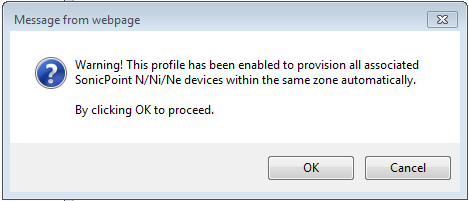|
1
|
Navigate to the SonicPoint > SonicPoints page.
|
|
2
|
Click Edit for the SonicPoint N or SonicPoint NDR profile that you want to modify.
|
|
3
|
In the SonicPoint Profile Settings dialog, edit the profile settings as you wish.
|
|
4
|
Click OK.
|
|
5
|
Click OK.
|
|
6
|
After you click OK, all linked SonicPoint N devices are reprovisioned and rebooted.
|
You can change the settings of any individual SonicPoint list on the SonicPoint > SonicPoints page.
|
1
|
|
•
|
In the Edit SonicPoint window, make the changes you want. For instructions on configuring these settings, seeConfiguring a SonicPoint ACe, ACi, or N2 Profile Configuring a SonicPoint NDR Profile or Configuring a SonicPointN Profile for 802.11n .
|
|
2
|
Click OK to apply these settings.
|
Click Synchronize SonicPoints at the top of the SonicPoint > SonicPoints page to update the settings for each SonicPoint reported on the page. When you click Synchronize SonicPoints, GMS polls all connected SonicPoints and displays updated settings on the page. GMS also attempts to locate the presence of newly connected SonicPoints that have not yet registered with the firewall.
You can enable or disable individual SonicPoints on the SonicPoint > SonicPoints page:
|
1
|
Check Enable to enable the SonicPoint, uncheck the box to disable it.
|
|
2
|
Click Apply at the top of the SonicPoint > SonicPoints page to apply this setting to the SonicPoint.
|
|
4
|
|
•
|