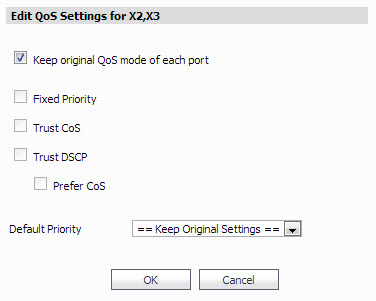The QoS Settings table on the Switching > Layer 2 QoS page lists all interfaces on the Dell SonicWALL appliance. You can configure the QoS settings for each interface individually or for multiple interfaces at the same time.
|
1
|
On the Switching > Layer 2 QoS page under QoS Settings, click the Configure icon in the row for the interface you want to configure. The Edit QoS Settings window opens.
|
|
2
|
In the Edit QoS Settings window, to enable fixed priority for frames arriving on this interface, select Fixed Priority. By default, Fixed Priority is deselected and all other check boxes are selected. When Fixed Priority is selected, the remaining check boxes are cleared and disabled (greyed out). The CoS 802.1p tag field and DSCP field are ignored and the ingress port’s default priority is always used.
|
|
3
|
To enable the use of the CoS 802.1p tag field settings for Quality of Service on this interface, select Trust CoS. Fixed Priority must be cleared before you can select any other check box.
|
|
4
|
To enable the use of the DSCP field settings for Quality of Service on this interface, select Trust DSCP. Fixed Priority must be cleared before you can select any other check box.
|
|
5
|
|
•
|
Select Prefer CoS to give preference to the CoS 802.1p tag field settings when both the 802.1p tag field and the DSCP field are present in ingressing frames.
|
|
•
|
Clear Prefer CoS to give preference to the DSCP field settings when both the 802.1p tag field and the DSCP field are present in ingressing frames.
|
|
6
|
Select one of the following priority levels from the Default Priority drop-down list:
|
|
•
|
|
•
|
|
•
|
|
7
|
Click OK.
|
|
1
|
On the Switching > Layer 2 QoS page under QoS Settings, select the check boxes next to the interfaces you want to configure, and then click Configure at the bottom of the page. The Edit QoS Settings window opens.
|
|
2
|
Keep original QoS mode of each port is selected by default. When this check box is selected, each individual port’s QoS mode remains unchanged, and only the Default Priority setting is changed to the configured value (Step 7) for each port being configured.
|
To activate the other check boxes in this window and make changes to the QoS settings of the selected interfaces, clear Keep original QoS mode of each port.
|
3
|
To enable fixed priority for frames arriving on these interfaces, select Fixed Priority. When Fixed Priority is selected, the subsequent check boxes are cleared and disabled (greyed out). The CoS 802.1p tag field and DSCP field are ignored and the ingress port’s default priority is always used.
|
|
4
|
To enable the use of the CoS 802.1p tag field settings for Quality of Service on these interfaces, select Trust CoS. Fixed Priority must be cleared before you can select this check box.
|
|
5
|
To enable the use of the DSCP field settings for Quality of Service on these interfaces, select Trust DSCP. Fixed Priority must be cleared before you can select this check box.
|
|
6
|
|
•
|
Select Prefer CoS to give preference to the CoS 802.1p tag field settings when both the 802.1p tag field and the DSCP field are present in ingressing frames.
|
|
•
|
Clear Prefer CoS to give preference to the DSCP field settings when both the 802.1p tag field and the DSCP field are present in ingressing frames.
|
|
7
|
Select one of the following priority levels from the Default Priority drop-down list:
|
|
•
|
|
•
|
|
•
|
|
•
|
|
8
|
Click OK.
|