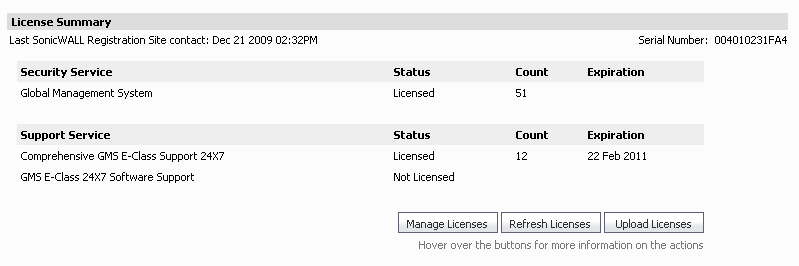View license details on the Licenses > Product Licences page, under the License section.
Status—Displays whether the product is licensed or not licensed
Count—Displays the remaining number of licenses for this service.
Expiration—Displays the expiration date of the service (if applicable).
View current subscription expiration status on the Licenses > Product Licences page, under the Current Subscription Expirations section.
|
1
|
|
2
|
Click Manage Licenses. The MySonicWALL login page displays.
|
|
1
|
|
2
|
Click Refresh Licenses. The License Summary page displays a message, and the date of last contact changes to reflect this.
|
|
1
|
|
2
|
Click Upload Licenses. The Upload Licenses page displays.
|
|
3
|
Click Browse... to search for your locally stored license file.
|
|
4
|
Click Upload to complete the license transfer.
|