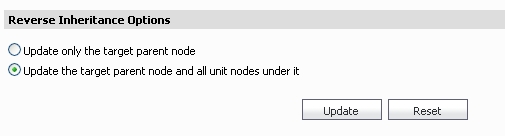|
1
|
To inherit some or all of an appliance’s settings, go to the Firewall > System > Tools screen within the GMS management interface.
|
|
4
|
|
5
|
After the desired inheritance filter is selected, click Preview. A Preview panel opens to allow you to review the settings to be inherited. You might continue with all of the default screens selected for inheritance or select only specific screens for inheritance by checking boxes next to the desired settings.
|