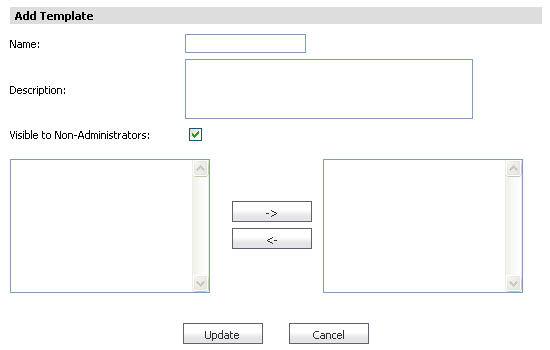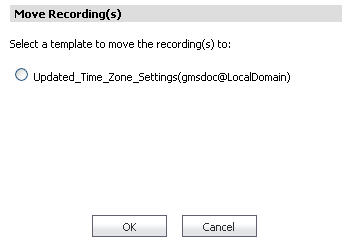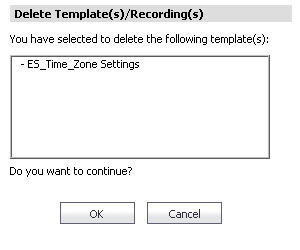This is used to save a freshly created recording. This screen appears when the Recording is stopped. This new recording can be directly added to one of the existing Templates or to the default Template.The same screen displays when editing an existing recording. Provide a detailed Name and Description in the appropriate fields, then click Update to save the information. 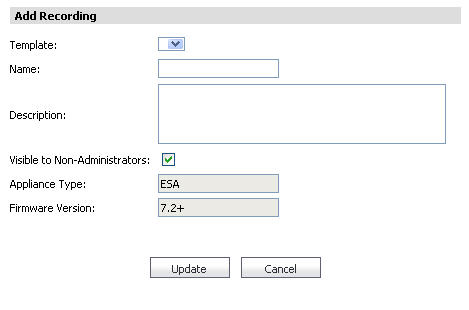
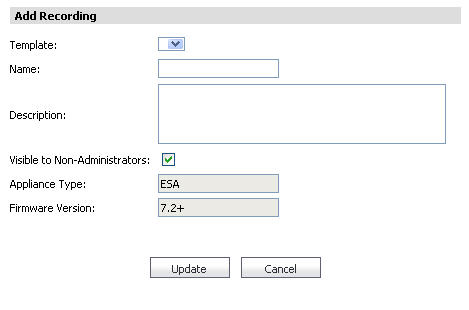
This is used to create a new Template or to edit an existing Template. Provide a detailed Name and Description in the appropriate fields, then click Update to save the information.
This dialog screen is used to move one or more recordings from one Template to another. To move a recording, select the recording you wish to move from the Policies > Management > Templates screen. Then, select which template to move it to. Click OK to save the changes.
This is used to confirm the deletion of Template(s) and Recording(s). To delete, first select the template or recording from the Policies > Management > Templates screen. Then, click the Delete Template(s)/Recording(s) link. Click OK to save the changes.