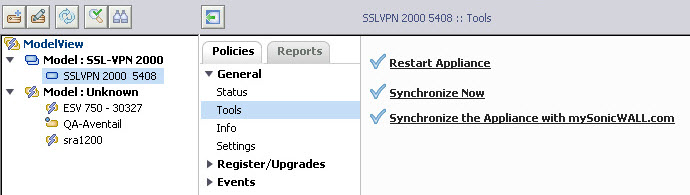The General > Tools section provides the following options: Restart Appliance, Synchronize Now, Synchronize the Appliance with mysonicwall.com.
|
1
|
Click Restart Appliance. A confirmation pop-up displays.
|
|
1
|
Click Synchronize Now. A confirmation pop-up displays.
|
|
2
|
Click OK.
|
SonicWALL appliances check their licenses and subscriptions with mysonicwall.com once every 24 hours. Using Synchronize the Appliance with mySonicWALL.com, you can force the SonicWALL SRA appliance to synchronize this information with mysonicwall.com immediately.
|
1
|
Click Synchronize the Appliance with mysonicwall.com. A confirmation pop-up displays.
|
|
2
|
Click OK. The update scheduler displays.
|