The Policies > SSL VPN > Portal Settings page is used to configure the appearance and functionality of the SSL VPN Virtual Office web portal. The Virtual Office portal is the website that uses log in to launch NetExtender. It can be customized to match any existing company website or design style
|
•
|
Portal Site Title - The text displayed in the top title of the web browser.
|
|
•
|
Portal Banner Title - The the text displayed next to the logo at the top of the page.
|
|
•
|
Home Page Message - The HTML code that is displayed above the NetExtender icon.
|
|
•
|
Login Message - The HTML code that is displayed when users are prompted to log in to the Virtual Office.
|
|
•
|
Example Template - Resets the Home Page Message and Login Message fields to the default example template.
|
|
•
|
Preview - Launch a pop-up window that displays the HTML code.
|
|
•
|
Launch NetExtender after login - Automatically launches NetExtender after a user logs in.
|
|
•
|
Display Import Certificate - Displays Import Certificate on the Virtual Office page. This initiates the process of importing the SonicWALL security appliance’s self-signed certificate onto the web browser. This option only applies to the Internet Explorer browser on PCs running Windows 2000 or Windows XP.
|
|
•
|
Enable HTTP meta tags for cache control - Inserts HTTP tags into the browser that instruct the web browser not to cache the Virtual Office page. SonicWALL recommends enabling this option.
|
The Customized Logo field is used to display a logo other than the SonicWALL logo at the top of the Virtual Office portal. Enter the URL of the logo in the Customized Logo field. The logo must be in GIF format of size 155 x 36, and a transparent or light background is recommended.
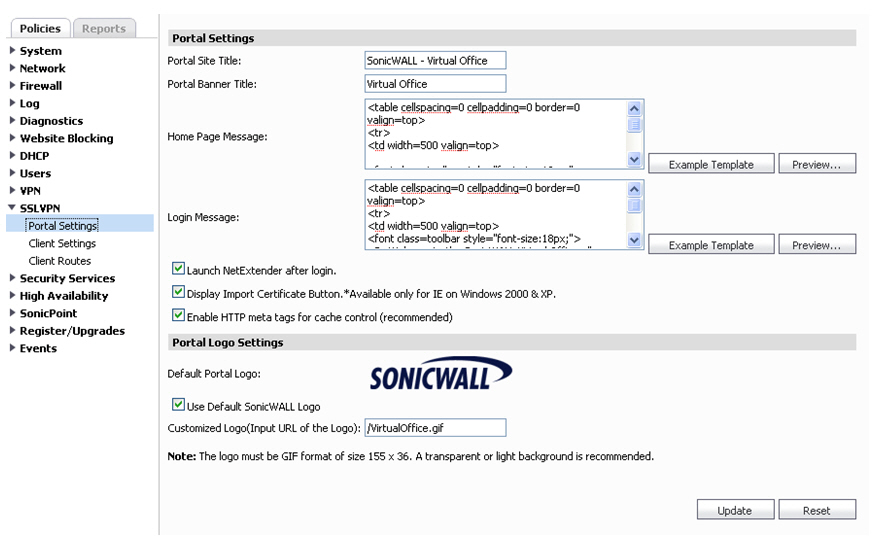 .
.