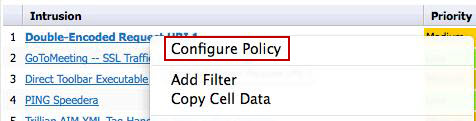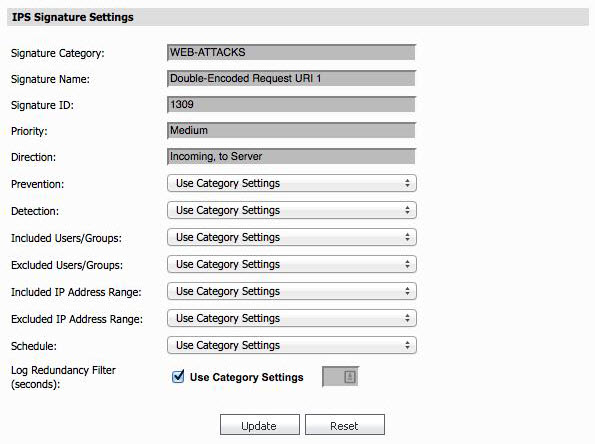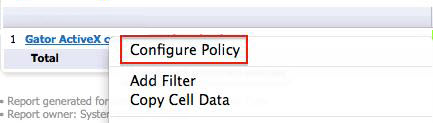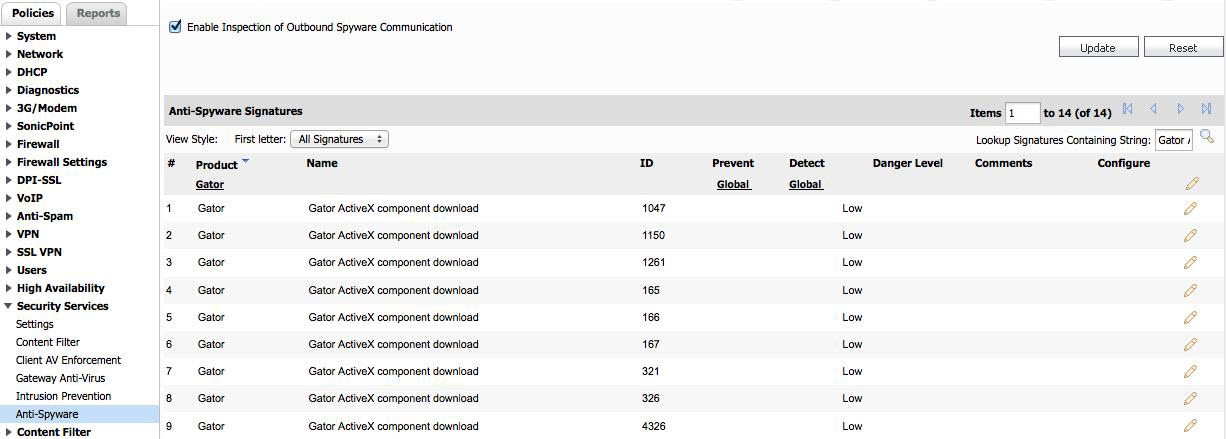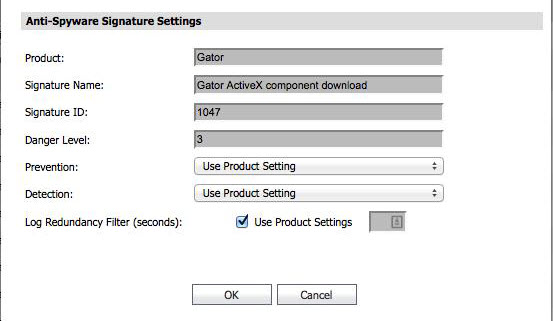|
2
|
Right-click on a column, then select Configure Policy.
|
|
2
|
Right-click on a column, then select Configure Policy.
|
|
3
|
Click Edit for the policy you want to edit.
|