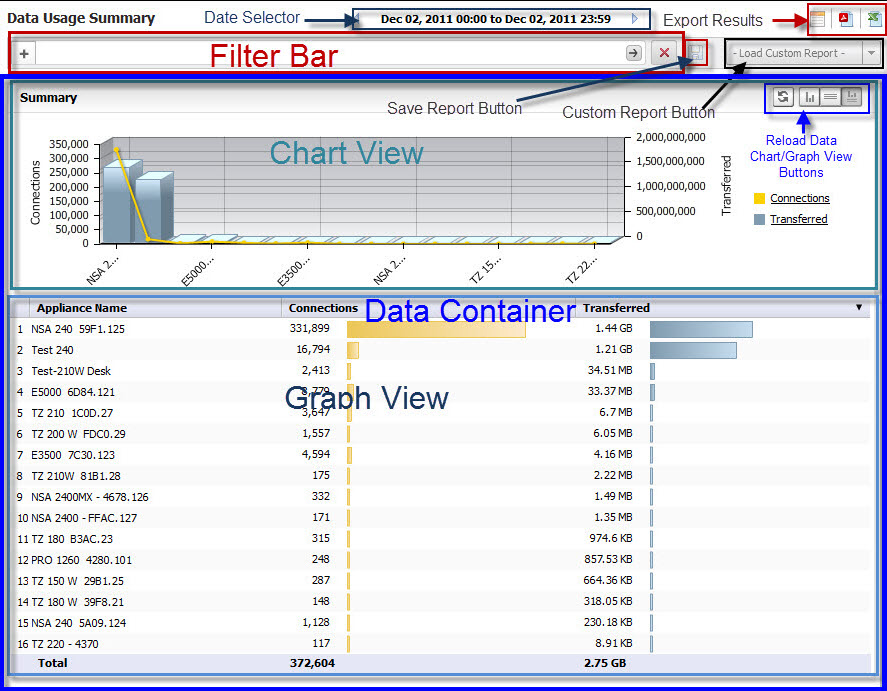|
•
|
TreeControl Pane — A list of views and individual units referred to as the TreeControl. In the left pane, you can select a top level view, a group view, or a unit to display reports that apply to the selected view or unit. GlobalView is the default top level selection.
|
|
•
|
List of Reports — The middle pane provides two tabs: Policies and Reports. The Reports tab contains a list of available reports that changes according to your selection in the TreeControl pane: GlobalView provides a general summary of various functions, and unit view provides specific details. The reports are divided into categories. You can click on the top level report in a category to expand it to view the list of reports in that category, then click on an individual report name to view that report. To keep a category in expanded view, click on the category while pressing the Ctrl key. Otherwise, the expanded entry collapses when the next entry is expanded.
|
|
•
|
The Reports Pane — The right pane displays the report that you selected in the middle pane for the view or unit that you selected in the TreeControl. For most reports, a search bar is provided at the top of the pane. Above the search bar, a time bar is provided. You can view the report for a particular time by clicking right and left arrows, or clicking on the center field to get a pull-down menu with more options. Click on icons in the upper left corner to send the report to a PDF or UDP file. These files can then be printed for reference. A quick link to the Universal Scheduled Reports menu is also provided, allowing you to set up scheduling and other functions.
|