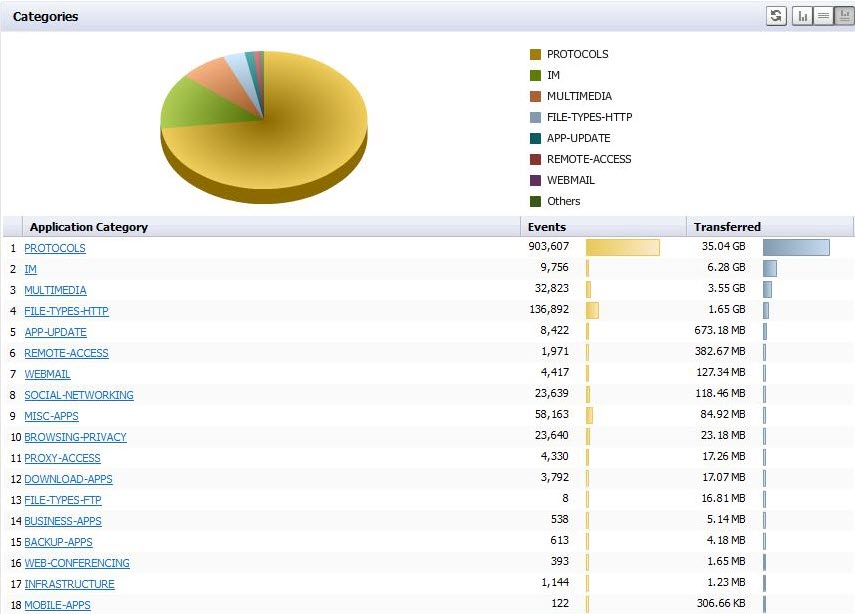The default display mode is Show Chart and Grid. In this mode, the data is available for viewing as both a ‘Chart’ and a ‘Grid.’ This layout can be controlled by switching between 3 display mode options, any of which can be turned on/off at any time, using the utility toggle button group on the Section Title Bar.
|
•
|
Show Chart: In this mode only the chart is visible and takes up all the available space inside the section container. Charts show a timeline or pie chart.
|
|
•
|
Show Grid: In this mode only the Grid is visible. The Grid Display might contain more than one Section,
|
|
•
|
Show Chart and Grid: In this mode both the chart and the grid are visible and are vertically stacked.
Switching between these modes is handled through the utility toggle buttons. |
Reload Data  is present on the title bar in all the layouts described previously. Clicking this button instructs the application to refresh the section data.
is present on the title bar in all the layouts described previously. Clicking this button instructs the application to refresh the section data.