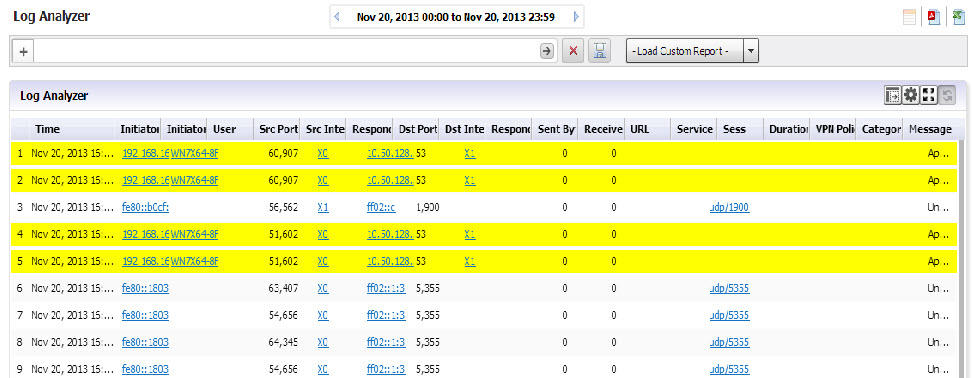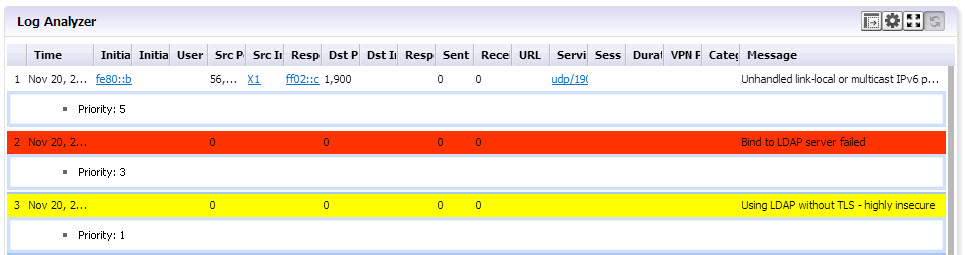The following example illustrates how you can drill down through the Data Usage Report by clicking on a drillable entry to gain more information and filter the results.
|
1
|
Click on an appliance, then click Data Usage on the Reports tab. You will see a timeline showing connections.
|
|
3
|
To further filter the output, to view only tcp/https usage, click on the tcp/https entry under Services. A Detail report, filtered to show only usage of tcp/https, comes up. Notice that a Service entry has been added to the Filter Bar.
|
|
4
|
To view the Log Analyzer, go to the Reports tab after you have drilled down to the desired level of detail and click on Analyzers > Log Analyzer.
|