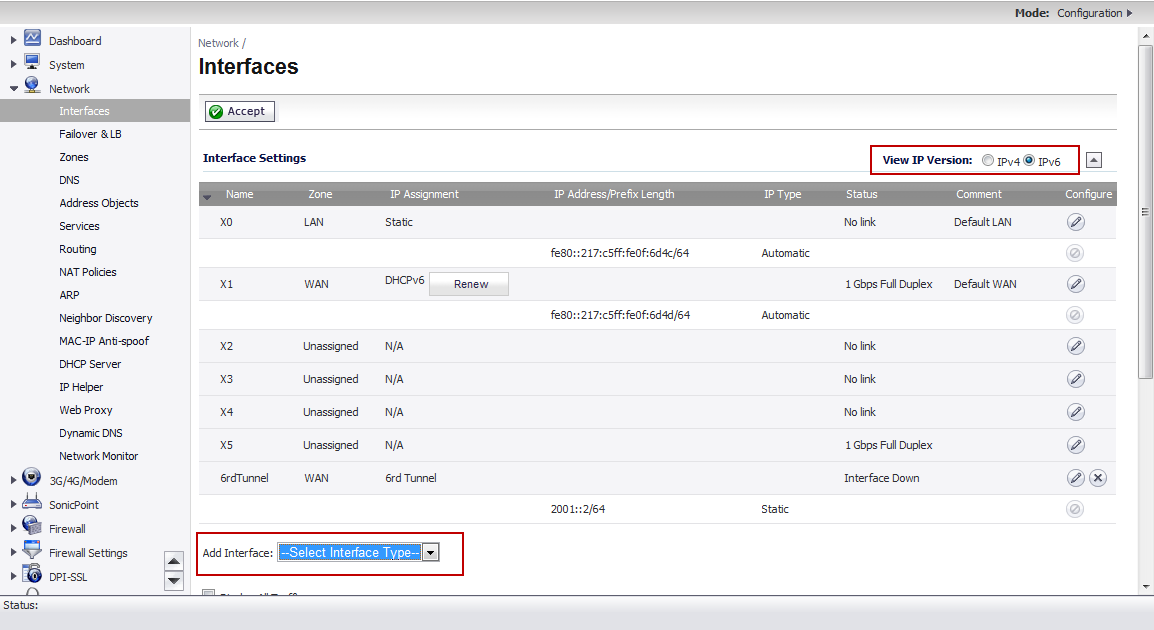
|
1
|
Go to the Network > Interfaces page.
|
|
2
|
Select the IPv6 option.
|
|
3
|
At the bottom of the Interface Settings panel, from the Add Interface menu, select Tunnel Interface. The Edit Interface for IPv6 dialog appears.
|
|
4
|
|
5
|
The Interface Type menu is disabled. It already has Tunnel Interface selected as it was selected from the Add Interface menu in Step 3.
|
|
6
|
For example, 6rd Tunnel.
|
8
|
In the Tunnel Interface IPv6 Address box, enter the IPv6 address of the tunnel interface.
|
For example, 2001::2.
|
9
|
|
10
|
|
11
|
|
If you select DHCP as the Configure Mode, skip steps 12 through 15. |
|
12
|
|
13
|
|
14
|
|
15
|
|
16
|
(Optional) In the Comment box, enter a comment to describe the tunnel interface.
|
|
17
|
Select the Add Default Route Automatically option.
|
|
18
|
|
•
|
If you selected Manual as the Configure Mode, your 6rd Tunnel Interface settings are shown under the General tab.
|
|
•
|
If you selected DHCP as the Configure Mode, your 6rd Tunnel Interface settings are shown under the Protocol tab.
|