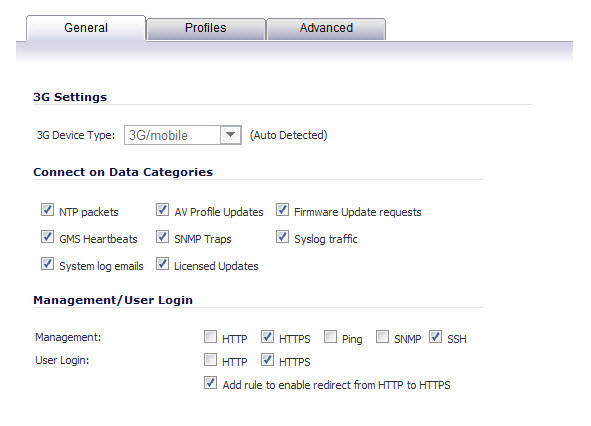
|
1
|
Click the configure icon for the U0/U1/M0 interface.
|
The following categories are supported:
|
NOTE: To configure the SonicWall appliance for Connect on Data operation, you must select Connect on Data as the Connection Type for the Connection Profile. See 3G/4G > Connection Profiles for more details.
|
|
3
|
Select the appropriate Management/User Login options to enable remote management of the SonicWall appliance over the 3G interface.
|
You can select any of the supported management protocol(s): HTTPS, Ping, SNMP, and/or SSH. You can also select HTTP for management traffic. However, bear in mind that HTTP traffic is less secure than HTTPS.
|
Please contact your 3G provider to determine if they support these requirements. |
|
4
|
Select Add rule to enable redirect from HTTP to HTTPS to have the SonicWall automatically convert HTTP requests to HTTPS requests for added security.
|
|
6
|
Select the appropriate connection profiles for Primary Profile, Alternate Profile 1, and Alternate Profile 2.
|
|
NOTE: The connection profiles must be initially configured on the 3G > Connection Profiles page. See 3G/4G > Connection Profiles for more details.
|
|
7
|
Click on the Advanced tab.
|
|
8
|
Check the Enable Remotely Triggered Dial-Out check box to enable network administrators to remotely initiate a WAN modem connection. For more information, see Remotely Triggered Dial-Out Settings.
|
|
9
|
(Optional) To authenticate the remote call, check the Requires authentication check box and enter the password in the Password and Confirm Password fields.
|
|
10
|
In the Max Hosts field, enter the maximum number of hosts to allow when this interface is connected. The default value is 0, which allows an unlimited number of nodes.
|
|
11
|
Click the Enable Egress Bandwidth Management check box to enable bandwidth management policy enforcement on outbound traffic.
|
|
12
|
Click the Enable Ingress Bandwidth Management check box to enable bandwidth management policy enforcement on inbound traffic.
|
|
13
|
Select a Compression Multiplier from the drop-down list as necessary to appropriately adjust bandwidth calculations if the dial-up device performs compression.
|
|
14
|
Select the Enable flow reporting check box to have the data for flows on this interface reported to Flow Reporting and the Real-Time Monitor.
|
|
NOTE: In earlier SonicOS releases, the failover behavior for the 3G/Modem interface was configured on the Network > Interfaces page. Now, 3G/Modem failover is configured on the Network > Failover & LB page. See Network > Failover & Load Balancing for more information.
|