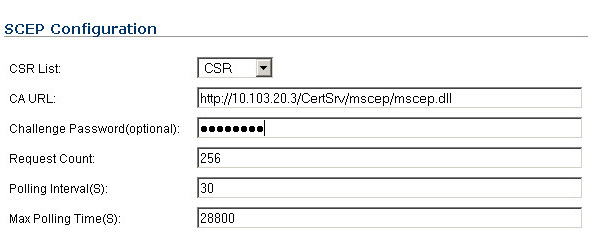
More information about SCEP can be found at:
|
2
|
Scroll to the bottom of the System > Certificates page and click on the SCEP button. The SCEP Configuration dialog displays.
|
|
3
|
In the CSR List drop-down menu, the UI selects a default CSR list automatically. If you have multiple CSR lists configured, you can modify this.
|
|
4
|
In the CA URL field, enter the URL for the Certificate authority.
|
|
5
|
If the Challenge Password field, enter the password for the CA if one is required.
|
|
6
|
In the Polling Interval(S) field, you can modify the default value for duration of time in seconds in between when polling messages are sent.
|
|
7
|
In the Max Polling Time(S) field, you can modify the default value for the duration of time the firewall will wait for a response to a polling message before timing out.
|
|
8
|
Click the Scep button to submit the SCEP enrollment.
|
The firewall will then contact the CA to request the certificate. The duration of time this will take depends on whether the CA issues certificates automatically or manually. The Log > Log Monitor page will display messages on the status of the SCEP enrollment and issuance of the certificate. After the certificate is issued, it will be displayed in the list of available certificates on the System > Certificates page, under the Imported certificates and requests category.