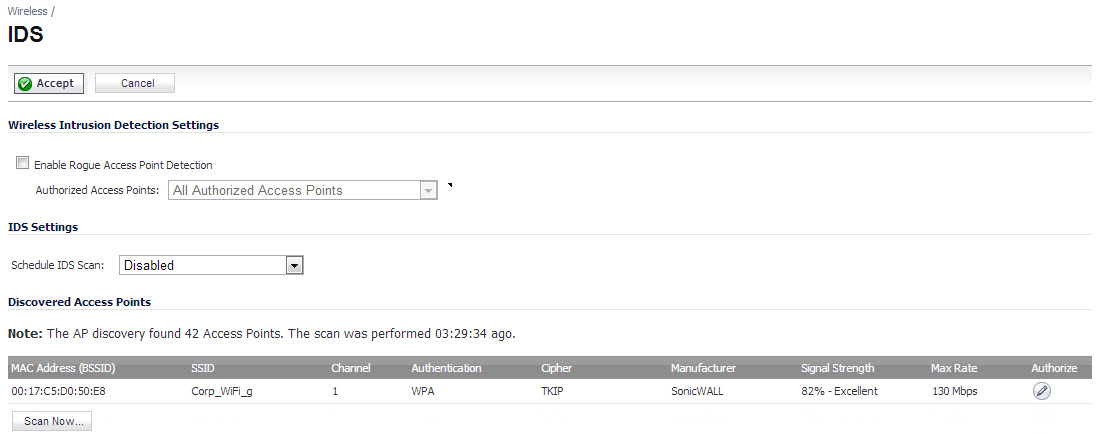
To apply the settings you’ve configured, click Accept. To discard the changes, click Cancel.
Select the Enable Rogue Access Point Detection checkbox to specify the rogue access point detection method. The Authorized Access Points menu allows you to specify All Authorized Access Points, Create new MAC Address Object Group, or Select an Address Object Group.
The Authorized Access Points menu allows you to specify which access points the Dell SonicWALL security appliance will considered authorized when it performs a scan. You can select:
|
•
|
All Authorized Access Points to allow all SonicPoints.
|
|
•
|
Create new MAC Address Object Group to create an address object group containing a group of MAC address to limit the list to only those SonicPoints whose MAC addresses are contained in the address object group. When this option is selected, the Add Address Object Group dialog displays.
|
Enter a new for the new group in the Name field, and then select the address objects for the group.
To schedule when to run an IDS scan, from the Schedule IDS Scan drop-down menu, select or create a schedule:
|
•
|
Disabled (default) – IDS scans do not take place
|
|
•
|
Create a new schedule... – The Add Schedule dialog displays
|
|
NOTE: To refresh the entries in the Discovered Access Points table, click Refresh. To do an immediate scan, click Scan Now.
|
|
•
|
The Note above the table displays the number of Access Points found and the time, in days, hours, minutes, and seconds, since the last scan.
The Discovered Access Points table displays information on every access point that can be detected by all your SonicPoints or on a individual SonicPoint basis:
|
•
|
MAC Address (BSSID): The MAC address of the radio interface of the detected access point.
|
|
•
|
SSID: The radio SSID of the access point.
|
|
•
|
Channel: The radio channel used by the access point.
|
|
•
|
Authentication: The type of authentication.
|
|
•
|
Cipher: The cipher used.
|
|
•
|
Manufacturer: The manufacturer of the access point. SonicPoints will show a manufacturer of either Dell SonicWALL or Senao.
|
|
•
|
Signal Strength: The strength of the detected radio signal
|
|
•
|
Max Rate: The fastest allowable data rate for the access point radio, typically 54 Mbps.
|
|
•
|
Authorize: Click the Edit icon in the Authorize column to add the access point to the address object group of authorized access points.
|
Active scanning occurs when the wireless security appliance starts up, and at any time Scan Now is clicked at the bottom of the Discovered Access Points table. When the wireless security appliance is operating in a Bridge Mode, the Scan Now feature does not cause any interruption to the bridged connectivity. When the wireless security appliance is operating in Access Point Mode, however, a temporary interruption of wireless clients occurs for no more than a few seconds. This interruption manifests itself as follows: