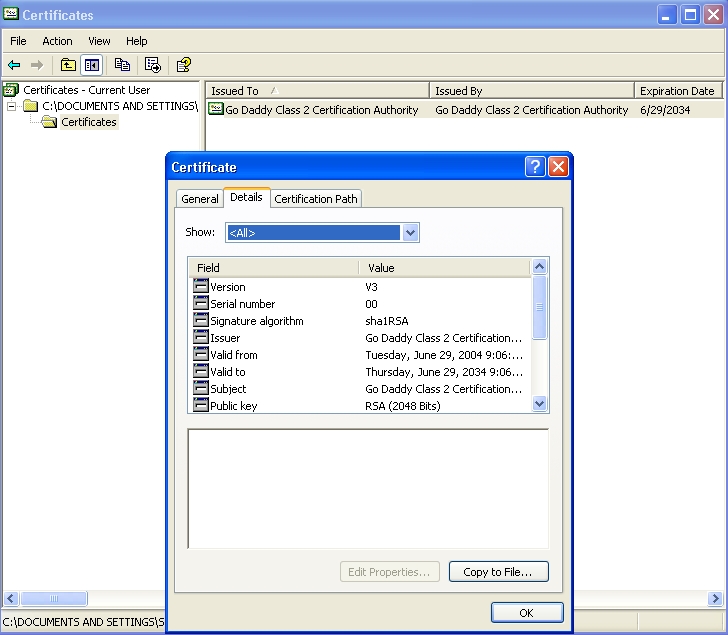
|
1
|
Double-click on the goDaddy.p7b file to open the Certificates window, and navigate to the goDaddy certificate.
The .p7b format is a PKCS#7 format certificate file, a very common certificate format. |
|
2
|
Double-click the certificate file and select the Details tab.
|
|
3
|
Click Copy to File. The Certificate Export Wizard launches.
|
|
5
|
|
6
|
|
7
|
|
8
|
Click OK in the confirmation dialog box.
|
The certificate is exported in base-64 encoded format. You can view it in a text editor.
|
9
|
In the SRA management interface, navigate to System > Certificates.
|
|
10
|
In the Additional CA Certificates section, click Import CA Certificate. The Import Certificate window appears.
|
|
11
|
In the Import Certificate window, click Browse and navigate to the goDaddy.cer file on your Windows system and double-click it.
|
|
12
|
|
13
|
Navigate to System > Restart and restart the SRA appliance for the CA certificate to take effect.
|