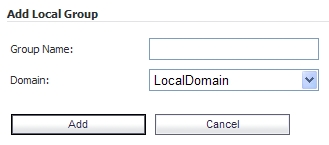
|
1
|
Navigate to the Users > Local Groups page and click Add Group. The Add Local Group window appears. We will add three local groups, corresponding to our Active Directory groups.
|
|
2
|
|
3
|
|
4
|
Click Add.
|
|
5
|
|
6
|
|
7
|
|
8
|
Click Add.
|
|
9
|
|
10
|
|
11
|
|
12
|
Click Add.
|
|
13
|
View the added groups on the Users > Local Groups page.
|
|
1
|
|
2
|
|
3
|
|
4
|
In the Edit Active Directory Group window, select Acme Group from the Active Directory Group drop-down list.
|
|
5
|
Click Edit.
|
Acme Group is listed in the Active Directory Groups table on the AD Groups tab.
|
6
|
|
7
|
On the Users > Local Groups page, click the Configure button in the Mega_Group row. The Edit Group Settings window appears.
|
|
8
|
|
9
|
In the Edit Active Directory Group window, select Mega Group from the Active Directory Group drop-down list and then click Edit.
|
Mega Group is listed in the Active Directory Groups table on the AD Groups tab.
|
10
|
|
11
|
On the Users > Local Groups page, click the Configure button in the IT_Group row. The Edit Group Settings window appears.
|
|
12
|
|
13
|
In the Edit Active Directory Group window, select IT Group from the Active Directory Group drop-down list and then click Edit.
|
IT Group is listed in the Active Directory Groups table on the AD Groups tab.
|
14
|