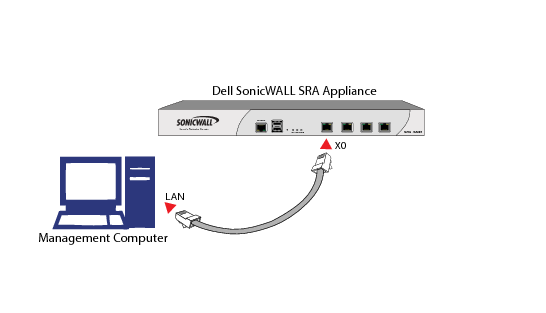
The following is an overview of basic setup tasks that connect you to the Web-based management interface of the SRA appliance. For more detailed information on establishing a management session and basic setup tasks, refer to the Dell SonicWALL SRA Getting Started Guide. To access the Web-based management interface of the Dell SonicWALL SRA:
|
1
|
Connect one end of a CAT-6 cable into the X0 port of your SRA appliance. Connect the other end of the cable into the computer you are using to manage the SRA appliance.
|
|
2
|
Set the computer you use to manage your SRA appliance to have a static IP address in the 192.168.200.x/24 subnet, such as 192.168.200.20. For help with setting up a static IP address on your computer, refer to the Dell SonicWALL SRA Getting Started Guide for your model.
|
|
3
|
Open a Web browser and enter https://192.168.200.1 (the default LAN management IP address) in the Location or Address field.
|
|
4
|
A security warning may appear. Click the Yes button to continue.
|
|
5
|
The SRA Management Interface is displayed and prompts you to enter your user name and password. Enter admin in the User Name field, password in the Password field, select LocalDomain from the Domain drop-down list and click the Login button.
|
When you have successfully logged in, you will see the default page, System > Status.
|
NOTE: If the default page after logging in is the Virtual Office user portal, you have selected a domain with user-only privileges. Administration can only be performed from the LocalDomain authentication domain. If you wish to log in as an administrator, make sure you select LocalDomain from the Domain drop-down list in the Login screen.
|
The System, Network, Portals, NetExtender, Secure Virtual Assist, Web Application Firewall, Users and Log menu headings on the left side of the browser window configure administrative settings. When you click one of the headings, its submenu options are displayed below it. Click on submenu links to view the corresponding management pages.
The Virtual Office option in the navigation menu opens a separate browser window that displays the login page for the user portal, Virtual Office.
The Help button in the upper right corner of the management interface opens a separate browser window that displays SRA help.
The Logout button in the upper right corner of the management interface terminates the management session and closes the browser window.