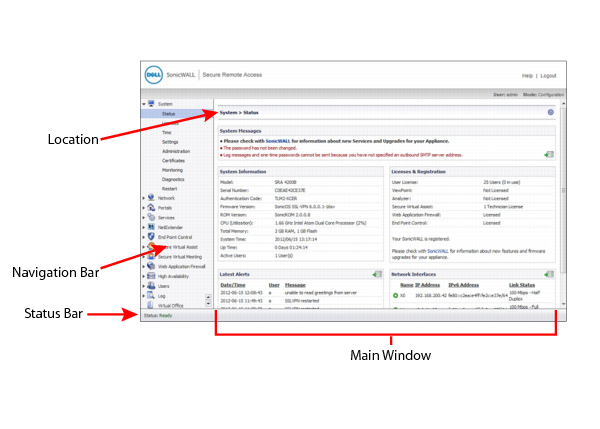
Figure 8 is a sample window in the Web-based management interface. Note the various elements of a standard SRA interface window.
Figure 8. System > Status Page
The following is a sample configuration window:
For descriptions of the elements in the management interface, see the following sections:
The Status bar at the bottom of the management interface window displays the status of actions executed in the SRA management interface.
Click the Accept button at the top right corner of the main window to save any configuration changes you made on the page.
If the settings are contained in a secondary window within the management interface, the Accept button is still available at the top right corner of the window.
Navigating tables with large number of entries is simplified by navigation buttons located above the table. For example, the Log > View page contains an elaborate bank of navigation buttons:
Figure 9. Log > View
The System > Restart page provides a Restart button for restarting the SRA appliance.
The following icons are used throughout the SRA management interface:
|
•
|
Moving the pointer over the comment
|
The Help button in the upper right corner of the management interface opens a separate Web browser that displays the main SRA help.
The Logout button in the upper right corner of the management interface terminates the management session.