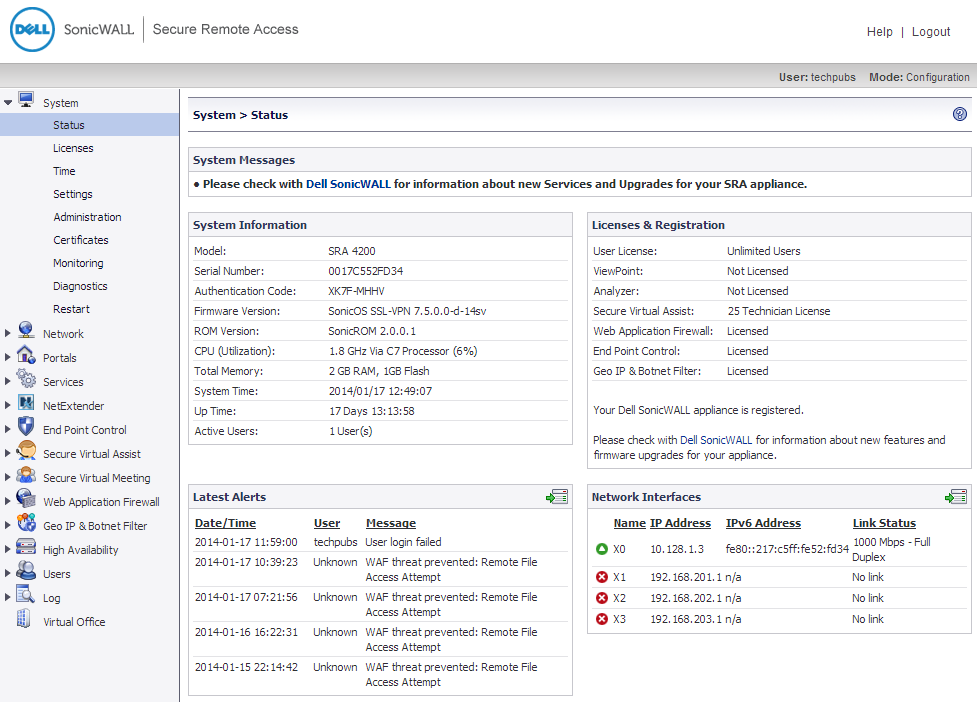
The System > Status page provides the administrator with current system status for the SRA appliance, including information and links to help manage the SRA appliance and Dell SonicWALL Security Services licenses. This section provides information about the page display and instructions to perform the configuration tasks on the System > Status page.
Figure 11. System > Status Page
Overviews of each area of the System > Status page are provided in the following sections:
Any messages relating to system events or errors are displayed in this section. Clicking the arrow button located in upper right corner of this section displays the Log > Log View page.
Fields in the Latest Alerts section are:
|
•
|
Date/Time - The date and time when the message was generated.
|
|
•
|
User - The name of the user that generated the message.
|
|
•
|
Message - A message describing the error.
|
To register your appliance on MySonicWALL and manually enter the registration code in the available field at the bottom of this section, see Registering Your SRA Appliance from System Status .
To register your appliance on MySonicWALL from the System > Licenses page and allow the appliance to automatically synchronize registration and license status with the Dell SonicWALL server, see Registering the SRA Appliance from System > Licenses .
For information about configuration tasks related to the Network Interfaces section, refer to Configuring Network Interfaces .