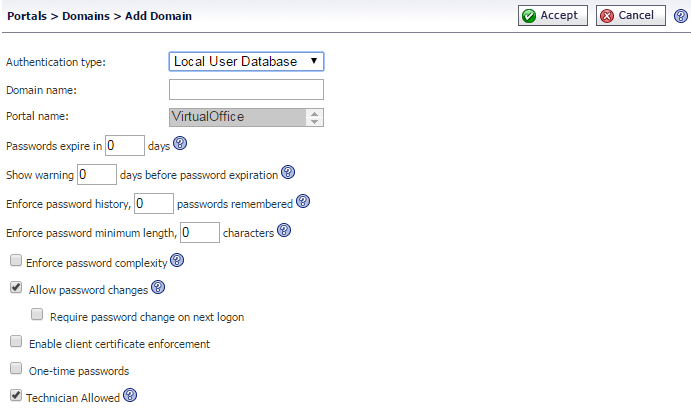
You can add a new domain or edit an existing one from the Portals > Domains page. To add a domain, click the Add Domain button to display the Add Domain window.
To edit an existing domain, click the Configure icon to the right of the domain you wish to edit.
The interface provides the same fields for both adding and editing a domain, but the Authentication Type and Domain Name fields cannot be changed when editing an existing domain.
|
NOTE: After adding a new portal domain, user group settings for that domain are configured on the Users > Local Groups page. Refer to the Users > Local Groups for instructions on configuring groups.
|
In order to create access policies, you must first create authentication domains. By default, the LocalDomain authentication domain is already defined. The LocalDomain domain is the internal user database. Additional domains may be created that require authentication to remote authentication servers. The SRA appliance supports RADIUS, LDAP, NT Domain, Active Directory, and Digital Certificate authentication in addition to internal user database authentication.
|
NOTE: To apply a portal to a domain, add a new domain and select the portal from the Portal Name drop-down list in the Add Domain window. The selected portal will be applied to all users in the new domain. Domain choices will be displayed in the login page of the Portal that was selected. Domains are case-sensitive when logging in.
|