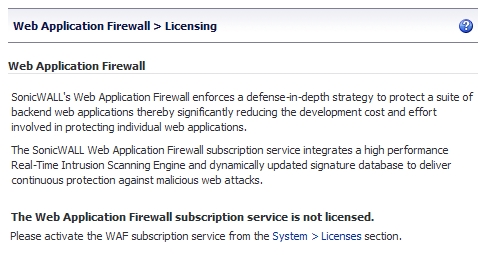
|
1
|
Log in to your Dell SonicWALL SRA appliance and navigate to Web Application Firewall > Licensing.
|
|
2
|
If Web Application Firewall is not licensed, click the System > Licenses link. The System > Licenses page is displayed.
|
|
3
|
Under Manage Security Services Online, click the Activate, Upgrade, or Renew services link. The MySonicWALL Login page is displayed.
|
|
4
|
Type your MySonicWALL credentials into the fields, and then click Submit. The Product Survey page is displayed.
|
|
5
|
Fill out the survey and then click Submit. The System > Licenses page is displayed.
|
|
6
|
Click Try to start a 30 day free trial, or click Activate to subscribe to the service for 1 year. The screen below is displayed after selecting the free trial.
|
|
7
|
Click Synchronize to view the license on the System > Licenses page.
|