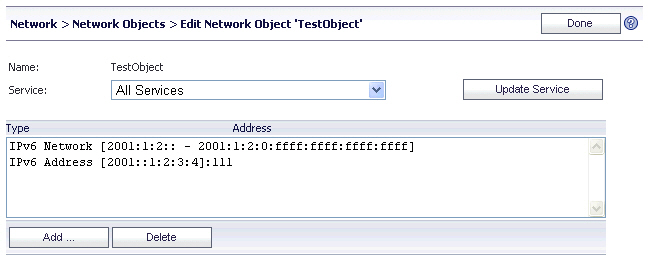
|
1
|
To edit an existing network object, navigate to the Network > Network Objects page and click the Configure icon or click the Incomplete link for the object you wish to edit. The Edit Network Object screen is displayed.
|
If you just created a network object, the Edit Network Object screen is displayed as soon as you clicked Accept.
The Edit Network Object shows the network object name and the service associated with it. It also contains an address list that displays existing addresses mapped to the network object.
|
2
|
To change the service, select the desired service from the Service drop-down list and then click Update Service. The Service column in the Network Objects table displays the new service, and the Edit Network Object dialog box remains open. You can click Done if finished.
|
|
3
|
To add or edit Type and Address values for this Network Object, click Add. The Define Object Address page is displayed.
|
|
4
|
When finished adding addresses, click Done in the Edit Network Object screen.
|
|
5
|
The Network > Network Objects page is displayed with the new network object in the Network Objects list.
|
|
6
|
If the object is not fully defined with at least one IP address or network range, the status Incomplete will display. Click the Incomplete link or the Configure icon to edit the network object again, and then click Add to add Type and Address values for this network object. The Define Object Address page is displayed.
|
|
1
|
In the Define Object Address page, click on the Object Type drop-down list and select an object type. The four object types are:
|
|
•
|
IP Address - A single IP address.
|
|
•
|
Network Address - A range of IP addresses, defined by a starting address and a subnet mask.
|
|
•
|
IPV6 Address - A single IPv6 address.
|
|
•
|
IPV6 Network - A range of IPv6 addresses.
|
|
•
|
|
•
|
For the IP Network object type, in the Network Address field, type an IP Address that resides in the desired network subnet and type a subnet mask in the Subnet Mask field.In the Port Range/Port Number field, optionally enter a port range in the format 80-443, or enter a single port number.
|
|
•
|
|
•
|
For the IPV6 Network object type, in the IPv6 Network Address field, type an IPv6 address that resides in the desired network subnet and type the number of bits to use as a prefix in the Prefix field.
|
|
3
|
When finished adding addresses, click Done in the Edit Network Object dialog box.
|