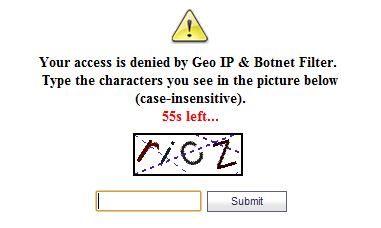
|
1
|
Click Remediation Settings.
|
|
2
|
Click the Enable Remediation checkbox.
|
|
3
|
In the Max allowed time for CAPTCHA entries (s) field, select the maximum amount of time (in seconds) that the user will have perform Remediation. The minimum/maximum range is 30-300 seconds, with default value for this field being 60 seconds.
|
|
4
|
In the Allowed/Blocked duration after CAPTCHA validation (m) filed, select the duration of time (in minutes) that the user is allowed/blocked after performing the CAPTCHA validation. The minimum value is 5 minutes and the maximum is 30, with the default value being 15 minutes.
|