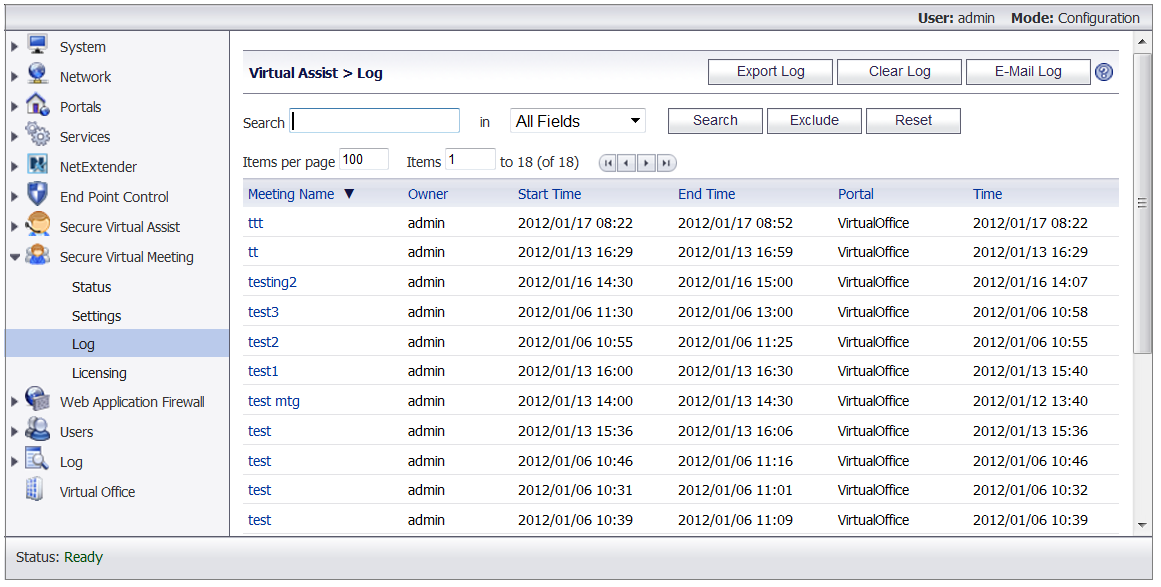
The Secure Virtual Meeting > Log page provides access to detailed information about recent meetings.
Click the meeting name to display additional information about a specific meeting. To return to the Secure Virtual Meeting > Log page, click the browser’s Back button.
Click Export Log to create a zip file containing the full text of all logged meetings. The zip file contains a summary log file and a detail log file for each meeting, which can be viewed in Microsoft Word.
Click Clear Log to erase all log messages.
Click Email Log to send the log to the e-mail address configured on the Log > Settings page.
The Search options allow you to filter the log messages. Note that the search is case sensitive. In the drop-down menu, select the field you want to search, and click Search to display only messages that match the search string. Click Exclude to hide messages that match the search string. Click Reset to display all messages.
Change the value in the Items per page field to display more or fewer log messages. Click the forward or backward arrows to scroll through the pages of the log messages.
Click any of the headings to sort the displayed log messages by heading.