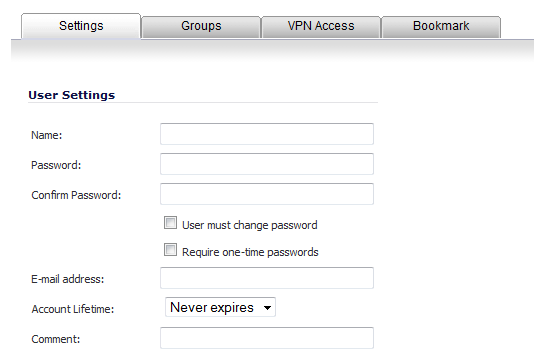
You can add local users to the internal database on the SonicWall security appliance from the Users > Local Users page. Users can be added manually, as described here, or you can import users from an LDAP server, as described in the Importing Local Users from LDAP.
|
1
|
|
2
|
|
3
|
In the Password field, type a password for the user. Passwords are case-sensitive and should consist of a combination of letters and numbers rather than names of family, friends, or pets.
|
|
4
|
Confirm the password by retyping it in the Confirm Password field.
|
|
5
|
Optionally, select the User must change password check box to force users to change their passwords the first time they log in.
|
|
6
|
Optionally, select the Require one-time passwords check box to enable this functionality requiring SSL VPN users to submit a system-generated password for two-factor authentication.
|
|
7
|
Enter the user’s email address so they may receive one-time passwords in the E-mail Address field.
|
|
8
|
In the Account Lifetime drop-down menu, select one of these:
|
|
•
|
Never expires to make the account permanently.
|
|
•
|
Minutes, Hours, or Days to specify a lifetime after which the user account will either be deleted or disabled.
|
If you select a limited lifetime, the Prune expired user account check box displays and is selected by default. When selected, the user account will be deleted after the lifetime expires. Disable this check box to have the account simply be disabled after the lifetime expires. You can then re-enable the account by resetting the account lifetime.
|
9
|
Optionally enter a comment in the Comment field.
|
|
10
|
On the Groups tab, under User Groups, select one or more groups to which the user will belong, and click the arrow button -> to move the group name(s) into the Member of list. The user will be a member of the selected groups. To remove the user from a group, select the group from the Member of list, and click the left arrow button <-.
|
|
11
|
The VPN Access tab configures which network resources VPN users (either GVC, NetExtender, or Virtual Office bookmarks) can access. On the VPN Access tab, select one or more networks from the Networks list and click the right arrow button (->) to move them to the Access List column. To remove the user’s access to a network, select the network from the Access List, and click the left arrow button (<-).
|
|
NOTE: The VPN access tab affects the ability of remote clients using GVC, NetExtender, and Virtual Office bookmarks to access network resources. To allow GVC, NetExtender, or Virtual Office users to access a network resource, the network address objects or groups must be added to the “allow” list on the VPN Access tab.
|
|
12
|
On the Bookmark tab, you can add, edit, or delete Virtual Office bookmarks for each user who is a member of a related group.
|
|
13
|
Click OK to complete the user configuration.
|