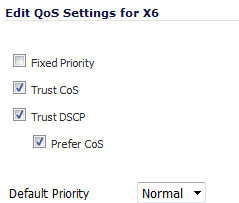
|
1
|
On the Switching > Layer 2 QoS page under QoS Settings, click the Configure icon in the row for the interface you want to configure. The Edit QoS Settings dialog opens.
|
|
2
|
To enable fixed priority for frames arriving on this interface, select the Fixed Priority check box. This option is disabled by default.
|
|
NOTE: When Fixed Priority is selected, the remaining check boxes are cleared and disabled (greyed out). The Fixed Priority check box must be cleared before you can select any other check box.
If the Trust CoS and/or Trust DSCP check box is selected, the Fixed Priority check box becomes dimmed and disabled. |
|
3
|
To enable the use of the CoS 802.1p tag field settings for Quality of Service on this interface, select the Trust CoS check box. This option is enabled by default.
|
|
4
|
|
5
|
|
•
|
Select the Prefer CoS check box to give preference to the CoS 802.1p tag field settings when both the 802.1p tag field and the DSCP field are present in incoming frames. This check box is selected by default.
|
|
•
|
Clear the Prefer CoS check box to give preference to the DSCP field settings when both the 802.1p tag field and the DSCP field are present in incoming frames.
|
|
6
|
Select one of the following priority levels from the Default Priority drop-down menu:
|
|
•
|
|
•
|
Normal (default)
|
|
•
|
|
•
|
|
7
|
Click OK.
|