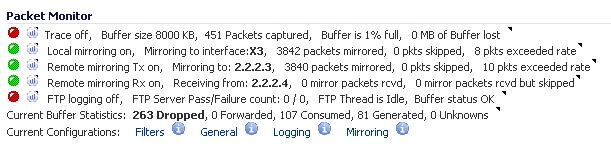
The packet capture status indicator is labeled as Trace, and shows one of the following three conditions:
|
•
|
Red – Capture is stopped
|
|
•
|
Green – Capture is running and the buffer is not full
|
|
•
|
Yellow – Capture is running, but the buffer is full
|
There are three status indicators for packet mirroring:
|
•
|
Local mirroring – Packets sent to another physical interface on the same SonicWall
|
For local mirroring, the status indicator shows one of the following three conditions:
|
•
|
Red – Mirroring is off
|
|
•
|
Green – Mirroring is on
|
|
•
|
Yellow – Mirroring is on but disabled because the local mirroring interface is not specified
|
The Local mirroring row also displays the following statistics:
|
•
|
Mirroring to interface – The specified local mirroring interface
|
|
•
|
Packets mirrored – The total number of packets mirrored locally
|
|
•
|
Pkts skipped – The total number of packets that skipped mirroring due to packets that are incoming/outgoing on the interface on which monitoring is configured
|
|
•
|
Pkts exceeded rate – The total number of packets that skipped mirroring due to rate limiting
|
|
•
|
Remote mirroring Tx – Packets sent to a remote SonicWall
|
For Remote mirroring Tx, the status indicator shows one of the following three conditions:
|
•
|
Red – Mirroring is off
|
|
•
|
Green – Mirroring is on and a remote SonicWall IP address is configured
|
|
•
|
Yellow – Mirroring is on but disabled because the remote device rejects mirrored packets and sends port unreachable ICMP messages
|
The Remote mirroring Tx row also displays the following statistics:
|
•
|
Mirroring to – The specified remote SonicWall IP address
|
|
•
|
Packets mirrored – The total number of packets mirrored to a remote SonicWall appliance
|
|
•
|
Pkts skipped – The total number of packets that skipped mirroring due to packets that are incoming/outgoing on the interface on which monitoring is configured
|
|
•
|
Pkts exceeded rate – The total number of packets that failed to mirror to a remote SonicWall, either due to an unreachable port or other network issues
|
|
•
|
Remote mirroring Rx – Packets received from a remote SonicWall
|
For Remote mirroring Rx, the status indicator shows one of the following two conditions:
|
•
|
Red – Mirroring is off
|
|
•
|
Green – Mirroring is on and a remote SonicWall IP address is configured
|
The Remote mirroring Rx row also displays the following statistics:
|
•
|
Receiving from – The specified remote SonicWall IP address
|
|
•
|
Mirror packets rcvd – The total number of packets received from a remote SonicWall appliance
|
|
•
|
Mirror packets rcvd but skipped – The total number of packets received from a remote SonicWall appliance that failed to get mirrored locally due to errors in the packets
|
The FTP logging status indicator shows one of the following three conditions:
|
•
|
Red – Automatic FTP logging is off
|
|
•
|
Green – Automatic FTP logging is on
|
|
•
|
Yellow – The last attempt to contact the FTP server failed, and logging is now off
|
To restart automatic FTP logging, see Restarting FTP Logging.
The Current Buffer Statistics row summarizes the current contents of the local capture buffer. It shows the number of dropped, forwarded, consumed, and generated packets.
The Current Configurations row provides dynamic information displays for the configured filter, general, logging, and mirror settings. When you hover your mouse pointer over one of the information icons or its label, a popup tooltip displays the current settings for that selection.