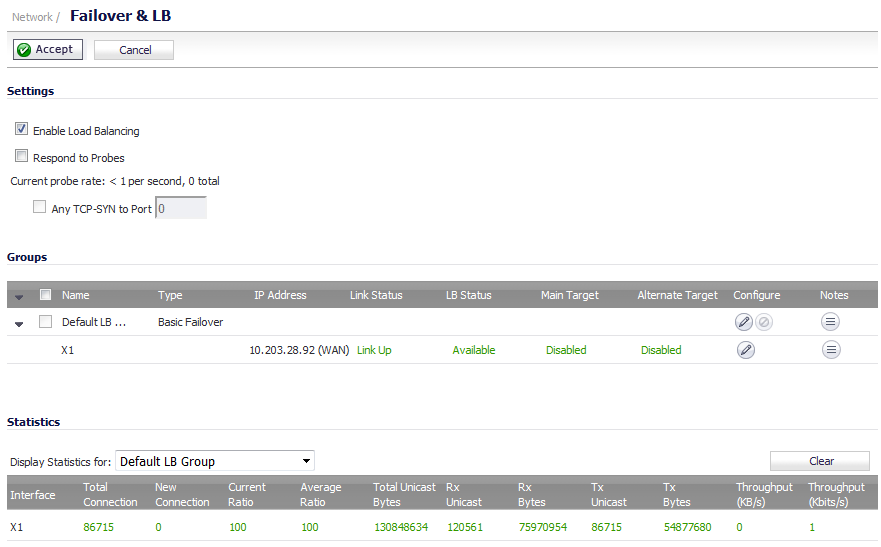
|
•
|
|
•
|
|
•
|
Enable Load Balancing—This option must be enabled for the user to access the LB Groups and LB Statistics sections of the Failover & Load Balancing configuration. If disabled, no options for Failover & Load Balancing are available to be configured. This option is enabled by default.
|
|
IMPORTANT: It is recommended that Load Balancing be enabled at all times, even if there is only one WAN. For more information, see Can I disable global Load Balancing if only one WAN is used on the firewall? (SW13851).
|
|
•
|
Respond to Probes—When enabled, the appliance can reply to probe request packets that arrive on any of the appliance’s interfaces.
|
The current probe rate and total number of are displayed.
|
•
|
Any TCP-SYN to Port—This option is available when the Respond to Probes option is enabled. When selected, the appliance only responds to TCP probe request packets having the same packet destination address TCP port number as the configured value.
|
|
•
|
Primary—Only one member can be the Primary per Group. This member always appears first or at the top of the member list.
|
|
•
|
Alternate—More than one member can be an Alternate; however, it is not possible to have a Group of only Alternate members.
|
|
•
|
Last-Resort—Only one member can be designed as Last-Resort. Last-Resort can only be configured with other group members.
|
|
•
|
Expand/Collapse icon – Click to expand or collapse the group to show the members.
|
|
•
|
Checkbox – Used to select a group; the default group cannot be selected.
|
|
•
|
Type – The type of failover; only for groups, not members.
|
|
•
|
IP Address – The IP address of the group member.
|
|
•
|
Link Status – Displays whether the link is Link Up or Link Down.
|
|
•
|
LB Status – Displays the status of load balancing.
|
|
•
|
Main Target – Displays whether probing is performed on the main target.
|
|
•
|
Alternate Target – Displays whether probing is performed on the alternate target.
|
|
•
|
Configure – Displays the Edit icon and, for groups, the Delete icon (the default group cannot be deleted, so the Delete icon is dimmed).
|
|
•
|
Notes – Displays the Notes icon, which, when moused over, displays a popup balloon with status about the group.
|
From the Display Statistics for drop-down menu, select the LB group for which you want to view statistics.
The Load Balancing Statistics table displays the following LB group statistics for the firewall:
Click the Clear button on the top right of the Statistics table to clear its information.