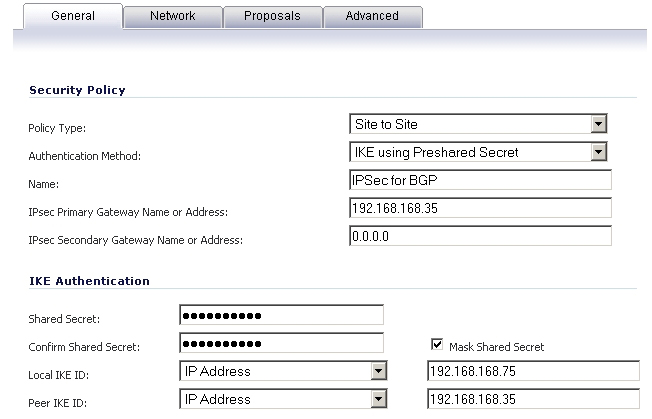
BGP transmits packets in the clear. Therefore for strong security, Dell SonicWALL recommends configuring an IPSec tunnel to use for BGP sessions. The configurations of the IPSec tunnel and of BGP are independent of each other. The IPSec tunnel is configured completely within the VPN configuration section of the SonicOS GUI, while BGP is enabled on the Network > Routing page and then configured on the SonicOS Command Line Interface. When configuring BGP over IPSec, first configure the IPSec tunnel and verify connectivity over the tunnel before configuring BGP.
|
1
|
Navigate to the VPN > Settings page and click the Add button under the VPN Policies section. The VPN Policies dialog displays.
|
|
2
|
|
3
|
|
4
|
Enter a Name for the VPN policy.
|
|
5
|
In the IPsec Primary Gateway Name or Address field, enter the IP address of the remote peer (for this example it is 192.168.168.35).
|
|
6
|
In the IPsec Secondary Gateway Name or Address field, enter 0.0.0.0.
|
|
7
|
Enter a Shared Secret and confirm it.
|
|
8
|
In the Local IKE ID field, enter the IP address of the SonicWALL (for this example it is 192.168.168.75)
|
|
9
|
In the Peer IKE ID field, enter the IP address of the remote peer (192.168.168.35).
|
|
10
|
Click on the Network tab.
|
|
11
|
|
12
|
For the remote network, select the remote peer’s IP address from the Choose destination network from list drop-down menu, which is 192.168.168.35 for this example. If the remote IP address is not listed, select Create new address object to create an address object for the IP address.
|
|
13
|
Click on the Proposals tab. You can either use the default IPSec proposals or customize them as you see fit.
|
|
14
|
Click on the Advanced tab.
|
|
15
|
Check the Enable Keep Alive checkbox.
|
|
16
|
Click OK.
|
The VPN policy is now configured on the firewall. Now complete the corresponding IPSec configuration on the remote peer. When that is complete, return to the VPN > Settings page and check the Enable checkbox for the VPN policy to initiate the IPSec tunnel.
|
1
|
On the SonicOS GUI, navigate to the Network > Routing page.
|
|
2
|
|
3
|
|
NOTE: After BGP has been enabled through the GUI, the specifics of the BGP configuration are performed using the SonicOS command line interface (CLI). For detailed information on how to connect to the SonicOS CLI, see the SonicOS Command-Line Interface Guide at: http://www.sonicwall.com/us/support/230_3623.html
|
|
5
|
Enter configuration mode by typing the configure command.
|
|
6
|
Enter the BGP CLI by typing the route ars-bgp command. You will now see the following prompt:
|
ZebOS version 7.7.0 IPIRouter 7/2009
|
7
|
You are now in BGP Non-Config Mode. Type ? to see a list of non-config commands.
|
|
8
|
Type show running-config to see the current BGP running configuration.
|
|
9
|
To enter BGP Configuration Mode, type the configure terminal command. Type ? to see a list of configuration commands.
|
|
10
|
When you have completed your configuration, type the write file command. If the unit is part of an High Availability pair or cluster, the configuration changes will be automatically conveyed to the other unit or units.
|
The following attributes can be used to configure the BGP path selection process.
The weights assigned using the set weight command override the weights assigned using this command.
The following example shows weight configuration:
The Local Preference attribute is used to indicate the degree of preference for each external route in an appliance’s routing table. The Local Preference attribute is included in all update messages sent to devices in the same AS. Local Preference is not communicated to outside AS. Figure 54 shows a sample topology illustrating how Local Preference affects routes between neighboring ASs.
Figure 54. BGP local preference topology
|
neighbor 172.16.228.228 remote-as 7675 |
neighbor 10.1.1.1 remote-as 8888 |
Route Maps are similar to Access Control Lists. They consist of a series of Permit and/or Deny statements that determine how the appliance processes the routes. Route maps are applied to inbound traffic—not outbound traffic. Figure 55 shows a sample topology that uses a route map to configure local preference.
Figure 55. BGP local preference topology with route maps
The following BGP configurations are entered on SNWL1 and SNWL2.
|
neighbor 172.16.228.228 remote-as 7675 |
neighbor 10.1.1.1 remote-as 9999 neighbor 10.1.1.1 route-map rmap1 in neighbor 12.34.5.237 remote-as 12345 |
|
•
|
route-map rmap1 permit 10: This permit condition matches access list 100 that is configured to permit traffic from AS 8888 and set routes from AS 8888 to a Local Preference of 200.
|
|
•
|
route-map rmap1 permit 10: This permit condition sets all other traffic that doesn’t match access list 100 (i.e. traffic coming from ASs other than 8888) to a Local Preference of 150.
|
|
neighbor 10.50.165.228 remote-as 7675 |
neighbor 10.50.165.233 remote-as 12345 |
This configuration leads to a route being installed to the neighbor 10.50.165.233 with the AS_Path Prepended as 12345 12345. This can be viewed by entering the show ip bgp command.
The set metric command can be used in a route map to make paths more or less preferable:
The Multi Exit Discriminator (MED) is an optional attribute that can be used to influence path preference. It is non-transitive, meaning it is configured on a single appliance and not advertised to neighbors in update messages. In this section, we will consider the uses of the bgp always-compare-med command and bgp deterministic-med command .
The bgp always-compare-med command allows comparison of the MED values for paths from different ASs for path selection. A path with lower MED is preferred.
As an example, consider the following routes in the BGP table and the always-compare-med command is enabled:
Route2 would be the chosen path because it has the lowest MED.
If the always-compare-med command was disabled, MED would not be considered when comparing Route1 and Route2 because they have different AS paths. MED would be compared for only Route1 and Route3.
The selected route is also affected by the bgp deterministic-med command, which compares MED when choosing among routes advertised by different peers in the same autonomous system.
When the bgp deterministic-med command is enabled, routes from the same AS are grouped together, and the best routes of each group are compared. If the BGP table showed:
BGP would have a group of Route1 and a second group of Route2 and Route3 (the same AS).
Route1 is compared to the Route2, the best of group AS 400 (the lower MED).
By default, auto-summary and synchronization are disabled on Zebos.
Figure 56. Transit peers vs. Non-transit peers
Permit only routes originated from the local AS out:
Permit only owned prefixes out:
Drop all owned and private inbound prefixes
The topology in Figure 57 shows an example where a SonicWALL security appliance uses a multi-homed BGP network to load share between two ISPs.
Figure 57. Multi-homed BGP for load sharing topology