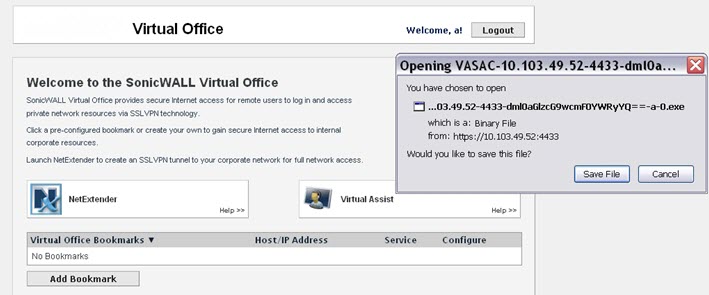
To use Virtual Assist, both the technician and customer must download the Virtual Assist Stand Alone Client (VASAC) from the portal page. From the portal page, the technician can fill in all the necessary login parameters, then download the client installer by clicking the Virtual Assist button. You can double-click the downloaded installer to automatically login to the firewall.
The customer can download and install the VASAC from the customer login page if you have previously enabled the option, Enable Support without Invitation (see Enable Virtual Assist ).