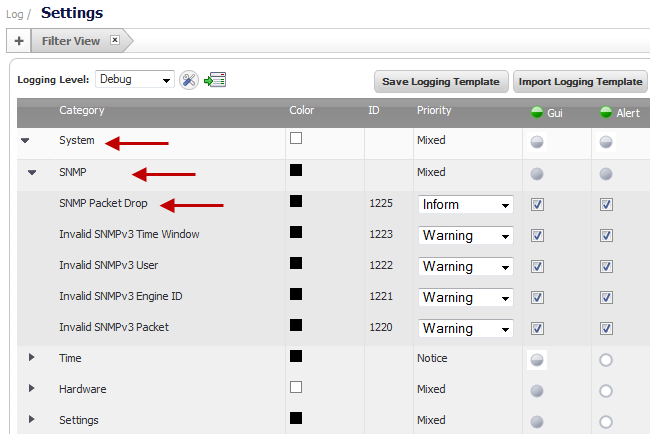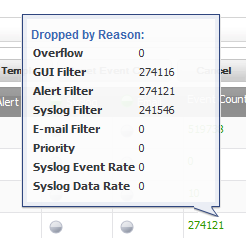The Log > Settings page displays logging data in a series of columns and allows you to configure the logging entries and to reset event counts. You can filter the entries to limit the data display to only those events of interest. You can import and save logging templates.
|
•
|
Category, first and highest level of the tree structure
|
|
•
|
Group, the second level
|
|
•
|
Event, the third level
|
In the following graphic, System is at the first level—category. SNMP is at the second level—group. SNMP Packet Drop, and the items below it on the same level, are at the third level—event.
The Color column shows the color with which the event, group, or category is highlighted in the Log Monitor table.
The ID column shows the ID number of the event. The ID for a particular message is listed in the SonicOS Combined Log Events Reference Guide.
The Priority column shows the severity or priority of a category, group, or event. For events, a menu is provided that lists the selectable priorities. For categories and groups, the priorities are listed in the dialog when you click the Configure button at the end of the row.
|
•
|
|
•
|
|
•
|
|
•
|
|
•
|
|
•
|
|
•
|
The GUI column shows checkboxes that indicate whether this event is displayed in the Log Monitor. For events, you can show or hide the event by selecting or deselecting the checkbox in the column. For categories and groups, you must use the configure dialog.
The Alert column shows checkboxes that indicate whether an Alert message will be sent for this event, group, or category.
The Syslog column shows checkboxes that indicate whether the event, group, or category will be sent to a Syslog server.
The Email column shows checkboxes that indicate whether the log will be emailed to the configured address. For events, these checkboxes are configurable in the column. For categories and groups, Email is configured in the Edit Log Group or Edit Log Category dialogs that appear when you click the Configure button at the end of the row.
The Event Count column shows the count of events by:
|
•
|
Event level — the value shows the number of times that this event has occurred.
|
|
•
|
Group level — the value shows the total events that occurred within the group.
|
|
•
|
Category level — the value shows the total events that occurred within the category.
|
|
•
|
|
•
|
The Configure icon launches the Edit Log Event, Edit Log Group, or Edit Log Category dialog. You can configure all of the attributes for an event, group, or category.
The Reset Event Count icon  resets the event counter for an event, a group, or a category, and the event counters of higher levels are recalculated. To reset all counters, use the Reset Event Count button above the Log Settings table, as described in Reset Event Count Button .
resets the event counter for an event, a group, or a category, and the event counters of higher levels are recalculated. To reset all counters, use the Reset Event Count button above the Log Settings table, as described in Reset Event Count Button .