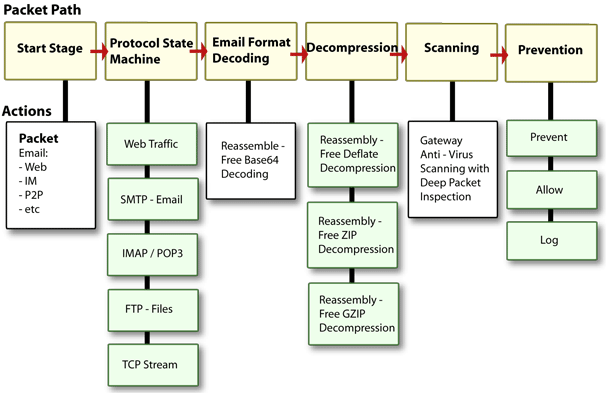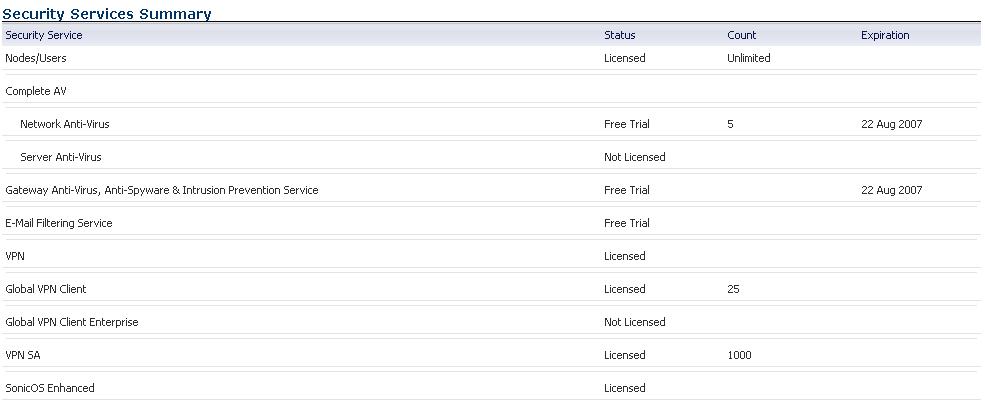Figure 45. SonicWALL GAV architecture
|
TIP: If your Dell SonicWALL security appliance is connected to the Internet and registered at mySonicWALL.com, you can activate a 30-day FREE TRIAL of Dell SonicWALL Gateway Anti-Virus, Dell SonicWALL Anti-Virus, and Dell SonicWALL Intrusion Prevention Service separately from the Security Services > Gateway Anti-Virus, Security Services > Anti-Spyware, and Security Services > Intrusion Prevention pages in the management interface.
|
|
1
|
On the Security Services > Gateway Anti--Virus page, click the Dell SonicWALL Gateway Anti-Virus Subscription link. The MySonicWALL Login page is displayed.
|
|
2
|
Enter your mySonicWALL.com account username and password in the User Name and Password fields, then click Submit. If your Dell SonicWALL security appliance is already registered to your mySonicWALL.com account, the System > Licenses page appears.
|
|
3
|
|
4
|
Type in the Activation Key in the New License Key field and click Submit. Dell SonicWALL Intrusion Prevention Service is activated. The System > Licenses page is displayed with the Anti-Spyware and Gateway Anti-Virus links displayed at the bottom of the Manage Services Online table with the child Activation Keys.
|
|
5
|
Click on the Anti-Spyware link. The child Activation Key is automatically entered in the New License Key field. The child Activation Key is a different key than the parent key for the Dell SonicWALL Gateway Anti-Virus, Anti-Spyware, and Intrusion Prevention Service.
|
|
6
|
Click Submit. If you have activated a FREE TRIAL version or are renewing a license, the renew screen is displayed that shows the expiration date of the current license and the expiration date of the updated license. Click Renew.
|
|
7
|
Click on the Dell SonicWALL Gateway Anti-Virus link. The child Activation Key is automatically entered in the New License Key field. The child Activation Key is a different key than the parent key for the Dell SonicWALL Gateway Anti-Virus, Anti-Spyware, and Intrusion Prevention Service.
|
|
8
|
Click Submit. If you have activated a FREE TRIAL version or are renewing a license, the renew screen is displayed that shows the expiration date of the current license and the expiration date of the updated license. Click Renew.
|
You can try FREE TRIAL versions of Dell SonicWALL Gateway Anti-Virus, Dell SonicWALL Anti-Spyware, and Dell SonicWALL Intrusion Prevention Service. You must activate each service separately from the Manage Services Online table on the System > Licenses page or by clicking the FREE TRIAL link on the respective Security Services page (i.e. Security Services > Gateway Anti-Virus).
|
1
|
Click the FREE TRIAL link on the Security Services > Gateway Anti-Virus,
Security Services > Anti-Spyware, or Security Services > Intrusion Prevention page. The mySonicWALL.com Login page is displayed. |
|
2
|
Enter your mySonicWALL.com account username and password in the User Name and Password fields, then click Submit. If your Dell SonicWALL security appliance is already connected to your mySonicWALL.com account, the System > Licenses page appears after you click the FREE TRIAL link.
|
|
3
|
Click Try in the FREE TRIAL column in the Manage Services Online table. The service is enabled on your security appliance.
|