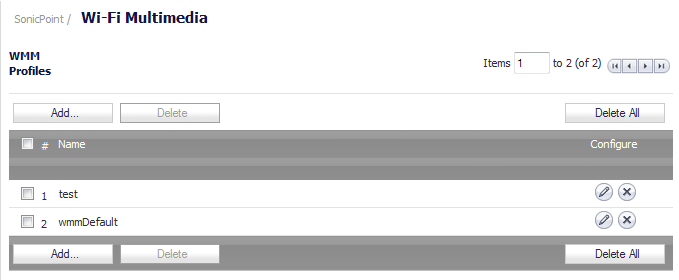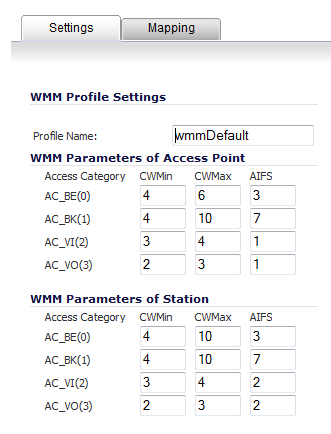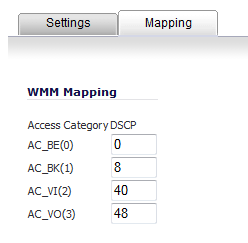|
1
|
Navigate to the SonicPoint > Wi-Fi Multimedia page.
|
|
2
|
To modify the a WMM profile, click the Edit icon for that profile. Or, to create a new WMM profile, click the Add button. The Add/Edit Wlan WMM Profile window displays.
|
|
3
|
|
4
|
|
5
|
Click the Mapping tab to customize how the Access Categories are mapped to DSCP values.
|
The Mapping tab allows you to map priority levels to DSCP values. The default DSCP values are as same as the ones in Firewall > Access Rules, QoS mapping.
|
6
|
The SonicPoint > Wi-Fi Multimedia page provides a way to configure WMM profiles, including parameters and priority mappings.
You can also create a WMM profile or select an existing WMM profile when configuring a SonicPoint N or a SonicPoint AC Profile from the SonicPoint > SonicPoints page. The Configuration window provides a WMM (Wi-Fi Multimedia) drop-down menu on the Radio Advanced/Radio Advanced 0/1 tabs.
Selecting Create New WMM Profile… from the WMM (Wi-Fi Multimedia) drop-down menu, displays the Add Wlan WMM Profile window. For configuring this profile, see Configuring Wi-Fi Multimedia Parameters .
To delete some WMM Profiles, select the checkboxes of the profiles to delete, and then click the Delete button.
To delete all WMM Profiles, click the Delete All button. A pop-up message appears to confirm that all profiles are to be deleted.