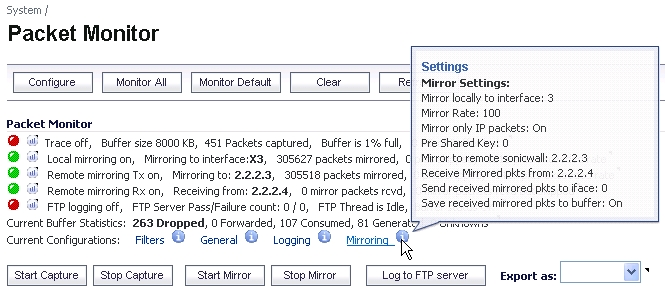The Packet Monitor section displays status indicators for packet capture (trace), mirroring, and FTP logging. Information popup tooltips display the configuration settings.
The first line in the Packet Monitor section is the packet capture status indicator, which is labeled Trace, and shows one of the following three conditions:
|
•
|
Red – Capture is stopped
|
|
•
|
Green – Capture is running and the buffer is not full
|
|
•
|
Yellow – Capture is on, but the buffer is full
|
The Trace also displays:
|
•
|
Buffer size, in KB
|
|
•
|
Number of Packets captured
|
|
•
|
Percentage of buffer space used (Buffer is % full)
|
|
•
|
How much of the buffer has been lost (MB of Buffer lost). Lost packets occur when automatic FTP logging is turned on, but the file transfer is slow for some reason. If the transfer is not finished by the time the buffer is full again, the data in the newly filled buffer is lost.
|
|
•
|
Red – Mirroring is off
|
|
•
|
Green – Mirroring is on
|
|
•
|
Yellow – Mirroring is on but disabled because the local mirroring interface is not specified
|
|
•
|
Mirroring to interface – The specified local mirroring interface
|
|
•
|
packets mirrored – The total number of packets mirrored locally
|
|
•
|
pkts skipped – The total number of packets that skipped mirroring due to packets that are incoming/outgoing on the interface on which monitoring is configured
|
|
•
|
pkts exceeded rate – The total number of packets that skipped mirroring due to rate limiting
|
For Remote mirroring Tx, the status indicator shows one of the following three conditions:
|
•
|
Red – Mirroring is off
|
|
•
|
Green – Mirroring is on and a remote SonicWALL IP address is configured
|
|
•
|
Yellow – Mirroring is on but disabled because the remote device rejects mirrored packets and sends port unreachable ICMP messages
|
The Remote mirroring Tx row also displays the following statistics:
|
•
|
Mirroring to – The specified remote SonicWALL IP address
|
|
•
|
packets mirrored – The total number of packets mirrored to a remote SonicWALL appliance
|
|
•
|
pkts skipped – The total number of packets that skipped mirroring due to packets that are incoming/outgoing on the interface on which monitoring is configured
|
|
•
|
pkts exceeded rate – The total number of packets that failed to mirror to a remote SonicWALL, either due to an unreachable port or other network issues
|
For Remote mirroring Rx, the status indicator shows one of the following two conditions:
|
•
|
Red – Mirroring is off
|
|
•
|
Green – Mirroring is on and a remote SonicWALL IP address is configured
|
The Remote mirroring Rx row also displays the following statistics:
|
•
|
Receiving from – The specified remote SonicWALL IP address
|
|
•
|
mirror packets rcvd – The total number of packets received from a remote SonicWALL appliance
|
|
•
|
mirror packets rcvd but skipped – The total number of packets received from a remote SonicWALL appliance that failed to get mirrored locally due to errors in the packets
|
|
•
|
Red – Automatic FTP logging is off
|
|
•
|
Green – Automatic FTP logging is on
|
|
•
|
Yellow – The last attempt to contact the FTP server failed, and logging is now off
|
|
•
|
FTP Server Pass/Failure count: 0/0 – the number of successful and failed attempts to transfer the buffer contents to the FTP server
|
|
•
|
FTP Thread is Busy/Idle – the current state of the FTP process thread
|
|
•
|
Buffer status – the status of the capture buffer
|
The Current Buffer Statistics row summarizes the number of each type of packet in the local capture buffer:
|
•
|
Dropped – number of dropped packets
|
|
•
|
Forwarded – number of dropped packets
|
|
•
|
Consumed – number of dropped packets
|
|
•
|
Generated, – number of dropped packets
|
The Current Configurations row provides dynamic information about configured settings for:
|
•
|
|
•
|
|
•
|
|
•
|
Mirroring, Mirror Settings
|
|
1
|
Navigate to the Dashboard > Packet Monitor page.
|
|
2
|
Click the Clear button.
|