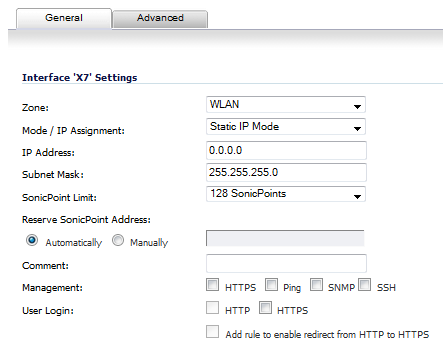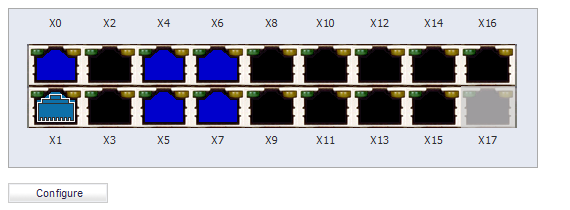|
1
|
Click on the Network > Interfaces page.
|
|
2
|
In the Interface Settings table, click the Configure icon for the interface you want to configure. The Edit Interface dialog displays.
|
|
3
|
In the Zone drop-down menu, select on a zone type option to which you want to map the interface. More options display.
|
|
4
|
In the Mode / IP Assignment drop-down menu, select PortShield Switch Mode. The options change again.
|
|
5
|
In the PortShield to drop-down menu, select the interface you want to map this port to. Only ports that match the zone you have selected are displayed.
|
|
6
|
Click OK.
|
The Network > PortShield Groups page displays a graphical representation of the current configuration of PortShield interfaces.
On the Network > PortShield Groups page, you can manually group ports together using the graphical PortShield Groups interface. Grouping ports allows them to share a common network subnet as well as common zone settings.
|
2
|
|
3
|
In the Port Enable drop-down menu, select whether you want to enable or disable the interfaces.
|
|
4
|
In the PortShield Interface drop-down menu, select which interface you want to assign as the master interface for these PortShield interfaces.
|
|
5
|
In the Link Speed drop-down menu, select the link speed for the interfaces:
|
|
6
|
Click OK.
|