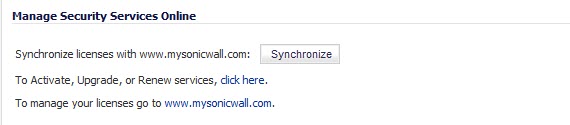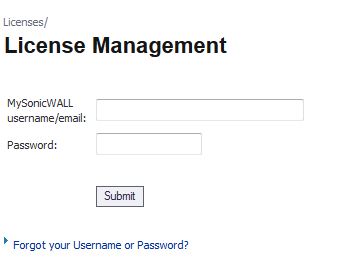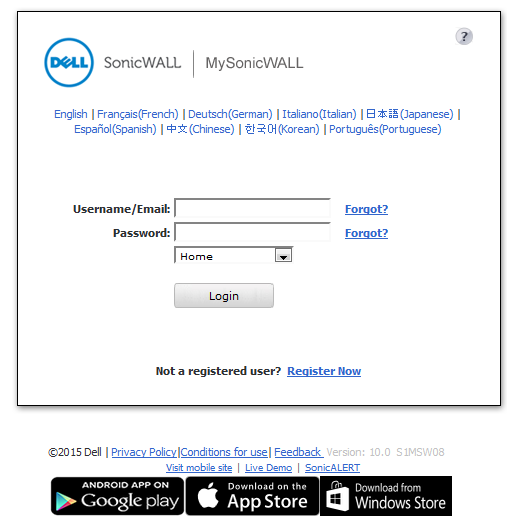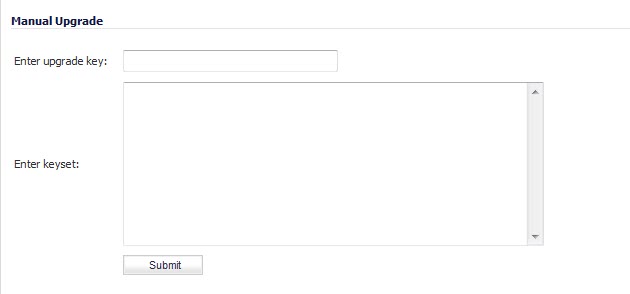|
•
|
To synchronize your mysonicwall.com account with the Security Services Summary table, click the Synchronize button after Synchronize licenses with www.mysonicwall.com.
To activate, upgrade, or renew services, click the link in To Activate, Upgrade, or Renew services, click here.
To manage your licenses, click the link in To Manage your licenses go to www.mysonicwalll.com.
|
•
|
click here link, the Licenses > License Management page is displayed.
|
|
•
|
mysonicwall.com link, the MySonicWALL login page is displayed.
|
Enter your MySonicWALL account username and password in the User Name and Password fields and then click Login.
|
NOTE: If you do not have a MySonicWALL account, click Register Now and follow the instructions in the Getting Started Guide for your appliance.
|
Manual Upgrade allows you to activate your services by typing the service activation key supplied with the service subscription not activated on mysonicwall.com. Type the activation key from the product into the Enter upgrade key field and click Submit.
If your Dell SonicWALL Security Appliance is deployed in a high security environment that does not allow direct Internet connectivity from the Dell SonicWALL Security Appliance, you can enter the encrypted license key information from http://www.mysonicwall.com manually on the System > Licenses page in the Dell SonicWALL Management Interface.
|
1
|
Make sure you have an account at http://www.mysonicwall.com and your Dell SonicWALL Security Appliance is registered to the account before proceeding.
|
|
2
|
After logging into www.mysonicwall.com, click on your registered Dell SonicWALL Security Appliance listed in Registered SonicWALL Products.
|
|
3
|
Click the View License Keyset link. The scrambled text displayed in the text box is the License Keyset for the selected Dell SonicWALL Security Appliance and activated Security Services. Copy the Keyset text for pasting into the System > Licenses page or print the page if you plan to manually type in the Keyset into the Dell SonicWALL Security Appliance.
|
|
2
|
Paste (or type) the Keyset (from the step 3) into the Keyset field in the Manual Upgrade section of the System > Licenses page (SonicOS).
|
|
3
|
Click the Submit or the Apply button to update your Dell SonicWALL Security Appliance. The status field at the bottom of the page displays The configuration has been updated.
|
|
4
|
You can generate the System > Diagnostics > Tech Support Report to verify the upgrade details.
|
|
NOTE: After the manual upgrade, the System > Licenses page does not contain any registration and upgrade information.
|