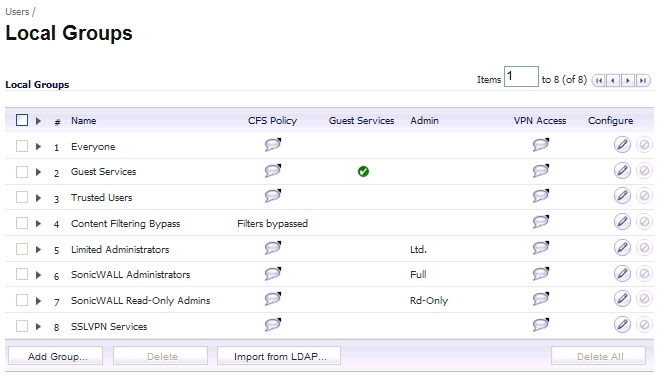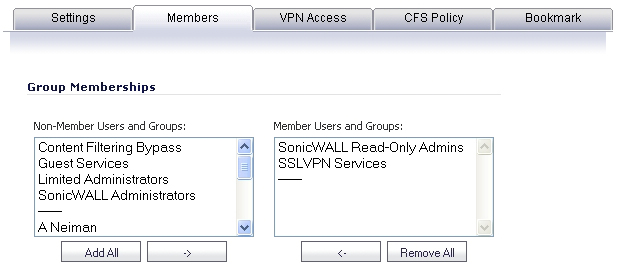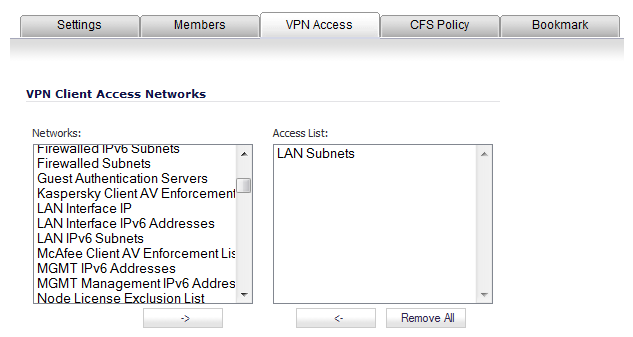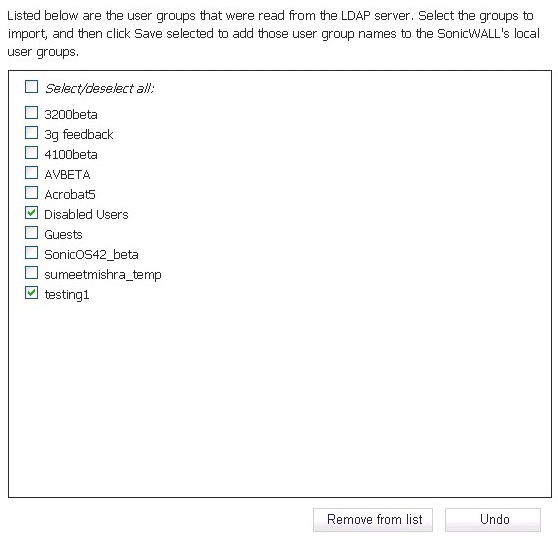Local groups are displayed in the Local Groups table. The table lists Name, Bypass Content Filters, Guest Services, Admin (access type), VPN Access, and Configure.
A default group, Everyone, is listed in the table. Click the Edit icon in the Configure column to review or change the settings for Everyone.
|
1
|
|
2
|
Optionally, you may select the Members go straight to the management UI on web login checkbox. This selection will only apply if this new group is subsequently given membership in another administrative group.
You may also select the Require one-time passwords checkbox to require SSL VPN users to submit a system-generated password for two-factor authentication. Users must have their email addresses set when this feature is enabled.
|
3
|
Click the Members tab to add users and other groups to this group.
|
|
4
|
Select the user or group from the Non-Members Users and Groups list and then click the right arrow -> button.
|
|
5
|
Click the VPN Access tab to configure which network resources VPN users (either GVC, NetExtender, or Virtual Office bookmarks) can access.
|
|
6
|
Select one or more networks from the Networks list and click the right arrow button (->) to move them to the Access List column. To remove the user’s access to a network, select the network from the Access List, and click the left arrow button (<-).
|
|
NOTE: The VPN Access tab affects the ability of remote clients using GVC, NetExtender, and SSL VPN Virtual Office bookmarks to access network resources. To allow GVC, NetExtender, or Virtual Office users to access a network resource, the network address objects or groups must be added to the Access List on the VPN Access tab.
You can configure SSL VPN Access Lists for numerous users at the group level. To do this, build an Address Object on the Network > Address Objects management interface, such as for a public file server that all users of a group need access to. This newly created object now appears on the VPN Access tab under Networks, so that you may assign groups by adding it to the Access List.
|
|
7
|
Click the CFS Policy tab
|
|
8
|
To enforce a custom Content Filtering Service policy for this group, select the CFS policy from the CFS Policy drop-down menu.
|
|
9
|
Click the Bookmark tab.
|
|
11
|
Click OK.
|
You can configure local user groups in SonicOS by retrieving the user group names from your LDAP server. The Import from LDAP... button launches a dialog box containing the list of user group names available for import to SonicOS.
|
1
|
|
2
|
|
3
|
In the LDAP Import User Groups dialog box, optionally select the checkbox for groups that you do not want to import, and then click Remove from list.
|
|
4
|
To undo all changes made to the list of groups, click Undo and then click OK in the confirmation dialog box.
|