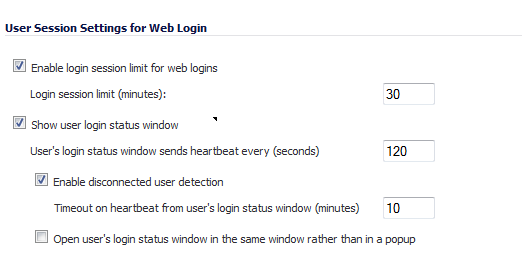
|
•
|
Enable login session limit for web logins: you can limit the time a user is logged into the SonicWall by selecting the check box and typing the amount of time, in minutes, in the Login session limit (minutes) field. The default value is 30 minutes.
|
|
•
|
Show user login status window: causes a status window to display with a Log Out button during the user’s session. This window must be kept open throughout the user’s session as closing it will log the user out. The user clicks the Log Out button to log out of their session.
|
The User Login Status dialog displays the number of minutes the user has left in the login session. The user can set the remaining time to a smaller number of minutes by entering the number and clicking the Update button.
If the user is a member of the SonicWall Administrators or Limited Administrators user group, the User Login Status window has a Manage button the user can click to automatically log into the SonicWall appliance’s management interface. See Disabling the User Login Status Popup for information about disabling the User Login Status window for administrative users. See Configuring Local Groups for group configuration procedures.
|
•
|
User's login status window sends heartbeat every (seconds): Sets the frequency of the heartbeat signal used to detect whether the user still has a valid connection. If this mechanism detects and logs out allows users who disconnect without logging out.
|
|
•
|
Enable disconnected user detection: Causes the SonicWall to detect when a user’s connection is no longer valid and end the session.
|
|
•
|
Timeout on heartbeat from user's login status window (minutes): Sets the time needed without a reply from the heartbeat before ending the user session.
|
|
•
|
Open user's login status window in the same window rather than in a popup: To open user's login status window in the same window rather than in a popup. This is useful for browsers that block pop-ups.
|