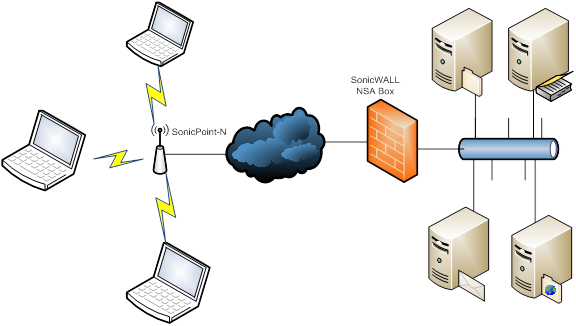As a part of SonicWALL Advanced Management Protocol (SAMP) suite, SonicWALL SSL VPN Based Management Protocol (SSMP) uses the SonicWALL SSL VPN solution to provide remote SonicPoint N management. SonicPoint N has integrated NetExtender client and supports SSL VPN remote access as Figure 4 shows.
Figure 4. SonicPoint N with integrated NetExtender
|
1
|
Go to the Network > Interfaces page,
|
|
2
|
Below the Interface Settings table, click the Add WLAN Tunnel Interface button. The Add WLAN Tunnel Interface window appears.
|
|
3
|
In the Interface Settings fields, configure the WLAN Tunnel Interface values that you want.
|
|
1
|
Set the Zone field to WLAN. More options appear.
|
|
2
|
Set the Tunnel Source Interface field to the interface that is used for the SSL VPN tunnel (such as X2).
|
|
4
|
Click OK.
|
|
1
|
Go to the SSL VPN > Client Settings page.
|
|
2
|
Click Configure for the Default Device Profile for SonicPointN in the Default Device Profile section. The Edit Device Profile window displays.
|
|
3
|
|
4
|
|
5
|
In the Network Address IP V4 drop-down menu, either:
|
|
•
|
Select Create new network to create a new network object, then select it.
|
|
6
|
Click the Client Routes tab.
|
|
7
|
In the Networks list, select the subnet interface (that the WLAN Tunnel Interface has been bound to)
|
|
8
|
|
9
|
Select the SP L3 Settings tab.
|
|
11
|
Click OK.
|
|
1
|
Go to the Users > Local Users page.
|
|
2
|
|
3
|
Click the Groups tab.
|
|
4
|
|
5
|
Click the VPN Access tab.
|
|
6
|
From the Networks list, add the Subnet of the Interface that WLAN Tunnel interface has been bound to into the Access List. In this case, it is X2 Subnet.
|
|
7
|
Click OK.
|
In addition to the route to the subnet of the WLAN Tunnel Interface (X2 Subnet), you can also add other routes under the Client Route tab of the SSL VPN Edit Device window.
|
1
|
Go to the SonicPoint > SonicPoints page.
|
|
3
|
|
4
|
Select the Auto Reconnect option.
|
|
5
|
Click OK.
|