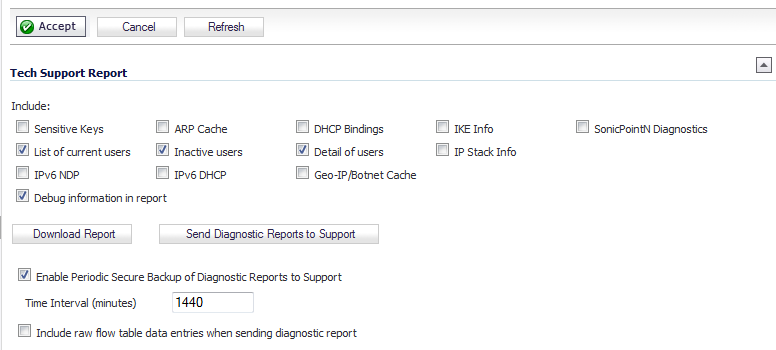The Tech Support Report generates a detailed report of the Dell SonicWALL Security Appliance configuration and status, and saves it to the local hard disk using the Download Report button. This file can then be Emailed to SonicWALL Technical Support to help assist with a problem.
Before emailing the Tech Support Report to the Dell SonicWALL Technical Support team, complete a Tech Support Request Form at https://www.mysonicwall.com. After the form is submitted, a unique case number is returned. Include this case number in all correspondence, as it allows SonicWALL Technical Support to provide you with better service.
|
1
|
In the Tech Support Report section, select any of the following report options:
|
|
•
|
Sensitive Keys - saves shared secrets, encryption, and authentication keys to the report.
|
|
•
|
ARP Cache - saves a table relating IP addresses to the corresponding MAC or physical addresses.
|
|
•
|
DHCP Bindings - saves entries from the firewall DHCP server.
|
|
•
|
IKE Info - saves current information about active IKE configurations.
|
|
•
|
SonicPointN Diagnostics - lists log data if the SonicPoint-N experiences a failure and reboots.
|
|
•
|
List of current users - lists all currently logged in active local and remote users. Selected by default.
|
|
•
|
Inactive users - lists the users with inactive sessions. Selected by default.
|
|
•
|
Detail of users - lists additional details of user sessions, including timers, privileges, management mode if managing, group memberships, CFS policies, VPN client networks, and other information. The Current users report checkbox must be enabled first to obtain this detailed report. Selected by default.
|
|
•
|
|
•
|
IPv6 NDP -
|
|
•
|
|
•
|
Geo-IP/Botnet Cache - saves the currently cached Geo-IP and Botnet information.
|
|
•
|
Debug information in report - specifies whether the downloaded TSR is to contain debug information. Selected by default.
|
|
2
|
Click Download Report to save the file to your system. When you click Download Report, a warning message is displayed.
|
|
3
|
|
4
|
To send the TSR, system preferences, and trace log to SonicWALL Engineering (not to SonicWALL Technical Support), click Send Diagnostic Reports. The Status indicator at the bottom of the page displays “Please wait!” while the report is sent, and then displays “Diagnostic reports sent successfully.” You would normally do this after talking to Technical Support.
|
|
5
|
To periodically send the TSR, system preferences, and trace log to MySonicWALL for SonicWALL Engineering, select the Enable Periodic Secure Backup of Diagnostic Reports to MySonicwall checkbox and enter the interval in minutes between the periodic reports in the Time Interval (minutes) field.
|