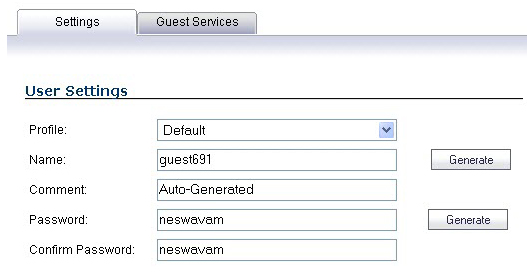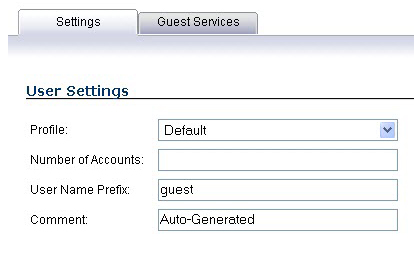|
1
|
|
2
|
In the Settings tab, configure:
|
|
•
|
Profile: Select the Guest Profile to generate this account from.
|
|
•
|
Name: Enter a name for the account or click Generate. The generated name is the prefix in the profile and a random two or three digit number.
|
|
•
|
Comment: Enter a descriptive comment.
|
|
•
|
Password: Enter the user account password or click Generate. The generated password is a random string of eight alphabetic characters.
|
|
•
|
Confirm Password: If you did not generate the password, re-enter it.
|
|
3
|
Click the Guest Services tab.
|
|
•
|
Enable Guest Services Privilege: Check this for the account to be enabled upon creation. This option is selected by default.
|
|
•
|
Enforce login uniqueness: Check this to allow only one instance of this account to log into the security appliance at one time. Clear it to allow multiple users to use this account at once. This option is selected by default.
|
|
•
|
Automatically prune account upon account expiration: Check this to have the account removed from the database after its lifetime expires. This option is selected by default.
|
|
•
|
Activate account upon first login: Check this option to begin the timing for the account expiration.
|
|
•
|
Account Expires: This setting defines how long an account remains on the security appliance before the account expires. If Automatically prune account upon account expiration is:
|
|
•
|
Disabled, the account remains in the list of guest accounts with an Expired status, allowing easy reactivation.
|
|
•
|
Session Lifetime: Defines how long a guest login session remains active after it has been activated. By default, activation occurs the first time a guest user logs into an account. The Session Lifetime cannot exceed the value set in the Account Lifetime.
|
|
•
|
Idle Timeout: Defines the maximum period of time when no traffic is passed on an activated guest services session. Exceeding the period defined by this setting expires the session, but the account itself remains active as long as the Account Lifetime hasn't expired. The Idle Timeout cannot exceed the value set in the Session Lifetime.
|
|
•
|
Receive limit (0 to disabled): Enter the number of megabytes the user is allowed to receive. The minimum number is 0, which disables the limit; the maximum is Unlimited, the default.
|
|
•
|
Transmit limit (0 to disabled): Enter the number of megabytes the user is allowed to transmit. The minimum number is 0, which disables the limit; the maximum is Unlimited, the default.
|
|
5
|
Click OK to generate the account.
|
|
1
|
Under the list of accounts, click Generate.
|
|
2
|
In the Settings tab of the Generate Guest Accounts window configure:
|
|
•
|
Profile: Select the Guest Profile to generate the accounts from.
|
|
•
|
Number of Accounts: Enter the number of accounts to generate.
|
|
•
|
User Name Prefix: Enter the prefix from which account names are generated. For example, if you enter Guest the generated accounts will have names like “Guest 123” and “Guest 234”.
|
|
•
|
Comment: Enter a descriptive comment.
|
|
3
|
In the Guest Services tab, configure:
|
|
•
|
Enable Guest Services Privilege: Check this for the accounts to be enabled upon creation.
|
|
•
|
Enforce login uniqueness: Check this to allow only one instance of each generated account to log into the security appliance at one time. Leave it cleared to allow multiple users to use this account at once.
|
|
•
|
Automatically prune account upon account expiration: Check this to have the account removed from the database after its lifetime expires. This setting overrides the Auto-Prune setting in the guest profile, if they differ.
|
|
•
|
Account Expires: This setting defines how long an account remains on the security appliance before the account expires. If Auto-Prune is enabled here, the account is deleted when it expires. If the Auto-Prune checkbox is cleared, the account remains in the list of guest accounts with an Expired status, allowing easy reactivation. This setting overrides the account expires setting in the profile.
|
|
•
|
Session Lifetime: Defines how long a guest login session remains active after it has been activated. By default, activation occurs the first time a guest user logs into an account. The Session Lifetime cannot exceed the value set in the Account Lifetime. This setting overrides the session lifetime setting in the profile.
|
|
•
|
Idle Timeout: Defines the maximum period of time when no traffic is passed on an activated guest services session. Exceeding the period defined by this setting expires the session, but the account itself remains active as long as the Account Lifetime hasn't expired. The Idle Timeout cannot exceed the value set in the Session Lifetime. This setting overrides the idle timeout setting in the profile.
|
|
4
|
Click OK to generate the accounts.
|