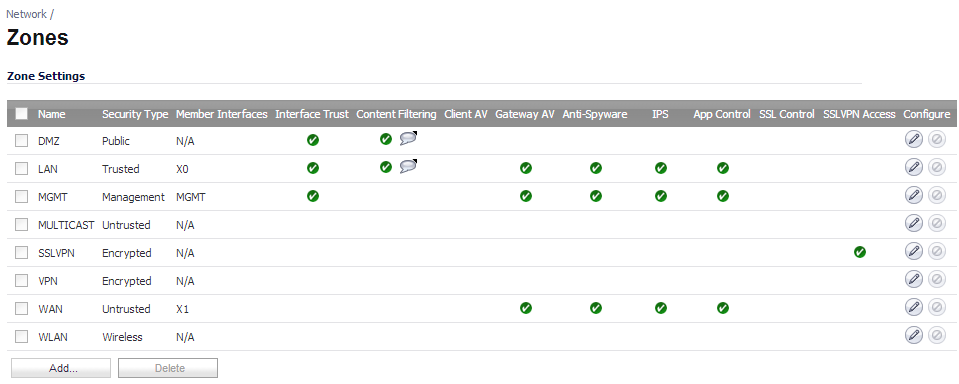The Zone Settings table displays a listing of all the firewall’s default predefined zones as well as any zones you create. The table displays the following status information about each zone configuration:
|
•
|
Name: Lists the name of the zone. The predefined LAN, WAN, WLAN, VPN, and Encrypted zone names cannot be changed.
|
|
•
|
|
•
|
Member Interfaces: Displays the interfaces that are members of the zone.
|
|
•
|
Interface Trust: A check mark indicates the Allow Interface Trust setting is enabled for the zone.
|
|
•
|
Content Filtering: A check mark indicates SonicWALL Content Filtering Service is enabled for traffic coming in and going out of the zone.
|
|
•
|
Client Anti-Virus: A check mark indicates SonicWALL Client Anti-Virus is enabled for traffic coming in and going out of the zone. SonicWALL Client Anti-Virus manages an anti-virus client application on all clients on the zone.
|
|
•
|
Gateway Anti-Virus: A check mark indicates SonicWALL Gateway Anti-Virus is enabled for traffic coming in and going out of the zone. SonicWALL Gateway Anti-Virus manages the anti-virus service on the firewall.
|
|
•
|
Anti-Spyware Service: A check mark indicates SonicWALL Anti-Spyware detection and prevention is enabled for traffic through interfaces in the zone.
|
|
•
|
IPS: A check mark indicates SonicWALL Intrusion Prevention Service is enabled for traffic coming in and going out of the zone.
|
|
•
|
App Control: A check mark indicates App Control Service is enabled for traffic coming in and going out the zone.
|
|
•
|
GSC: A check mark indicates Global Security Client is enabled for traffic coming in and going out of the zone. SonicWALL GSC manages an anti-virus client application and VPN client application on all clients on the zone.
|
|
•
|
SSL Control: A check mark indicates SSL Control is enabled for traffic coming in and going out the zone. All new SSL connections initiated from that zone will now be subject to inspection.
|
|
•
|
SSLVPN Access: A check mark indicates SSL VPN secure remote access is enabled for traffic coming in and going out the zone.
|
|
•
|
Configure: Clicking the Edit icon displays the Edit Zone window. Clicking the delete icon deletes the zone. The delete icon is dimmed for the predefined zones. You cannot delete these zones.
|