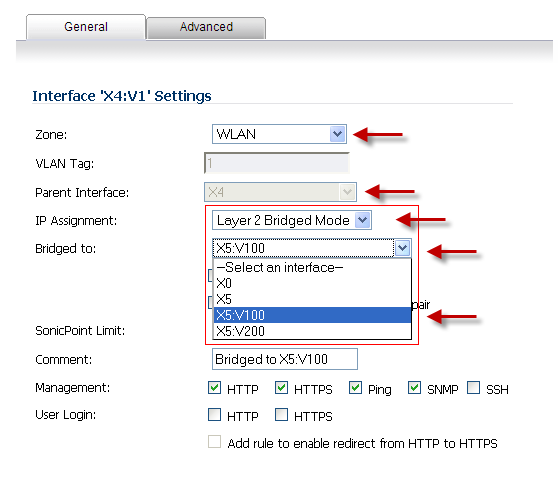
|
•
|
Zone: set to WLAN
|
|
•
|
IP Assignment: set to Layer 2 Bridged Mode
|
|
•
|
Parent Interface: is X4:V1, which is the WLAN interface on which this dialog was opened.
|
|
•
|
Bridged to: is set to X5:100, which is the LAN interface.
|
When you set the IP Assignment to Layer 2 Bridge Mode, the WLAN interface becomes the secondary bridge interface to the primary bridge interface to which it is paired in the Bridged to: box. In this case, the WLAN interface, X4:V1, becomes the secondary bridge interface, and the LAN interface, X5:V100, becomes the primary bridge interface.
After the Bridge-Pair is created, the Network > Interfaces screen displays the primary and secondary bridge interface designations as shown in this graphic.
|
1
|
|
2
|
On the interface you want to set to Layer 2 Bridge Mode, click the Configure icon. (This interface becomes the secondary bridge interface.)
|
|
3
|
|
4
|
Set the Mode / IP Assignment box to Layer 2 Bridge Mode.
|
|
5
|
Set the Bridged to: box to the interface you want. (This interface becomes the primary bridge interface.)
|