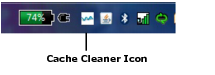|
NOTE: To prevent the security warning dialog box from appearing in the future, before clicking Continue expand Show Options and select the Always trust connections to websites identified by this certificate check box.
|
If configured by your administrator, you can disable Cache Cleaner. Once disabled, you can enable it again. If this option is not allowed by your administrator, the Disable selection will be grayed out in the right-click popup menu.
Right-click the Cache Cleaner icon and select Disable in the popup menu.
Right-click the Cache Cleaner icon and select Enable in the popup menu.
Upon logout, WorkPlace advises you that it will close all browser windows. A dialog box is displayed to notify you of this action and confirm your logout. To close all browser windows, click OK. To leave your browser windows open, click Cancel. If you select Cancel, your cached data will be deleted when all browser windows are closed.