Network_netObjView
Address Objects are one of four object classes (Address, User, Service, and Schedule) in SonicOS Enhanced. These Address Objects allow for entities to be defined one time, and to be re-used in multiple referential instances throughout the SonicOS interface. For example, take an internal Web-Server with an IP address of 67.115.118.80. Rather than repeatedly typing in the IP address when constructing Access Rules or NAT Policies, Address Objects allow you to create a single entity called “My Web Server” as a Host Address Object with an IP address of 67.115.118.80. This Address Object, “My Web Server” can then be easily and efficiently selected from a drop-down menu in any configuration screen that employs Address Objects as a defining criterion.
Since there are multiple types of network address expressions, there are currently the following Address Objects types:
• Host – Host Address Objects define a single host by its IP address. The netmask for a Host Address Object will automatically be set to 32-bit (255.255.255.255) to identify it as a single host. For example, “My Web Server” with an IP address of “67.115.118.110” and a default netmask of “255.255.255.255”
• Range – Range Address Objects define a range of contiguous IP addresses. No netmask is associated with Range Address Objects, but internal logic generally treats each member of the specified range as a 32-bit masked Host object. For example “My Public Servers” with an IP address starting value of “67.115.118.66” and an ending value of “67.115.118.90”. All 25 individual host addresses in this range would be comprised by this Range Address Object.
• Network – Network Address Objects are like Range objects in that they comprise multiple hosts, but rather than being bound by specified upper and lower range delimiters, the boundaries are defined by a valid netmask. Network Address Objects must be defined by the network’s address and a corresponding netmask. For example “My Public Network” with a Network Value of “67.115.118.64” and a Netmask of “255.255.255.224” would comprise addresses from 67.115.118.64 through to 67.115.118.95. As a general rule, the first address in a network (the network address) and the last address in a network (the broadcast address) are unusable.
• MAC Address – MAC Address Objects allow for the identification of a host by its hardware address or MAC (Media Access Control) address. MAC addresses are uniquely assigned to every piece of wired or wireless networking device by their hardware manufacturers, and are intended to be immutable. MAC addresses are 48-bit values that are expressed in 6 byte hex-notation. For example “My Access Point” with a MAC address of “00:06:01:AB:02:CD”. MAC addresses are resolved to an IP address by referring to the ARP cache on the security appliance MAC address objects are used by various components of Wireless configurations throughout SonicOS.
• FQDN Address – FQDN address objects allow for the identification of a host by its Fully Qualified Domain Names (FQDN), such as 'www.sonicwall.com'. FQDNs are be resolved to their IP address (or IP addresses) using the DNS server configured on the security appliance. Wildcard entries are supported through the gleaning of responses to queries sent to the sanctioned DNS servers.
SonicOS Enhanced has the ability to group Address Objects into Address Object Groups. Groups of Address Objects can be defined to introduce further referential efficiencies. Groups can comprise any combination of Host, Range, or Network Address Objects. MAC address Objects should be grouped separately, although they can safely be added to Groups of IP-based Address Objects, where they will be ignored when their reference is contextually irrelevant (e.g. in a NAT Policy). For example “My Public Group” can contain Host Address Object “My Web Server” and Range Address Object “My Public Servers”, effectively representing IP addresses 67.115.118.66 to 67.115.118.90 and IP address 67.115.118.110.
Creating and Managing Address Objects
The Network > Address Objects page allows you to create and manage your Address Objects.
You can view Address Objects in the following ways using the View Style menu:
• All Address Objects - displays all configured Address Objects.
• Custom Address Objects - displays Address Objects with custom properties.
• Default Address Objects - displays Address Objects configured by default on the SonicWALL security appliance.
Sorting Address Objects allows you to quickly and easily locate Address Objects configured on the SonicWALL security appliance.
Note An Address Object must be defined before configuring NAT Policies, Access Rules, and Services.
The Address Objects and Address Groups tables provides easy pagination for viewing a large number of address objects and groups. You can navigate a large number of entries listed in the Address Objects or Address Groups tables by using the navigation control bar located at the top right of the tables. Navigation control bar includes four buttons. The far left button displays the first page of the table. The far right button displays the last page. The inside left and right arrow buttons moved the previous or next page respectively.
You can enter the policy number (the number listed before the policy name in the # Name column) in the Items field to move to a specific entry. The default table configuration displays 50 entries per page. You can change this default number of entries for tables on the System > Administration page.
You can sort the entries in the table by clicking on the column header. The entries are sorted by ascending or descending order. The arrow to the right of the column entry indicates the sorting status. A down arrow means ascending order. An up arrow indicates a descending order.
Default Address Objects and Groups
The Default Address Objects view displays the default Address Objects and Address Groups for your SonicWALL security appliance. The Default Address Objects entries cannot be modified or deleted. Therefore, the Edit and Delete icons are dimmed.
To add an Address Object, click Add button under the Address Objects table in the All Address Objects or Custom Address Objects views to display the Add Address Object window.
Step 1 Enter a name for the Network Object in the Name field.
Step 2 Select Host, Range, Network, MAC, or FQDN from the Type menu.
– If you select Host, enter the IP address and netmask in the IP Address and Netmask fields.
– If you selected Range, enter the starting and ending IP addresses in the Starting IP Address and Ending IP Address fields.
– If you selected Network, enter the network IP address and netmask in the Network and Netmask fields.
– If you selected MAC, enter the MAC address and netmask in the Network and MAC Address field.
– If you selected FQDN, enter the domain name for the individual site or range of sites (with a wildcard) in the FQDN field.
Step 3 Select the zone to assign to the Address Object from the Zone Assignment menu.
Editing or Deleting an Address Object
To edit an Address Object, click the edit icon ![]() in the Configure column in the Address Objects table. The Edit Address Object window is displayed, which has the same settings as the Add Address Object window.
in the Configure column in the Address Objects table. The Edit Address Object window is displayed, which has the same settings as the Add Address Object window.
To delete an Address Object, click the Delete icon ![]() in the Configure column for the Address Object you want to delete. A dialog box is displayed asking you to confirm the deletion. Click OK to delete the Address Object. To delete multiple active Address Objects, select them and click the Delete button.
in the Configure column for the Address Object you want to delete. A dialog box is displayed asking you to confirm the deletion. Click OK to delete the Address Object. To delete multiple active Address Objects, select them and click the Delete button.
Creating Group Address Objects
As more and more Address Objects are added to the SonicWALL security appliance, you can simplify managing the addresses and access policies by creating groups of addresses. Changes made to the group are applied to each address in the group. To add a Group of Address Objects, complete the following steps:
Step 1 Click Add Group to display the Add Address Object Group window.
Step 2 Create a name for the group in the Name field.
Step 3 Select the Address Object from the list and click the right arrow. It is added to the group. Clicking while pressing the Ctrl key allows you to select multiple objects.
Step 4 Click OK.
Tip To remove an address or subnet from the group, select the IP address or subnet in the right column and click the left arrow. The selected item moves from the right column to the left column.
To edit a group, click the edit icon ![]() in the Configure column of the Address Groups table. The Edit Address Object Group window is displayed. Make your changes and then click OK.
in the Configure column of the Address Groups table. The Edit Address Object Group window is displayed. Make your changes and then click OK.
To delete a group, click on the Delete icon ![]() in the Configure column to delete an individual Address Group. A dialog box is displayed asking you to confirm the deletion. Click OK to delete the Address Group. To delete multiple active Address Groups, select them and click the Delete button.
in the Configure column to delete an individual Address Group. A dialog box is displayed asking you to confirm the deletion. Click OK to delete the Address Group. To delete multiple active Address Groups, select them and click the Delete button.
SonicOS Enhanced includes the Public Server Wizard to automate the process of configuring the SonicWALL security appliance for handling public servers. For example, if you have an e-mail and Web server on your network for access from users on the Internet.
The Public Server Wizard allows you to select or define the server type (HTTP, FTP, Mail), the private (external) address objects, and the public (internal) address objects. Once the server type, private and public network objects are configured, the wizard creates the correct NAT Policies and Access Rule entries on the security appliance for the server. You can use the SonicWALL Management Interface for additional configuration options.
See Part 23, Wizards for more information on configuring the SonicWALL security appliance using wizards.
Working with Dynamic Addresses
From its inception, SonicOS Enhanced has used Address Objects (AOs) to represent IP addresses in most areas throughout the user interface. Address Objects come in the following varieties:
• Host – An individual IP address, netmask and zone association.
• MAC (original) – Media Access Control, or the unique hardware address of an Ethernet host. MAC AOs were originally introduced in SonicOS 2.5 and were used for:
– Identifying SonicPoints
– Allowing hosts to bypass Guest Services authentication
– Authorizing the BSSID (Basic Service Set Identifier, or WLAN MAC) of wireless access points detected during wireless scans.
MAC AOs were originally not allowable targets in other areas of the management interface, such as Access Rules, so historically they could not be used to control a host’s access by its hardware address.
• Range – A starting and ending IP address, inclusive of all addresses in between.
• Group – A collection of Address Objects of any assortment of types. Groups may contain other Groups, Host, MAC, Range, or FQDN Address Objects.
SonicOS Enhanced 3.5 redefined the operation of MAC AOs, and introduces Fully Qualified Domain Name (FQDN) AOs:
• MAC – SonicOS Enhanced 3.5. and higher will resolve MAC AOs to an IP address by referring to the ARP cache on the SonicWALL.
• FQDN – Fully Qualified Domain Names, such as ‘www.reallybadWebsite.com’, will be resolved to their IP address (or IP addresses) using the DNS server configured on the SonicWALL. Wildcard entries are supported through the gleaning of responses to queries sent to the sanctioned DNS servers.
While more effort is involved in creating an Address Object than in simply entering an IP address, AOs were implemented to complement the management scheme of SonicOS Enhanced, providing the following characteristics:
• Zone Association – When defined, Host, MAC, and FQDN AOs require an explicit zone designation. In most areas of the interface (such as Access Rules) this is only used referentially. The functional application are the contextually accurate populations of Address Object drop-down lists, and the area of “VPN Access” definitions assigned to Users and Groups; when AOs are used to define VPN Access, the Access Rule auto-creation process refers to the AO’s zone to determine the correct intersection of VPN [zone] for rule placement. In other words, if the “192.168.168.200 Host” Host AO, belonging to the LAN zone was added to “VPN Access” for the “Trusted Users” User Group, the auto-created Access Rule would be assigned to the VPN LAN zone.
• Management and Handling – The versatilely typed family of Address Objects can be easily used throughout the SonicOS Enhanced interface, allowing for handles (e.g. from Access Rules) to be quickly defined and managed. The ability to simply add or remove members from Address Object Groups effectively enables modifications of referencing rules and policies without requiring direct manipulation.
• Reusability – Objects only need to be defined once, and can then be easily referenced as many times as needed.
The term Dynamic Address Object (DAO) describes the underlying framework enabling MAC and FQDN AOs. By transforming AOs from static to dynamic structures Firewall > Access Rules can automatically respond to changes in the network.
Note Initially, SonicOS Enhanced versions 4.0, 5.0, and 5.1 will only support Dynamic Address Objects within Access Rules. Future versions of SonicOS Enhanced might introduce DAO support to other subsystem, such as NAT, VPN, etc.
|
Although not a requirement, it is recommended to enforce the use of authorized or sanctioned servers on the network. This practice can help to reduce illicit network activity, and will also serve to ensure the reliability of the FQDN wildcard resolution process. In general, it is good practice to define the endpoints of known protocol communications when possible. For example:
• Create Address Object Groups of sanctioned servers (e.g. SMTP, DNS, etc.)
• Create Access Rules in the relevant zones allowing only authorized SMTP servers on your network to communicate outbound SMTP; block all other outbound SMTP traffic to prevent intentional or unintentional outbound spamming.
• Create Access Rules in the relevant zones allowing authorized DNS servers on your network to communicate with all destination hosts using DNS protocols (TCP/UDP 53). Be sure to have this rule in place if you have DNS servers on your network, and you will be configuring the restrictive DNS rule that follows.
• Create Access Rules in the relevant zones allowing Firewalled Hosts to only communicate DNS (TCP/UDP 53) with sanctioned DNS servers; block all other DNS access to prevent communications with unauthorized DNS servers.
• Unsanctioned access attempts will then be viewable in the logs.
MAC and FQDN DAOs provide extensive Access Rule construction flexibility. MAC and FQDN AOs are configured in the same fashion as static Address Objects, that is from the Network > Address Objects page. Once created, their status can be viewed by a mouse-over of their appearance, and log events will record their addition and deletion.
Dynamic Address Objects lend themselves to many applications. The following are just a few examples of how they may be used. Future versions of SonicOS Enhanced may expand their versatility even further.
Blocking All Protocol Access to a Domain using FQDN DAOs
There might be instances where you wish to block all protocol access to a particular destination IP because of non-standard ports of operations, unknown protocol use, or intentional traffic obscuration through encryption, tunneling, or both. An example would be a user who has set up an HTTPS proxy server (or other method of port-forwarding/tunneling on “trusted” ports like 53, 80, 443, as well as nonstandard ports, like 5734, 23221, and 63466) on his DSL or cable modem home network for the purpose of obscuring his traffic by tunneling it through his home network. The lack of port predictability is usually further complicated by the dynamic addressing of these networks, making the IP address equally unpredictable.
Since these scenarios generally employ dynamic DNS (DDNS) registrations for the purpose of allowing users to locate the home network, FQDN AOs can be put to aggressive use to block access to all hosts within a DDNS registrar.
Note A DDNS target is used in this example for illustration. Non-DDNS target domains can be used just as well.
Assumptions
• The SonicWALL firewall is configured to use DNS server 10.50.165.3, 10.50.128.53.
• The SonicWALL is providing DHCP leases to all firewalled users. All hosts on the network use the configured DNS servers above for resolution.
– DNS communications to unsanctioned DNS servers can optionally be blocked with Access Rules, as described in the ‘Enforcing the use of sanctioned servers on the network’ section.
• The DSL home user is registering the hostname moosifer.dyndns.org with the DDNS provider DynDNS. For this session, the ISP assigned the DSL connection the address 71.35.249.153.
– A wildcard FQDN AO is used for illustration because other hostnames could easily be registered for the same IP address. Entries for other DDNS providers could also be added, as needed.
Step 1 – Create the FQDN Address Object
• From Network > Address Objects, select Add and create the following Address Object:
• When first created, this entry will resolve only to the address for dyndns.org, e.g. 63.208.196.110.
Step 2 – Create the Firewall Access Rule
• From the Firewall > Access Rules page, LAN->WAN zone intersection, Add an Access Rule as follows:
Note Rather than specifying ‘LAN Subnets’ as the source, a more specific source could be specified, as appropriate, so that only certain hosts are denied access to the targets.
• When a host behind the firewall attempts to resolve moosifer.dyndns.org using a sanctioned DNS server, the IP address(es) returned in the query response will be dynamically added to the FQDN AO.
• Any protocol access to target hosts within that FQDN will be blocked, and the access attempt will be logged:
Using an Internal DNS Server for FQDN-based Access Rules
It is common for dynamically configured (DHCP) network environments to work in combination with internal DNS servers for the purposes of dynamically registering internal hosts – a common example of this is Microsoft’s DHCP and DNS services. Hosts on such networks can easily be configured to dynamically update DNS records on an appropriately configured DNS server (for example, see the Microsoft Knowledgebase article “How to configure DNS dynamic updates in Windows Server 2003” at http://support.microsoft.com/kb/816592/en-us).
The following illustrates a packet dissection of a typical DNS dynamic update process, showing the dynamically configured host 10.50.165.249 registering its full hostname bohuymuth.moosifer.com with the (DHCP provided) DNS server 10.50.165.3:
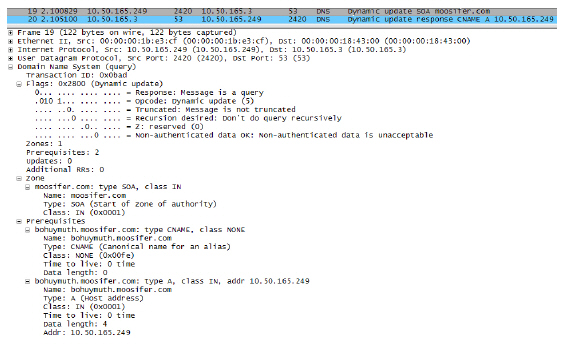
In such environments, it could prove useful to employ FQDN AOs to control access by hostname. This would be most applicable in networks where hostnames are known, such as where hostname lists are maintained, or where a predictable naming convention is used.
Controlling a Dynamic Host’s Network Access by MAC Address
Since DHCP is far more common than static addressing in most networks, it is sometimes difficult to predict the IP address of dynamically configured hosts, particularly in the absence of dynamic DNS updates or reliable hostnames. In these situations, it is possible to use MAC Address Objects to control a host’s access by its relatively immutable MAC (hardware) address.
Like most other methods of access control, this can be employed either inclusively, for example, to deny access to/for a specific host or group of hosts, or exclusively, where only a specific host or group of hosts are granted access, and all other are denied. In this example, we will illustrate the latter.
Assuming you had a set of DHCP-enabled wireless clients running a proprietary operating system which precluded any type of user-level authentication, and that you wanted to only allow these clients to access an application-specific server (e.g. 10.50.165.2) on your LAN. The WLAN segment is using WPA-PSK for security, and this set of clients should only have access to the 10.50.165.2 server, but to no other LAN resources. All other wireless clients should not be able to access the 10.50.165.2 server, but should have unrestricted access everywhere else.
Step 1 – Create the MAC Address Objects
• From Network > Address Objects, select Add and create the following Address Object (multi-homing optional, as needed):
• Once created, if the hosts are present in the SonicWALL’s ARP cache, they will be resolved immediately, otherwise they will appear in an unresolved state in the Address Objects table until they are activated and are discovered through ARP:
• Create an Address Object Group comprising the Handheld devices:
Step 2 – Create the Firewall Access Rules
• To create access rules, navigate to the Firewall > Access Rules page, click on the All Rules radio button, and scroll to the bottom of the page and click the Add button.
• Create the following four access rules:
|
Note The ‘MediaMoose Services’ service is used to represent the specific application used by the handheld devices. The declaration of a specific service is optional, as needed.
Bandwidth Managing Access to an Entire Domain
Streaming media is one of the most profligate consumers of network bandwidth. But trying to control access, or manage bandwidth allotted to these sites is difficult because most sites that serve streaming media tend to do so off of large server farms. Moreover, these sites frequently re-encode the media and deliver it over HTTP, making it even more difficult to classify and isolate. Manual management of lists of servers is a difficult task, but wildcard FQDN Address Objects can be used to simplify this effort.
Step 1 – Create the FQDN Address Object
• From Network > Address Objects, select Add and create the following Address Object:
Upon initial creation, youtube.com will resolve to IP addresses 208.65.153.240, 208.65.153.241, 208.65.153.242, but after an internal host begins to resolve hosts for all of the elements within the youtube.com domain, the learned host entries will be added, such as the entry for the v87.youtube.com server (208.65.154.84).
Step 2 – Create the Firewall Access Rule
• From the Firewall > Access Rules page, LAN->WAN zone intersection, add an Access Rule as follows:
Note If you do not see the Bandwidth tab, you can enable bandwidth management by declaring the bandwidth on your WAN interfaces. For more information on BWM, refer to the Configuring QoS and BWM document at: http://www.sonicwall.com/support/pdfs/configuring_qos_and_bwm.pdf
• The BWM icon will appear within the Access Rule table indicating that BWM is active, and providing statistics. Access to all *.youtube.com hosts, using any protocol, will now be cumulatively limited to 2% of your total available bandwidth for all user sessions.