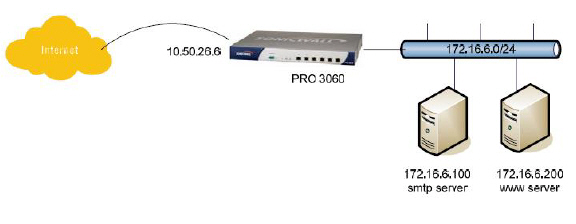
U0_interface
Both Link Aggregation and Port Redundancy are configured on the Advanced tab of the Edit Interface window in the SonicOS UI.
• Link Aggregation - Groups multiple Ethernet interfaces together forming a single logical link to support greater throughput than a single physical interface could support. This provides the ability to send multi-gigabit traffic between two Ethernet domains.
• Port Redundancy - Configures a single redundant port for any physical interface that can be connected to a second switch to prevent a loss of connectivity in the event that either the primary interface or primary switch fail.
Note Link Aggregation and Port Redundancy are only supported on SonicWALL E-class appliances.
Link Aggregation is used to increase the available bandwidth between the firewall and a switch by aggregating up to four interfaces into a single aggregate link, referred to as a Link Aggregation Group (LAG). All ports in an aggregate link must be connected to the same switch. The firewall uses a round-robin algorithm for load balancing traffic across the interfaces in a Link Aggregation Group. Link Aggregation also provides a measure of redundancy, in that if one interface in the LAG goes down, the other interfaces remain connected.
Link Aggregation is referred to using different terminology by different vendors, including Port Channel, Ether Channel, Trunk, and Port Grouping.
Link Aggregation failover
SonicWALL provides multiple methods for protecting against loss of connectivity in the case of a link failure, including High Availability (HA), Load Balancing Groups (LB Groups), and now Link Aggregation. If all three of these features are configured on a firewall, the following order of precedence is followed in the case of a link failure:
1. High Availability
2. Link Aggregation
3. Load Balancing Groups
HA takes precedence over Link Aggregation. Because each link in the LAG carries an equal share of the load, the loss of a link on the Active firewall will force a failover to the Idle firewall (if all of its links remain connected). Physical monitoring needs to be configured only on the primary aggregate port.
When Link Aggregation is used with a LB Group, Link Aggregation takes precedence. LB will take over only if all the ports in the aggregate link are down.
Link Aggregation Limitations
• Currently only static addressing is supported for Link Aggregation
• The Link Aggregation Control Protocol (LACP) is currently not supported
Link Aggregation Configuration
To configure Link Aggregation, perform the following tasks:
1. On the Network > Interfaces page, click the configure icon for the interface that is to be designated the master of the Link Aggregation Group. The Edit Interface window displays.
2. Click on the Advanced tab.
3. In the Redundant/Aggregate Ports pulldown menu, select Link Aggregation.
4. The Aggregate Port option is displayed with a checkbox for each of the currently unassigned interfaces on the firewall. Select up to three other interfaces to assign to the LAG.
Note After an interface is assigned to a Link Aggregation Group, its configuration is governed by the Link Aggregation master interface and it cannot be configured independently. In the Interface Settings table, the interface's zone is displayed as "Aggregate Port" and the configuration icon is removed.
5. Set the Link Speed for the interface to Auto-Negotiate.
6. Click OK.
Note Link Aggregation requires a matching configuration on the Switch. The switch's method of load balancing will very depending on the vendor. Consult the documentation for the switch for information on configuring Link Aggregation. Remember that it may be referred to as Port Channel, Ether Channel, Trunk, or Port Grouping.
Port Redundancy provides a simple method for configuring a redundant port for a physical Ethernet port. This is a valuable feature, particularly in high-end deployments, to protect against switch failures being a single point of failure.
When the primary interface is active, it processes all traffic to and from the interface. If the primary interface goes down, the backup interface takes over all outgoing and incoming traffic. The backup interface assumes the MAC address of the primary interface and sends the appropriate gratuitous ARP on a failover event. When the primary interface comes up again, it resumes responsibility for all traffic handling duties from the backup interface.
In a typical Port Redundancy configuration, the primary and backup interfaces are connected to different switches. This provides for a failover path in case the primary switch goes down. Both switches must be on the same Ethernet domain. Port Redundancy can also be configured with both interfaces connected to the same switch.
Port Redundancy Failover
SonicWALL provides multiple methods for protecting against loss of connectivity in the case of a link failure, including High Availability (HA), Load Balancing Groups (LB Groups), and now Port Redundancy. If all three of these features are configured on a firewall, the following order of precedence is followed in the case of a link failure:
1. Port Redundancy
2. HA
3. LB Group
When Port Redundancy is used with HA, Port Redundancy takes precedence. Typically an interface failover will cause an HA failover to occur, but if a redundant port is available for that interface, then an interface failover will occur but not an HA failover. If both the primary and backup redundant ports go down, then an HA failover will occur (assuming the backup firewall has the corresponding port active).
When Port Redundancy is used with a LB Group, Port Redundancy again takes precedence. Any single port (primary or backup) failures are handled by Port Redundancy just like with HA. When both the ports are down then LB kicks in and tries to find an alternate interface.
Port Redundancy Configuration
To configure Port Redundancy, perform the following tasks:
1. On the Network > Interfaces page, click the configure icon for the interface that is to be designated the master of the Link Aggregation Group. The Edit Interface window displays.
2. Click on the Advanced tab.
3. In the Redundant/Aggregate Ports pulldown menu, select Port Redundancy.
4. The Redundant Port pulldown menu is displayed, with all of the currently unassigned interfaces available. Select one of the interfaces.
Note After an interface is selected as a Redundant Port, its configuration is governed by the primary interface and it can not be configured independently. In the Interface Settings table, the interface's zone is displayed as "Redundant Port" and the configuration icon is removed.
5. Set the Link Speed for the interface to Auto-Negotiate.
6. Click OK.
Routed Mode provides an alternative for NAT for routing traffic between separate public IP address ranges. Consider the following topology where the firewall is routing traffic across two public IP address ranges:
• 10.50.26.0/24
• 172.16.6.0/24
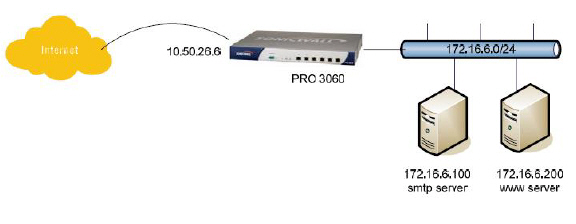
By enabling Routed Mode on the interface for the 172.16.6.0 network, NAT translations will be automatically disabled for the interface, and all inbound and outbound traffic will be routed to the WAN interface configured for the 10.50.26.0 network.
To configure Routed Mode, perform the following steps:
1. Navigate to the Network > Interfaces page.
1. Click on the configure icon for the appropriate interface. The Edit Interface window displays.
2. Click on the Advanced tab.
3. Under the Expert Mode Settings heading, select the Use Routed Mode - Add NAT Policy to prevent outbound\inbound translation checkbox to enable Routed Mode for the interface.
4. In the Set NAT Policy's outbound\inbound interface to pulldown menu, select the WAN interface that is to be used to route traffic for the interface.
5. Click OK.
The firewall then creates “no-NAT” policies for both the configured interface and the selected WAN interface. These policies override any more general M21 NAT policies that may be configured for the interfaces.