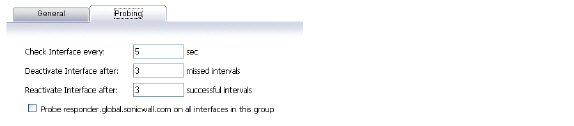
editLBgroup
LB Members added to a LB Group take on certain “roles.” A member can only work in one of the following roles:
• Primary—Only one member can be the Primary per Group. This member always appears first or at the top of the Member List. Note that although a group can be configured with an empty member list, it is impossible to have members without a Primary.
• Alternate—More than one member can be an Alternate, however, it is not possible to have a Group of only Alternate members.
• Last-Resort—Only one member can be designed as Last-Resort. Last-Resort can only be configured with other group members.
Each member in a group has a rank. Members are displayed in descending order of rank. The rank is determined by the order of interfaces as they appear in the Member List for the group. The order is important in determining the usage preferences of the Interfaces, as well as the level of precedence within the group. Thus, no two interfaces within a group will have the same or equal rank; each Interface will have a distinct rank.
General Tab
To configure the Group Member Rank settings, click the Configure icon of the Group you wish to configure on the Network > Failover & LB page. The General tab screen displays.
The General tab allows the user to do modify the following settings:
• Display name—Edit the display name of the Group
• Type (or method) of LB—Choose the type of LB from the dropdown list (Basic Active/Passive Failover, Round Robin, Spillover-Based, or Percentage-Based).
– Basic Active/Passive Failover—The four WAN interfaces use ‘rank’ to determine the order of preemption when the Preempt checkbox has been enabled. Only a higher-ranked interface can preempt an Active WAN interface.
– Round Robin—This option now allows the user to re-order the WAN interfaces for Round Robin selection. The order is as follows: Primary WAN, Alternate WAN #1, Alternate WAN #2, and Alternate WAN #3; the Round Robin will then repeat back to the Primary WAN and continue the order.
– Spillover—The bandwidth threshold applies to the Primary WAN. Once the threshold is exceeded, new traffic flows are allocated to the Alternates in a Round Robin manner. Once the Primary WAN bandwidth goes below the configured threshold, Round Robin stops, and outbound new flows will again be sent out only through the Primary WAN. Note that existing flows will remain associated with the Alternates (since they are already cached) until they timeout normally.
– Ratio—There are now four fields so that percentages can be set for each WAN in the LB group. To avoid problems associated with configuration errors, please ensure that the percentage correctly corresponds to the WAN interface it indicates.
• Add/delete member interfaces—Members can be added by selecting a displayed interface from the “Group Members:” column, and then clicking the Add>> button. Note that the interface listed at the top of the list is the Primary. Members can be deleted from the “Selected:” column by selecting the displayed interface, and then clicking the Remove>> button.
Note The Interface Rank does not specify the operation that will be performed on the individual member. The operation that will be performed is specified by the Group Type.
Probing Tab
When Logical probing is enabled, test packets can be sent to remote probe targets to verify WAN path availability. A new option has been provided to allow probing through the additional WAN interfaces: Alternate WAN #3 and Alternate WAN #4.
Note VLANs for alternate WANs do not support QoS or VPN termination.
To configure the probing options for a specific Group, click the Configure icon of the Group you wish to configure on the Network > Failover & LB page. Then, click the Probing tab.
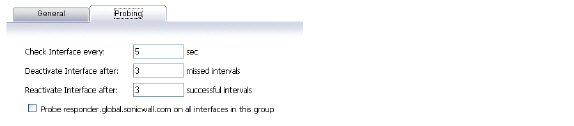
The Probing tab allows the user to modify the following settings:
• Check Interface—The interval of health checks in units of seconds
• Deactivate Interface—After a series of failed health checks, the interface sets to “Failover”
• Reactivate Interface—After a series of successful health checks, the interface sets to “Available”
• Probe responder.global.sonicwall.com on all interfaces in this group—Enable this checkbox to automatically set Logical/Probe Monitoring on all interfaces in the Group. When enabled, this sends TCP probe packets to the global SNWL host that responds to SNWL TCP packets, responder.global.sonicwall.com, using a target probe destination address of 204.212.170.23:50000. Once this checkbox is selected, the rest of the probe configuration will automatically enable built-in settings. The same probe will be applied to all four WAN Ethernet interfaces. Note that the Dialup WAN probe setting also defaults to the built-in settings.
The Load Balancing Statistics table displays the following LB group statistics for the SonicWALL:
• Total Connections
• New Connection
• Current Ratio
• Average Ratio
• Total Unicast Bytes
• Rx Unicast
• Rx Bytes
• Tx Unicast
• Tx Bytes
• Throughput (KB/s)
• Throughput (Kbits/s)
In the Display Statistics for pulldown menu, select which LB group you want to view statistics for.
Click the Clear Statistic button on the bottom right of the Network > Failover & LB page to clear information from the Load Balancing Statistics table.