Introduction
SonicOS 5.9 is the most powerful SonicOS operating system for SonicWALL security appliances. This chapter contains the following sections:
SonicOS 5.9 includes the following new features:
Active/Active Clustering is the most recent addition to the High Availability feature set in SonicOS. A typical Active/Active Clustering deployment includes four firewalls of the same SonicWALL model configured as two Cluster Nodes, where each node consists of one Stateful High Availability pair. For larger deployments, the cluster can include eight firewalls, configured as four Cluster Nodes.
With Active/Active Clustering, you can assign certain traffic flows to each node in the cluster, providing load sharing in addition to redundancy, and supporting a much higher throughput without a single point of failure. Earlier High Availability features, such as Stateful Synchronization and Active/Active DPI (previously called Active/Active UTM), continue to be supported and are recommended for use in conjunction with Active/Active Clustering.
Bandwidth Management Enhancements
The Enhanced Bandwidth Management feature provides extensive enhancements to SonicWALL's BWM functionality, including the following:
Advanced Bandwidth Management option – Provides a new priority table for configuring Bandwidth Management on the Firewall Settings > BWM page when the Bandwidth Management Type radio button is set to Advanced.
Interface Bandwidth Limitation – Provides the ability to edit Maximum Interface Egress/Ingress Bandwidth on a per interface basis.
Bandwidth Objects – Provides the ability to configure Bandwidth Objects that offer new granularity in bandwidth management configuration on the new Firewall > Bandwidth Object page.
Access Rule BWM Settings – Provides the ability to edit bandwidth settings for Access Rules.
Edit Application Firewall Policy Settings – Provides the ability to edit bandwidth setting for Application Firewall policies.
Show Bandwidth Usage Statistics – Provide dynamic bandwidth usage reporting graphs on the new Firewall > Bandwidth Reporting page and as part of the App Flow Monitor.
Border Gateway Protocol (BGP) advanced routing is a large-scale routing protocol used to communicate routing information between Autonomous Systems (AS’s), which are well-defined, separately administered network domains. BGP support allows for SonicWALL security appliances to replace a traditional BGP router on the edge of a network's AS. The current SonicWALL implementation of BGP is most appropriate for "single-provider / single-homed" environments, where the network uses one ISP as their Internet provider and has a single connection to that provider. SonicWALL BGP is also capable of supporting "single-provider / multi-homed" environments, where the network uses a single ISP but has a small number of separate routes to the provider. Because BGP transmits packets in the clear, SonicWALL supports using an IPSec tunnel for secure BGP sessions. The IPSec tunnel is configured independently within the VPN configuration section of the SonicOS Web-based management interface, while BGP is enabled on the Network > Routing page and then configured on the SonicOS Command Line Interface.
The Common Access Card (CAC) is a smart card issued by the United States Department of Defense (DoD). The CAC enables encrypting and cryptographically signing email, facilitating the use of PKI authentication tools, and establishes an authoritative process for the use of identity credentials. Although this feature is developed to meet CAC requirements, it can be used for any scenario which requires client certificate in the HTTPS/SSL connection.
CAC support is enabled on the System > Adminstration page by selecting the Enable Client Certificate Check option.
CAC is only supported for HTTPS management. Optionally, an additional Online Certificate Status Protocol (OSCP) check can verify the authenticity certificate.
Users do not need to perform any configuration. When the CAC Smart Card is inserted into the PC, the card imports client certificates to the Internet Explorer personal certificate store automatically. The certificate selection window pops up when customer initiates HTTPS management.
Note Note: The CAC card is designed to work automatically with Internet Explorer. CAC certificates can be manually imported into other browsers.
When the SonicWALL UTM appliance receives the client certificate, it verifies it with the certificate issuer and then redirects the user to the regular admin login page. If OCSP is enabled, the browser will be redirect to an OCSP Pending page while the appliance performs the OSCP check.
SonicOS 5.9 introduces a new, more-robust, enterprise-level Command Line Interface (CLI). The CLI can be accessed via the console and SSH. The new CLI is designed to follow the organization of the SonicOS management GUI. The commands will be categorized as follows:
Commands for user authentication settings – These are commands to do with managing settings governing user authentication and maintenance of user sessions, as per settings on the Users / Settings page in the management GUI.
Commands for local users and user groups – These are commands to do with users and user groups in the appliance’s local database, as per settings on the Users / Local Users and Local Groups pages in the management GUI.
Commands for displaying user status – These are commands to do with displaying information on current user sessions etc., equivalent to the information shown on the Users / Status page in the management GUI.
Commands for guest services – These are commands to do with configuring guest services, as per settings on the Users / Guest Services and Guest Accounts pages in the management GUI.
Commands for displaying guest status – These are commands to do with displaying information on current guest sessions, equivalent to the information shown on the Users / Guest Status page in the management GUI.
Commands for user other authentication related features – These are commands for configuring and displaying information about the following other features related to user authentication (RADIUS, LDAP, Single Sign On).
LDAP User Group Mirroring provides the ability to manage LDAP User Groups only on the LDAP server without needing to do any duplication of that on the SonicWALL appliance. The groups and group-group memberships will be periodically read from the LDAP server via the existing import mechanism and local user groups will be created to mirror them.
The name of the local user group that is auto-created to mirror one on the LDAP server will include the domain where the group is located, formatted name@domain.com. This will ensure that we have a unique user group name when mirroring user groups from multiple domains.
The following will apply for these auto-created mirror user groups:
They will not be user-deletable , and the group name and comment will not be editable (the latter will show as “Mirrored from LDAP”).
The appliance administrator will be able to add local users to them as members, but will not be able to add any member groups (member groups can only be set on the LDAP server) .
They will allow setting VPN client access networks, CFS policy, SSLVPN bookmarks and other settings as per other user groups.
They will be selectable in access rules, App rules, IPS policies, etc.
If a user group is deleted on the LDAP server its mirror group will be automatically deleted if it is not being used by anything, but it will not be deleted if it has been set in any access rules, App rules, IPS policies, etc.
On disabling LDAP user group mirroring the local mirror user groups will not be deleted, but they will be changed to be user-deletable. If it is subsequently re-enabled then they will be changed back.
If a mirrored group name matches a user-created (non-mirrored) local user group the latter will not get replaced, but its group memberships will get updated to reflect any group nestings set on the LDAP server.
If a user group name is found on the LDAP server with a name that matches one of the default user groups on the UTM appliance, then no local mirror user group will be created for it. Instead the memberships in that default user group will be updated to reflect any user group nestings present in the group read from LDAP.
For backwards compatibility with local user groups created pre-user group mirroring, when setting memberships on login, if a local user group exists with a simple name (no domain component) that matches the LDAP user group name, the user will be given membership to that group as well as to the mirror group. For example, if a user is a member of Group1 in somedomain.com then there will be a mirror user group named Group1@somedomain.com which the user will get membership to. If a local user group named Group1 also exists then the user will get membership to that too.
LDAP Group Membership by Organizational Unit
The LDAP Group Membership by Organizational Unit feature provides the ability to set LDAP rules and policies for the users who are located in certain Organizational Units (OUs) on the LDAP server. This is accomplished through the new "Set membership for LDAP users at/under location" setting in local user groups. When a user logs in or is authenticated via SSO and user groups are being set via LDAP, when the user object is found on the LDAP server the user will be made a member of any such groups that its location matches.
It will now be possible to set any local user group, including the default user groups (apart from Everyone or Trusted Users) as one whose member users are set from their location in the LDAP directory tree, and to configure the location in the group object.
When groups are configured this way:
When a user's group memberships are looked up via LDAP during login or after SSO authentication, their location in the LDAP tree is learned. That will now be checked against any local user groups set this way. If it matches any then the user will be set as a member of those groups for the login session.
On login success or failure, the event log will now include the user’s distinguished name in the notes when that has been learned from LDAP. This is to help with troubleshooting should a user fail to get memberships of these groups as expected.
The One-Touch Configuration Override feature is configured on the System > Settings page. It can be thought of us as a quick tune-up for your SonicWALL appliance’s security settings. With a single click, One-Touch Configuration Override applies over sixty configuration settings over sixteen pages of the SonicWALL GUI to implement SonicWALL’s recommended best practices. These settings ensure that your appliance is taking advantage of SonicWALL’s security features.
There are two sets of One-Touch Configuration Override settings:
DPI and Stateful Firewall Security – For network environments with Deep Packet Inspection (DPI) security services enabled, such as Gateway Anti-Virus, Intrusion Prevention, Anti-Spyware, and App Rules.
Stateful Firewall Security – For network environments that do not have DPI security services enabled, but still want to employ SonicWALL’s stateful firewall security best practices.
Both of the One-Touch Configuration Override deployments implement the following configurations:
Configure Administrator security best practices
Enforce HTTPS login and disables ping
Configure DNS Rebinding
Configure Access Rules best practices
Configure Firewall Settings best practices
Configure Firewall Flood Protection best practices
Configure VPN Advanced settings best practices
Configure Log levels
Enable Flow Reporting and Visualization
The DPI and Stateful Firewall Security deployment also configures the following DPI-related configurations:
Enable DPI services on all applicable zones
Enable App Rules
Configure Gateway Anti-Virus best practices
Configure Intrusion Prevention best practices
Configure Anti-Spyware best practices
Caution Be aware that the One-Touch Configuration Override may change the behavior of your SonicWALL security appliance. Review the list of configurations before applying One-Touch Configuration Override.
In particular, the following configurations may affect the experience of the administrator:
- Administrator password requirements on the System > Administration page.
- Requiring HTTPS management.
- Disabling HTTP to HTTPS redirect.
- Disabling Ping management.
SHA-2 is a set of cryptographic algorithms used to secure IPSec traffic. SHA-2 provides a number of enhancements over its predecessor, SHA-1, to address potential security flaws. SonicWALL has implemented the SHA256 variant of SHA-2.
SHA-2 can be used for Global VPN policies that are configured either manually or through the VPN wizard. If IKE is used for IPSec, SHA256 is available for both IKE and IKEv2.
If the two phases are negotiated successful, the new algorithms will also be shown in the log page.
Simple Network Management Protocol Version 3 (SNMPv3) is an interoperable standards-based protocol for network management. SNMPv3 provides secure access to devices by a combination of authenticating and encrypting packets over the network. The security features provided in SNMPv3 are:
Message integrity—Ensuring that a packet has not been tampered with in-transit.
Authentication—Determining the message is from a valid source.
Encryption—Scrambling the contents of a packet prevent it from being seen by an unauthorized source.
SNMPv3 provides for both security models and security levels. A security model is an authentication strategy that is set up for a user and the group in which the user resides. A security level is the permitted level of security within a security model. A combination of a security model and a security level will determine which security mechanism is employed when handling an SNMP packet. Three security models are available: SNMPv1, SNMPv2c, and SNMPv3.
SSL VPN Remote Access End-Point Control
Remote Access End Point Control (EPC) verifies that remote users’s computers are secure before allowing network access. Remote Access EPC guards against threats when your network is accessed from remote, insecure environments. Remote Access EPC is a two-part process:
Evaluates the Security Attributes of a user’s computer.
The user’s computer is checked against a number of configurable Security Attributes, such as antivirus, anti-spyware, or personal firewall programs, client certificates, registry entry, or Windows version.
Assigns the user session to a Device Profile that grants an appropriate level of network access over SSL VPN, depending on the security of the user’s computer.
The user session is assigned to a Device Profile that will either allow or block network access. If the computer does not meet the security requirements, a message can be displayed to instruct the user on how to secure the computer. Multiple Device Profiles can be configured to provide different levels of network access,
Device Profiles
There are three categories of Device Profiles that you can customize, plus a built-in default Device Profile.
Deny – Deny Device Profiles are evaluated first. The appliance tries to find a match in the list of Deny Device Profiles, starting with the one at the top. If the device matches a Deny Device Profile (for example, when a specified file is found on the device), the user is denied access to the network. A message is displayed informing the user and optionally providing direction on how to secure their device.
Allow – If the device does not match the criteria for a Deny Device Profile, the appliance tries to find a match in the list of Allow Device Profiles, starting with the one at the top. If no match is found, the device is placed in the Default Device Profile, or in a Quarantine zone (if one is defined).
Quarantine – If the device does not match any of the configured Deny or Allow profiles, it is placed in either the Quarantine Device Profile or Default Device Profile. The Quarantine profile does not allow the user access to the network. A customizable message is displayed. The message can be used to explain what is required to bring the user’s system into compliance with your security policies and to provide links to download security components. There can be only one Quarantine Device Profile.
Default – The Default Device Profile is global and implicitly present in every OS type configured in UTM. When a device does not match any other profile, the device can either be assigned to the Quarantine profile or to the Default Profile. There are three separate Default Device Profiles for Windows, Linux, and MacOS platform devices.
Note When Remote Access EPC is disabled, the Default Device Profile is used to configure SSL VPN access. With Remote Access EPC disabled, only the Settings, Client Routes, and Client Settings options can be configured. The Security Attributes settings are not available when EPC is disabled.
Security Attributes
Security Attributes are the critical component of Remote Access EPC. Each Device Profile can contain multiple Security Attributes. In order for the client to match the Device Profile, it must satisfy all of the configured Security Attributes. SonicWALL Remote Access EPC currently supports the following eleven types of Security Attributes:
Antivirus program
Antispyware program
Application
Client certificate
Directory name
Equipment ID
File name
Personal firewall program
Windows domain
Windows registry entry
Windows version
SSL-VPN Multi-Core Scalability
Muti-Core SonicWALL UTM appliances now distribute SSL VPN sessions across all cores on the platform. Previous releases of SonicOS performed all SSL VPN functions on core 0. This feature will enable multi-core appliances to support a greater number of concurrent SSL VPN sessions. This feature is transparent to the administrator and does not affect the GUI or configuration process.
UDP Flood Attack is type of denial-of-service (DoS) attack. It can be initiated by sending a large number of UDP packets to random ports on a remote host. The UDP Flood Protection feature defends against these attacks by monitoring UDP traffic that passes through the appliance for UDP Flood attack.
UDP Flood Protection is configured on the Firewall Settings > Flood Protection page:
Enable UDP Flood Protection – Enables or disables UDP Flood Protection.
UDP Flood Attack Threshold – Specifies the maximum number of allowed UDP packets per second that can be sent a Host, Range or Subnet.
UDP Flood Attack Blocking Time – Specifies he time to block UDP traffic after detecting a flood attack, in the unit of second.
UDP Flood Attack Protected Destination List – Specifies the destination addresses list which will be protected from UDP Flood Attack.
Default UDP Connection Timeout – Moved to the Flood Protection page to be consistent with TCP settings
Wireless and SonicPoint Enhancements
SonicOS 5.9 includes the following wireless and SonicPoint enhancements:
SonicPoint Layer 3 Management Phase I – This enhancement provides the DHCP and tunneling solution to support SonicPoint deployment in a Layer 3 network. SonicWALL DHCP-based Discovery Protocol (SDDP) is based on the well known DHCP protocol and allows the SonicWALL gateway and SonicPoint to discover each other automatically across Layer 3 local networks. The remote network management protocol, SonicWALL SSLVPN-based Management Protocol (SSMP), is based on SonicWALL SSLVPN infrastructure to allow SonicPoints to be managed by a SonicWALL SSLVPN enabled network security appliance over the Internet. Supported on SonicPoint-N/Ni/Ne/NDR, all NSA models, and the TZ 210 Series.
SonicPoint-N Dynamic Frequency Selection (DFS) Support – After a DFS certificate is issued, the SonicPoint-N can support dynamic frequency selection to allow a SonicPoint-N to be deployed in sensitive channels of the 5 GHz frequency band. Supported on SonicPoint-N.
To view and select from these 5 GHz channels, navigate to SonicPoint > SonicPoints and configure a SonicPoint-N Profile or an individual SonicPoint-N. On the 802.11n Radio tab, select any 5 GHz setting in the Mode field, then select either Standard or Wide as the Radio Band. The Standard Channel or Primary Channel drop-down lists display a choice of sensitive channels.
SonicPoint 802.11e (WMM) QoS – SonicPoint access points now support Wi-Fi Multimedia (WMM) to provide a better Quality of Service experience on miscellaneous applications, including VoIP on Wi-Fi phones, and multimedia traffic on IEEE 802.11 networks. WMM is a Wi-Fi Alliance interoperability certification based on the IEEE 802.11e standard. It prioritizes traffic according to four access categories: voice, video, best effort, and background. Note that WMM does not provide guaranteed throughput. Supported on SonicPoint-N/Ni/Ne/NDR.
Each Access Category has its own transmit queue. WMM requires the SonicPoint-N to implement multiple queues for multiple priority access categories. The SonicPoint-N relies on either the application or the firewall to provide type of service (TOS) information in the IP data in order to differentiate traffic types. One way to provide TOS is through firewall services and access rules; another way is through VLAN tagging.
Firewall Services and Access Rules:
Services using a certain port can be prioritized and put into a proper transmit queue. For example, UDP traffic sending to port 2427 can be regarded as a video stream. The firewall administrator can add a custom service on the Firewall > Services page, similar to the following:
At least one access rule should be added on the Firewall > Access Rules page for the new service. For example, when such a service happens from a station on the LAN zone to a wireless client on the WLAN zone, an access rule can be inserted. In the QoS setting tab, an explicit DSCP value is defined. Later, when packets are sent to the SonicPoint-N via the firewall using UDP protocol with destination port 2427, their TOS fields are set according to the QoS setting in the access rule. The General and QoS tabs of an example access rule are shown below:
Prioritization is possible in VLAN over Virtual Access Point (VAP), because the SonicPoint-N allows a VAP to be configured to connect with a VLAN by using same VLAN ID. You can set priority for VLAN traffic through a firewall access rule.
The firewall access rule is similar to that shown above to set priority for a UDP service destined to a port such as 2427, but is configured with a VLAN (VLAN over VAP) interface, such as X3:V10 Subnet, as the Source and Destination, and is a WLAN to WLAN rule.
The SonicPoint > Wi-Fi Multimedia page provides a way to configure WMM profiles, including parameters and priority mappings.
You can also create a WMM profile or select an existing WMM profile when configuring a SonicPoint-N or a SonicPoint-N Profile from the SonicPoint > SonicPoints page. The configuration window provides a WMM (Wi-Fi Multimedia) drop-down list on the Advanced tab with these options.
When configuring the WMM profile, on the Settings tab, the administrator can configure the size of the contention window (CWMin/CWMax) and the arbitration interframe space (AIFS) number when creating a WMM profile. These values can be configured individually for each priority, AC_BK, AC_BE, AC_VI, and AC_VO on the Access Point (SonicPoint-N) and for the Station (firewall).
The Mapping tab allows you to map priority levels to DSCP values. The default DSCP values are as same as the ones in Firewall > Access Rules, QoS mapping.
SonicPoint RADIUS Server Failover – Provides round-robin algorithm and more flexibility to manage primary and secondary RADIUS servers of SonicPoint-N/Ni/Ne/NDR.
SonicPoint WPA TKIP Countermeasures and MIC Failure Flooding Detection and Protection – Wi-Fi Protected Access (WPA) TKIP countermeasures will lock down the entire Wireless LAN network in situations where an intruder launches a WPA passphrase dictionary attack to generate a Message Integrity Check (MIC) failure flood in an attempt to impact the WLAN functionality and performance. This SonicWALL solution can detect a TKIP MIC failure flood and take action with TKIP countermeasures against the source to automatically block them by adding them to the runtime blacklist, protecting the overall system. Supported on SonicPoint-N/Ni/Ne/NDR.
SonicPoint FairNet Support – After optimizing the system resources, FairNet is now supported on the SonicPoint-Ni and SonicPoint-Ne to provide bandwidth fairness control in the WLAN. FairNet continues to be supported on SonicPoint-N and SonicPoint-N DR.
SonicPoint Auto Provisioning – A SonicPoint can be re-provisioned automatically according to a wireless zone profile. This increases management efficiency and ease of use, as previously a SonicPoint had to be deleted and re-added in order to be re-provisioned with a modified profile. Supported on SonicPoint-N/Ni/Ne/NDR/a/g.
SonicPoint Diagnostics Enhancement – A SonicPoint can collect critical runtime data and save it into persistent storage. If the SonicPoint has a failure, the SonicWALL managing appliance retrieves that data when the SonicPoint reboots, and incorporates it into the Tech Support Report (TSR). A subsequent SonicPoint failure will overwrite the data. Supported on SonicPoint-N/Ni/Ne/NDR.
Wireless PCI Compliance and Intrusion Detection/Prevention
Rogue Device Detection and Prevention – The SonicPoint-N can be configured in dedicated sensor mode to focus on rogue device detection and prevention, either passively or proactively on both the 2.4 GHz and 5 GHz bands. Both bands can be scanned even if only one is in use. The rogue device can be analyzed to report whether it is connected to the network and if it is blocked by a wired or wireless mechanism.
To scan rogue devices, navigate to the SonicPoint > IDS page. Select the type of scan to perform from the Perform SonicPoint Scan drop-down list, and then click OK in the confirmation dialog box.
Built-in Wireless Radio Scan Schedule – The internal built-in radio on the SonicWALL TZ 210 Wireless, TZ 200 Wireless, and TZ 100 Wireless appliances can now be scheduled to perform Intrusion Detection/Prevention scanning with granular scheduling options to cover up to 24 hours a day, 7 days a week. The same scheduling options already exist on the 802.11n Radio tab (or comparable tab) when editing SonicPoint profiles for all SonicPoint models.
Wireless Client Bridge Support – A wireless bridge is supported in WLAN Layer 2 Bridge Mode to provide more flexibility. This feature allows you to bridge wired traffic wirelessly to another LAN. Supported on TZ 100W / 200W / 210W.
To configure the bridge, edit the WLAN interface in Network > Interfaces. Set the IP Assignment field to Layer 2 Bridged Mode, and set the Bridged to interface to a LAN interface, such as X0.
Virtual Access Point Schedule Support – Each Virtual Access Point schedule can be individually enabled or disabled, for ease of use.
To select a VAP schedule, navigate to the SonicPoint > Virtual Access Point page. Add or edit a Virtual Access Point. In the configuration window, click the Advanced tab. Select the desired schedule from the VAP Schedule Name drop-down list.
Virtual Access Point Layer 2 Bridging – Each Virtual Access Point can be bridged to a corresponding VLAN interface on the LAN zone, providing better flexibility.
Virtual Access Point ACL Support – Each Virtual Access Point can support an individual Access Control List (ACL) to provide more effective authentication control. Unified ACL support is provided for both SonicPoints and built-in wireless radio.
Virtual Access Point Group Sharing on SonicPoint-N Dual Radios – The same Virtual Access Point / VLAN settings can be applied to dual radios. This allows you to use a unified policy for both radios, and to share a VLAN trunk in the network switch. Supported on the SonicPoint-N DR.
Traffic Quota Based Guest Server Policy – Guest sessions can be controlled based on traffic quota policy for better usability. This allows you to configure different transmit/receive limits for different guest clients, possibly based on payment.
External Guest Service FQDN Support – Fully Qualified Domain Names are supported for Lightweight Hotspot Messaging (LHM) server configuration.
External Guest Service Apache Web Server / PHP Support – Apache Web server and PHP scripts are supported for Lightweight Hotspot Messaging infrastructure purposes. This allows support for Linux based Web servers that run Apache and PHP, rather than the Microsoft .Net Framework and ASP scripts.
Guest Administrator Support – A “Guest Administrator” privileges group is available to provide administrator access only to manage guest accounts and sessions. After logging in, the Guest Administrator can manage guest accounts and sessions, but cannot access any other resources or management interface pages.
SonicOS 5.8.1 and higher releases include the following key features:
App Control Policy Configuration via App Flow Monitor - The Dashboard > App Flow Monitor page now provides a Create Rule button that allows the administrator to quickly configure App Rule policies for application blocking, bandwidth management, or packet monitoring.
Current Users and Detail of Users Options for TSR - SonicOS 5.8.1.0 provides two new checkboxes, Current users and Detail of users, in the Tech Support Report section of the System > Diagnostics page. These options allow the currently connected users to be omitted from the TSR, included as a simple summary list, or included with full details.
Customizable Login Page - SonicOS 5.8.1.0 provides the ability to customize the language of the login authentication pages that are presented to users. Administrators can translate the login related pages with their own wording and apply the changes so that they take effect without rebooting.
Although the entire SonicOS interface is available in different languages, sometimes the administrator does not want to change the entire UI language to a specific local one. However, if the firewall requires authentication before users can access other networks, or enables external access services (e.g. VPN, SSL-VPN), those login related pages usually should be localized to make them more usable for normal users.
Geo-IP & Botnet Filtering - This feature allows the administrator to block connections to or from a geographic location based on IP address(es), and to or from a Botnet command and control server. A new Security Services > Geo-IP & Botnet Filter page has been added to the management interface.
You can look up an IP address to find out the domain, DNS server, and check whether it is part of a Botnet. The Services > Geo-IP & Botnet Filter page provides this functionality at the bottom of the page. The System > Diagnostics and Dashboard > App Flow Monitor pages also provide this capability.
Global BWM Ease of Use Enhancements - Several enhancements are provided in this release to improve ease of use for Bandwidth Management (BWM) configuration, and also to increase throughput performance of managed packets:
Support for simple bandwidth management on all interfaces.
Support for bandwidth management on both ingress and egress.
Support for specifying bandwidth management priority per firewall rules and app rules.
Support for default bandwidth management Q for all traffic.
Support for applying BWM via app flow monitor page.
Global bandwidth management provide 8 priority queues. The Guaranteed rate and Maximum\Burst rate are user configurable. Eight queues are created for each physical interface. As traffic flows through the firewall from interface1 to interface2, BWM is applied on both the interfaces according to the configuration. For example, ingress BWM can be applied based on interface1 settings and egress BWM applied on interface2 settings.
LDAP "Primary group" Attribute - To allow Domain Users to be used when configuring policies, membership of the Domain Users group can be looked up via an LDAP "Primary group" attribute, and SonicOS 5.8.1.0 provides a new attribute setting in the LDAP schema configuration for using this feature.
Management Traffic Only Option for Network Interfaces - SonicOS 5.8.1.0 provides a Management Traffic Only option on the Advanced tab of the interface configuration window, when configuring an interface from the Network > Interfaces page. When selected, this option prioritizes all traffic arriving on that interface. The administrator should enable this option ONLY on interfaces intended to be used exclusively for management purposes. If this option is enabled on a regular interface, it will still prioritize the traffic, but that may not be the desirable result. It is up to the administrator to limit the traffic to just management; the firmware does not have the ability to prevent pass- through traffic.
The purpose of this option is to provide the ability to access the SonicOS management interface even when the appliance is running at 100% utilization.
Preservation of Anti-Virus Exclusions After Upgrade - SonicOS 5.8.1.0 provides an enhancement to detect if the starting IP address in an existing range configured for exclusion from anti-virus enforcement belongs to either LAN, WAN, DMZ or WLAN zones. After upgrading to a newer firmware version, SonicOS applies the IP range to a newly created address object. Detecting addresses for other zones not listed above, including custom zones, is not supported.
Anti-virus exclusions which existed before the upgrade and which apply to hosts residing in custom zones will not be detected. IP address ranges not falling into the supported zones will default to the LAN zone. Conversion to the LAN zone occurs during the restart booting process. There is no message in the SonicOS management interface at login time regarding the conversion.
SonicWALL Enforced Client Anti Virus - SonicOS 5.8.1.0 supports a new SonicWALL Enforced Client Anti-Virus. With Enforced Client, the SonicWALL firewall does not allow clients to connect and access the Internet unless they have client anti-virus installed.
The SonicWALL Enforced Client Beta Release Notes, available with the software on MySonicWALL, provide detailed information about client installation and usage, and describe administrator access to the SonicWALL Enforced Client Anti-Virus Policy and Reporting Server (EPRS). The EPRS system allows administrators to configure policies for clients and client groups, and to view reports showing top hazards and other client status.
Caution Before installing SonicWALL Enforced Client on your client systems, Kaspersky Anti-Virus must be licensed on your SonicWALL appliance. To do this, email the serial number of the appliance to the beta alias (secbeta@sonicwall.com). After the general release, if you are running a firmware version prior to 5.8.1 and currently licensed for McAfee Anti-Virus, the McAfee AV license must expire or be expired before you can license Kaspersky AV. Please note that SonicWALL cannot reinstate your McAfee licensing if it is prematurely expired on customer request.
Please do NOT contact SonicWALL technical support with any requests about the Enforced Client beta program. All questions and feedback should go to the above beta alias.
User Monitor Tool - The User Monitor tool provides a quick and easy method to monitor the number of active users on the SonicWALL security appliance. To view the User Monitor tool, navigate to the Dashboard > User Monitor page. The tool provides several options for setting the scale of time over which user activity is displayed. The tool can display all users, only users who logged in through the web portal, or only users who logged in remotely through GVC or L2TP.
WAN Optimization - SonicOS 5.8.1.0 supports the use of WAN Optimization devices with SonicWALL firewalls to optimize traffic traversing a WAN connection. For example, the diagram below shows a WANOPT deployment between a data center and remote office. In such a deployment, the SonicWALL gateway may be providing services such as attack prevention, VPN, routing and anti-spam.
WAN connections such as T1/E1 or xDSL typically have a round trip time of greater 25ms and less than 100ms. This latency causes some applications to perform less than expected or poorly. The typical remedy is to purchase a higher quality service or larger provision of bandwidth. WAN optimization can delay or postpone the expenditure and provide an increase in application performance response time.
Wire/Tap Mode - Wire Mode is a deployment option where the SonicWALL appliance can be deployed as a "Bump in the Wire." It provides a least-intrusive way to deploy the appliance in a network. Wire Mode is very well suited for deploying behind a pre-existing Stateful Packet Inspection (SPI) Firewall.
Wire Mode is a simplified form of Layer 2 Bridge Mode. A Wire Mode interface does not take any IP address and it is typically configured as a bridge between a pair of interfaces. None of the packets received on a Wire Mode interface are destined to the firewall, but are only bridged to the other interface.
Wire Mode operates in any one these 4 different modes:
Bypass Mode - Bypass Mode can be configured between a pair of interfaces. All traffic received is bridged to the paired interface. There is no SPI or Deep Packet Inspection (DPI) processing of traffic in this mode. There is no Application Visibility or Control in Bypass Mode.
Tap Mode - Tap Mode can be configured between a pair of interfaces. All traffic received is bridged to the paired interface; in addition, the firewall does SPI and DPI processing of traffic. There is full Application Visibility, but no Application Control in Tap Mode.
Secure Mode - Secure Mode can be configured between a pair of interfaces. All traffic received is fully processed by the firewall. There is full Application Visibility and Control in Secure Mode.
Sniffer Mode - Sniffer Mode can be configured for a single interface. All traffic received is never sent out of the firewall, but the firewall performs full SPI and DPI processing. There is full Application Visibility, but no Application Control in Sniffer Mode. Typically, a mirror port is set up on the switch to mirror the network traffic to the firewall.
Wire Mode is supported on the following SonicWALL appliance models:
NSA E8500
NSA E7500
NSA E6500
NSA E5500
NSA 5000
NSA 4500
NSA 3500
SonicOS 5.8 and higher releases include the following key features:
Real-Time Visualization Dashboard - With the new visualization dashboard monitoring improvements, administrators are able to respond more quickly to network security vulnerabilities and network bandwidth issues. Administrators can see what websites their employees are accessing, what applications and services are being used in their networks and to what extent, in order to police content transmitted in and out of their organizations.
SonicWALL appliances running SonicOS 5.8.0.0 or higher and already licensed for GAV/IPS/AS, Total Secure, or Comprehensive Gateway Security Suite (CGSS) will receive a complimentary license for the Real-Time Visualization Dashboard (App Visualization). Note that appliances running earlier versions of SonicOS and/or appliances not licensed for GAV/IPS/AS, Total Secure, or CGSS will receive a 30-day free trial
Appliances newly registered and upgraded to SonicOS 5.8.0.0 or higher will receive a 30-day free trial license of App Visualization by default.
Navigate to the Log > Flow Reporting page to manually Enable Flow Reporting and Visualization feature. You can then view real-time application traffic on the Dashboard > Real-Time Monitor page and application activity in other Dashboard pages for the configured flows from the SonicWALL application signature database.
If you plan to use both internal and external flow reporting, SonicWALL recommends enabling the following (located in the Log > Flow Reporting screen) after successfully registering and licensing your appliance to avoid multiple restarts:
Report to App Flow Collector
Report to EXTERNAL Flow Collector
Application Intelligence + Control - This feature has two components for more network security:
Identification: Identify applications and track user network behaviors in real-time.
Control: Allow/deny application and user traffic based on bandwidth limiting policies.
Administrators can now more easily create network policy object-based control rules to filter network traffic flows based on:
Blocking signature-matching Applications, which are notoriously dangerous and difficult to enforce
Viewing the real-time network activity of trusted Users and User Groups and guest services
Matching Content-rated categories
Network security administrators now have application-level, user-level, and content-level real-time visibility into the traffic flowing through their networks. Administrators can take immediate action to re-traffic engineer their networks, and quickly identify Web usage abuse, and protect their organizations from infiltration by malware. Administrators can limit access to bandwidth-hogging websites and applications, reserve higher priority to critical applications and services, and prevent sensitive data from escaping the SonicWALL secured networks.
SonicWALL appliances running SonicOS 5.8.0.0 or higher and already licensed for GAV/IPS/AS, Total Secure, or Comprehensive Gateway Security Suite (CGSS) will receive a complimentary license for Application Intelligence and Control (App Control). Note that appliances running earlier versions of SonicOS and/or appliances not licensed for GAV/IPS/AS, Total Secure, or CGSS will receive a 30-day free trial
Appliances newly registered and upgraded to SonicOS 5.8.0.0 or higher will receive a 30-day free trial license of App Control by default.
Select the Enable App Control option on the Firewall > App Control Advanced page to begin using the App. Control feature.
To create policies using App Rules (included with the App Control license), select Enable App Rules on the Firewall > App Rules page.
Deep Packet Inspection of SSL encrypted data (DPI-SSL) - Provides the ability to transparently decrypt HTTPS and other SSL-based traffic, scan it for threats using SonicWALL's Deep Packet Inspection technology, then re-encrypt (or optionally SSL-offload) the traffic and send it to its destination if no threats or vulnerabilities are found. This feature works for both client and server deployments. It provides additional security, application control, and data leakage prevention functionality for analyzing encrypted HTTPS and other SSL-based traffic. The following security services and features are capable of utilizing DPI-SSL: Gateway Anti-Virus, Gateway Anti-Spyware, Intrusion Prevention, Content Filtering, Application Control, Packet Monitor and Packet Mirror. DPI-SSL is supported on SonicWALL NSA models 240 and higher.
Gateway Anti-Virus Enhancements (Cloud GAV) - The Cloud Gateway Anti-Virus feature introduces an advanced malware scanning solution that compliments and extends the existing Gateway AV scanning mechanisms present on SonicWALL firewalls to counter the continued growth in the number of malware samples in the wild. Cloud Gateway Anti-Virus expands the Reassembly Free Deep Packet Inspection engine capabilities by consulting with the data center based malware analysis servers. This approach keeps the foundation of RFDPI-based malware detection by providing a low-latency, real-time solution that is capable of scanning unlimited numbers of files of unlimited size on all protocols that are presently supported without adding any significant incremental processing overhead to the appliances themselves. With this additional layer of security, SonicWALL's Next Generation Firewalls are able to extend their current protection to cover multiple millions of pieces of malware.
NTP Authentication - When adding a Network Time Protocol server, the Add NTP Server dialog box provides a field to specify the NTP authentication type, such as MD5. Fields are also available to specify the trust key ID, the key number and the password.
Link Aggregation - Link Aggregation provides the ability to group multiple Ethernet interfaces to form a trunk which looks and acts like a single physical interface. This feature is useful for high end deployments requiring more than 1 Gbps throughput for traffic flowing between two interfaces. This functionality is available on all NSA E-Class platforms.
SonicOS 5.8.0.0 supports Static Link Aggregation with the ability to aggregate up to 4 ports into a single link. A round-robin algorithm is used for load balancing traffic across the interfaces in an aggregated link.
Port Redundancy - Port Redundancy provides the ability to configure a redundant physical interface for any Ethernet interface in order to provide a failover path in case a link goes down. Port Redundancy is available on all NSA E-Class platforms.
When the primary interface is active, it handles all traffic from/to the interface. When the primary interface goes down, the backup interface takes over and handles all outgoing/incoming traffic. When the primary interface comes up again, it takes over all the traffic handling duties from the backup interface.
When Port Redundancy, High Availability and WAN Load Balancing are used together, Port Redundancy takes precedence followed by High Availability, then followed by WAN Load Balancing.
Content Filtering Enhancements - The CFS enhancements provide policy management of network traffic based on Application usage, User activity, and Content type. Administrators are now able to create multiple CFS policies per user group and set restrictive 'Bandwidth Management Policies' based on CFS categories.
IPFIX and NetFlow Reporting - This feature enables administrators to gain visibility into traffic flows and volume through their networks, helping them with tracking, auditing and billing operations. This feature provides standards-based support for NetFlow Reporting and IPFIX. The data exported through IPFIX contains information about network flows such as applications, users, and URLs extracted through Application Intelligence, along with standard attributes such as source/destination IP address (includes support for IPv6 networks), source/destination port, IP protocol, ingress/egress interface, sequence number, timestamp, number of bytes/packets, and more.
Comprehensive Anti-Spam Service (CASS) 2.0 - The Comprehensive Anti-Spam Service (CASS) feature provides a quick, efficient, and effective way to add anti-spam, anti-phishing, and anti-virus capabilities to your SonicWALL security appliance. This feature increases the efficiency of your SonicWALL security appliance by providing you the ability to configure user view settings and filter junk messages before users see it in their inboxes. The following enhancements are now available with CASS 2.0:
The Email Security Junk Store application can now reside outside the Exchange Server system. Unlike in version 1.0, Junk Store can now be installed on another remote server.
Dynamic discovery of Junk Store user interface pages has been added. This feature allows the Junk Store to inform SonicOS of a list of pages to display under Anti-Spam in the SonicOS left hand navigation pane. For example, the pane might show Junk Box View, Junk Box Settings, Junk Summary, User View Setup, and/or Address Books.
User-defined Allow and Deny Lists can now be configured with FQDN and Range address objects in addition to Host objects.
A GRID IP Check tool has been added in the Anti-Spam > Status page. The SonicWALL administrator can specify (on-demand) an IP address to check against the SonicWALL GRID IP server. The result will either be LISTED or UNLISTED. Connections from a LISTED host will be blocked by the SonicWALL security appliance running CASS (unless overridden in the Allow List).
A parameter to specify the Probe Response Timeout is added in the Anti-Spam > Settings page Advanced Options section. There are deployment scenarios where a longer timeout is needed to prevent a target from frequently being marked as Unavailable. The default value is 30 seconds.
Enhanced Connection Limiting - Connection Limiting enhancements expand the original Connection Limiting feature which provided global control of the number of connections for each IP address. This enhancement is designed to increase the granularity of this kind of control so that the SonicWALL administrator can configure connection limitation more flexibly. Connection Limiting uses Firewall Access Rules and Policies to allow the administrator to choose which IP address, which service, and which traffic direction when configuring connection limiting.
Dynamic WAN Schedule - SonicOS 5.8.0.0 supports scheduling to control when Dynamic WAN clients can connect. A Dynamic WAN client connects to the WAN interface and obtains an IP address with the PPPoE, L2TP, or PPTP. This enhancement allows the administrator to bind a schedule object to Dynamic WAN clients so that they can connect when the schedule allows it and they are disconnected at the end of the configured schedule. In the SonicOS management interface, a Schedule option is available on the WAN interface configuration screen when one of the above protocols is selected for IP Assignment. Once a schedule is applied, a log event is recorded upon start and stop of the schedule.
NTLM Authentication with Mozilla Browsers - As an enhancement to Single Sign-On, SonicOS can now use NTLM authentication to identify users who are browsing using Mozilla-based browsers (including Internet Explorer, Firefox, Chrome and Safari). NTLM is part of a browser authentication suite known as "Integrated Windows Security" and should be supported by all Mozilla-based browsers. It allows a direct authentication request from the SonicWALL appliance to the browser with no SSO agent involvement. NTLM authentication works with browsers on Windows, Linux and Mac PCs, and provides a mechanism to achieve Single Sign-On with Linux and Mac PCs that are not able to interoperate with the SSO agent.
SSL VPN NetExtender Update - This enhancement supports password change capability for SSL VPN users, along with various fixes. When the password expires, the user is prompted to change it when logging in via the NetExtender client or SSL VPN portal. It is supported for both local users and remote users (RADIUS and LDAP).
DHCP Scalability Enhancements - The DHCP server in SonicWALL appliances has been enhanced to provide between 2 to 4 times the number of leases previously supported. To enhance the security of the DHCP infrastructure, the SonicOS DHCP server now provides server side conflict detection to ensure that no other device on the network is using the assigned IP address. Conflict detection is performed asynchronously to avoid delays when obtaining an address.
SIP Application Layer Gateway Enhancements - SonicOS 5.8.0.0 provides SIP operational and scalability enhancements. The SIP feature-set remains equivalent to previous SonicOS releases, but provides drastically improved reliability and performance. The SIP Settings section under the VoIP > Settings page is unchanged.
SIP ALG support has existed within SonicOS firmware since very early versions on legacy platforms. Changes to SIP ALG have been added over time to support optimized media between phones, SIP Back-to-Back User Agent (B2BUA), additional equipment vendors, and operation on a multi-core system.
The SIP protocol is now in a position of business critical importance - protecting the voice infrastructure, including VoIP. To accommodate the demands of this modern voice infrastructure, SIP ALG enhancements include the following:
SIP Endpoint Information Database - The algorithm for maintaining the state information for known endpoints is redesigned to use a database for improved performance and scalability. Endpoint information is no longer tied to the user ID, allowing multiple user IDs to be associated with a single endpoint. Endpoint database access is flexible and efficient, with indexing by NAT policy as well as by endpoint IP address and port.
Automatically Added SIP Endpoints - User-configured endpoints are automatically added to the database based on user-configured NAT policies, providing improved performance and ensuring correct mappings, as these endpoints are pre-populated rather than "learnt."
SIP Call Database - A call database for maintaining information about calls in progress is implemented, providing improved performance and scalability to allow SonicOS to handle a much greater number of simultaneous calls. Call database entries can be associated with multiple calls.
B2BUA Support Enhancements - SIP Back-to-Back User Agent support is more efficient with various algorithm improvements.
Connection Cache Improvements - Much of the data previously held in the connection cache is offloaded to either the endpoint database or the call database, resulting in more efficient data access and corollary performance increase.
Graceful Shutdown - Allows SIP Transformations to be disabled without requiring the firewall to be restarted or waiting for existing SIP endpoint and call state information to time out.
SonicOS 5.7 and higher releases include the following key features:
Switching on the SonicWALL NSA 2400MX appliance - The SonicWALL NSA 2400MX appliance is a Unified Threat Management (UTM) security appliance that integrates the WAN flexibility of a router with 24 built-in Ethernet switch ports. The functionality supports the following switching features:
VLAN Trunking – Provides the ability to trunk different VLANs between multiple switches.
Rapid Spanning Tree Protocol – Prevents loops from being formed when switches or bridges are interconnected via multiple paths and provides for network convergence after a topology change.
Layer 2 Network Discovery – Uses IEEE 802.1AB (LLDP) and Microsoft LLTD protocols and switch forwarding table to discover devices visible from a port.
Link Aggregation – Provides the ability to aggregate ports for increased performance and redundancy.
Port Mirroring – Allows the administrator to assign mirror ports to mirror ingress, egress or bidirectional packets coming from a group of ports.
Layer 2 Quality of Service – On a per port basis, allows configuration to trust Cost of Service (CoS) (802.1p) or trust DSCP marking and treat the frames appropriately.
Rate Control / Flow Control – On a per port basis, the bandwidth of ingress frames can be tuned in four modes by limiting all/flooded unicast/multicast/broadcast frames. Rate limiting for egress frames can be enabled or disabled.
Port Security – Provides the ability to bind a MAC address or multiple MAC addresses to a specific port interface.
Expansion Modules for the SonicWALL NSA 2400MX appliance - The SonicWALL NSA 2400MX appliance supports the following expansion modules:
LAN Bypass Module – The SonicWALL LAN Bypass Gigabit Ethernet Module provides a failsafe open-state switch for the NSA Series firewalls. It provides a modular slot that, if an unrecoverable firewall error occurs, allows network traffic to continue to flow, without firewall services. This is useful in cases where a network shutdown is unacceptable, such as in inline L2 Bridge deployments.
2-Port SFP and 4-Port Gigabit Ethernet Expansion Packs – The SonicWALL expansion pack modules provide extra ports for your SonicWALL appliance.
SonicOS 5.6 and higher releases include the following key features:
Deep Packet Inspection of SSL encrypted data (DPI-SSL) - Provides the ability to transparently decrypt HTTPS and other SSL-based traffic, scan it for threats and non-threats using SonicWALL's Deep Packet Inspection technology, then re-encrypt (or optionally SSL-offload) the traffic and send it to its destination if no threats or vulnerabilities are found. This feature works for both client and server deployments. It provides additional security, application control, and data leakage prevention functionality for analyzing encrypted HTTPS and other SSL-based traffic. The following security services and features are capable of utilizing DPI-SSL: Gateway Anti-Virus, Gateway Anti-Spyware, Intrusion Prevention, Content Filtering, Application Firewall, Packet Capture and Packet Mirror. DPI-SSL is initially available on NSA-3500 and above hardware platforms.
Dynamic DNS per Interface - Provides the ability to assign a Dynamic DNS (DDNS) profile to a specific WAN interface. This allows administrators who are configuring multiple WAN load balancing to advertise a predictable IP address to the DDNS service.
Increased UTM Connection Support - Provides the ability to increases the number of simultaneous connections on which SonicWALL security appliances can apply Unified Threat Management (UTM) services (Application Firewall, Anti-Spyware, Gateway Anti-Virus, and IPS engine). This feature is intended for high-end (E-Class) customers who have a need to support a large number of concurrent connections. (Note: There is a slight performance decrease when this option is enabled.)
FairNet for SonicPoint-N - Provides the ability to create policies that equally distribute bandwidth for all wireless users connected to a SonicPoint-N.
MAC-IP Anti-Spoof Detection and Prevention - Provides additional protection against MAC address and IP address based spoofing attacks (such as Man-in-the-Middle attacks) through configurable Layer 2 and Layer 3 admission control.
Packet Mirroring - Provides the ability to capture copies of specified network packets from other ports. This is commonly used for network appliances that require monitoring of network traffic, such as an intrusion-detection system. Customers can now gather data from one of the other ports on a SonicWALL to look for threats and vulnerabilities and help aid with diagnostics and troubleshooting.
Route-based VPN with Dynamic Routing Support - Extends support for advanced routing (either OSPF or RIP) to VPN networks. This can be used to simplify complex VPN deployments by enabling dynamic routing to determine the best path traffic should take over a VPN tunnel.
Signature Download through a Proxy Server - Provides the ability for SonicWALL security appliances that operate in networks where they must access the Internet through a proxy server to download signatures. This feature also allows for registration of SonicWALL security appliances through a proxy server without compromising privacy.
Single Sign-on for Terminal Services and Citrix - Provides support for transparent authentication of users running Terminal Services or Citrix. This transparent authentication enables Application Firewall and CFS policy enforcement in Terminal Services and Citrix environments.
SSL-VPN Enhancements - SonicOS 5.6.0.0 provides a number of SSL-VPN enhancements:
Bookmarks for SSH and RDP - Provides support for users to create bookmarks on the SSL -VPN Virtual Office to access systems using SSH, RDP, VNC, and telnet services.
Granular User Controls - Provides network administrators with the ability to configure different levels of policy access for NetExtender users based on user ID.
One-Time Password - Provides additional security by requiring users to enter a randomly generated, single-use password in addition to the standard user name and password credentials.
Virtual Assist - A provides a remote assistance tool to SonicWALL security appliance users. SonicWALL Virtual Assist is a thin client remote support tool provisioned via a Web browser that enables a technician to assume control of a customer's PC or laptop for the purpose of providing remote technical assistance. Note: The SonicOS Virtual Assist client is currently not supported on Windows 7 and Windows Vista platforms.
Virtual Access Points for SonicWALL TZ Wireless Platforms - The SonicWALL TZ 100w, TZ 200w and TZ 210w platforms now support Virtual Access Points (VAPs). VAPs enable users to segment different wireless groups by creating logical segmentation on a single wireless radio.
Wireless Bridging for SonicWALL TZ Wireless Platforms - The SonicWALL TZ 100w, TZ 200w and TZ 210w platforms now support Wireless Bridging, which provides the ability to extend a single wireless network across multiple SonicWALL wireless security appliances.
SonicOS 5.5 and higher releases include the following key features:
Wireless Layer 2 Bridge Mode - Security and ease of use continue to integrate with the addition of Layer 2 bridging between wired and wireless network segments. Wireless clients can now share the same subnet and DHCP pool as their wired counterparts.
Guest Services for Wired Clients - SonicWALL User Guest Services has long provided network administrators with an easy solution for creating wireless guest passes and locked-down Internet-only network access. With SonicOS 5.5, this functionality can be extended to wired users on the LAN, DMZ, or public/semi-public zone of your choice.
SonicOS 5.4 and higher releases include the following key features:
Anti-Spam - SonicOS 5.4 provides support for the anti-spam and anti-phishing capabilities that are available in SonicWALL Email Security.
SonicOS 5.3 and higher releases include the following key features:
3G Support for Wireless WAN - SonicOS 5.3 expands support for WAN over 3G (Third Generation) cellular connections.
SonicOS 5.2 and higher releases include the following key features:
Apple Bonjour Support - SonicOS 5.2 introduces support for Apple's Bonjour protocol (also known as Rendevous or zero-configuration networking). Bonjour enables automatic discovery of computers, devices, and services on IP networks without the need to enter IP addresses or configure DNS servers.
Apple iPhone Support - SonicOS 5.2 supports L2TP termination from the Apple iPhone.
Content Filtering Enhancements - The following enhancements have been added to SonicWALL Content Filtering Service (CFS):
CFS Policy per IP Address - Appliances with SonicWALL CFS Premium can now assign specific CFS policies to ranges of IP address ranges. This provides the ability to segment CFS policies within a single zone.
Fully Customizable Block Page - The web page that is displayed when a user attempts to access a blocked site can now be fully customized. This enables organizations to brand the block page and display any organization-specific information.
Safe Search Enforcement - Safe Search Enforcement allows you to force Web search sites like Google and Yahoo that have content restriction options always to use their strictest settings.
New Firmware Auto-Update - Firmware Auto-Update helps ensure that your SonicWALL security appliance has the latest firmware release. This feature automatically notifies the administrator when a new firmware release is available, and it can optionally download it automatically.
Outbound Inspection for Gateway Anti-Virus - The SonicWALL Gateway Anti-Virus security service now provides outbound inspection for HTTP, FTP, and TCP traffic.
SonicPoint 802.11n Support - SonicOS 5.2 supports the new SonicPoint-N, which provides next-generation 802.11n wireless network connectivity.
SonicWALL SSL VPN NetExtender Support - SonicOS 5.2 provides support for SonicWALL's SSL VPN NetExtender, which was previously available only on the SonicWALL SSL VPN platforms. SonicWALL NetExtender is a transparent software application for users that enables remote users to securely connect to the remote network.
Support Services Page - The new Support Services page displays a summary of the current status of support services for the SonicWALL security appliance. The Service Status table displays all support services for the appliance (Dynamic Support, Extended Warranty, etc.), their current status, and their expiration date.
SonicOS 5.1 and higher releases include the following key features:
Strong SSL and TLS Encryption - The internal SonicWALL Web server now only supports SSL version 3.0 and TLS with strong ciphers (128-bits or greater) when negotiating HTTPS management sessions. SSL implementations prior to version 3.0 and weak ciphers (symmetric ciphers less than 128-bits) are not supported. This heightened level of HTTPS security protects against potential SSLv2 rollback vulnerabilities and ensures compliance with the Payment Card Industry (PCI) and other security and risk-management standards.
Tip By default, Mozilla Firefox 2.0 and Microsoft Internet Explorer 7.0 enable SSL 3.0 and TLS, and disable SSL 2.0. SonicWALL recommends using these most recent Web browser releases. If you are using a previous release of these browsers, you should enable SSL 3.0 and TLS and disable SSL 2.0. In Internet Explorer, go to Tools > Internet Options, click on the Advanced tab, and scroll to the bottom of the Settings menu. In Firefox, go to Tools > Options, click on the Advanced tab, and then click on the Encryption tab.
Single Sign-On User Authentication - Single Sign-On User Authentication provides privileged access to multiple network resources with a single workstation login. Single Sign-On uses the SonicWALL SSO Agent to identify user activity based on workstation IP addresses. Access to resources is based on policy for the group to which the user belongs.
Stateful High Availability - Stateful High Availability provides improved failover performance. With Stateful High Availability, the primary and backup security appliances are continuously synchronized so that the backup can seamlessly assume all network responsibilities if the primary appliance fails, with no interruptions to existing network connections. Once the primary and backup appliances have been associated as a high availability pair on mysonicwall.com, you can enable this feature by selecting Enable Stateful Synchronization in the High Availability > Advanced page.
Application Firewall - Application Firewall provides a way to create application-specific policies to regulate Web browsing, file transfer, email, and email attachments. Application Firewall enables application layer bandwidth management, and also allows you to create custom policies for any protocol. It gives you granular control over network traffic on the level of users, email users, and IP subnets.
HTTPS Filtering - HTTPS Filtering allows administrators to control user access to Web sites when using the encrypted HTTPS protocol. HTTPS Filtering is based on the ratings of Web sites, such as Gambling, Online Banking, Online Brokerage and Trading, Shopping, and Hacking/Proxy Avoidance.
Note HTTPS Filtering is IP-based, so IP addresses must be used rather than domain names in the Allowed or Forbidden lists. You can use the nslookup command in a DOS cmd window to convert a domain name to its IP address(es). There may be more than one IP address associated with a domain, and if so, all must be added to the Allowed or Forbidden list.
SSL Control - SSL Control is a system that provides visibility into the handshake of Secure Socket Layer (SSL) sessions, and a method for configuring policies to control the establishment of SSL sessions.
Certificate Blocking - The certificate blocking feature provides a way to specify which HTTPS certificates to block. This feature is closely integrated with SSL Control.
Inbound NAT Load Balancing with Server Monitoring - Inbound NAT Load Balancing with Server Monitoring detects when a server is unavailable and stops forwarding requests to it. Inbound NAT Load Balancing spreads the load across two or more servers. When Stateful High Availability (Stateful High Availability) is configured, during a failover, SonicOS forwards all requests to the alternate server(s) until it detects that the offline server is back online. Inbound NAT Load Balancing also works with SonicWALL SSL VPN appliances.
Top Global Malware Report Page - The Top Global Malware page in the user interface displays a summary of threats stopped by the SonicWALL security appliance. The Security shows two types of reports:
A Global Report that displays a summary of threat data received from all SonicWALL security appliances worldwide.
An Individual Appliance Report that displays a summary of attacks detected by the local SonicWALL security appliance.
Registration & License Wizard - As part of the Top Global Malware page, SonicOS provides a License Wizard for both firewall registration and the purchase of security service licenses. The available security services are the same as those that enable Global Reports by providing threat data from SonicWALL devices around the world.
Multiple SSH Support - SonicOS provides support for multiple concurrent SSH sessions on the SonicWALL security appliance. When connected over SSH, you can run command line interface (CLI) commands to monitor and manage the device. The number of concurrent SSH sessions is determined by device capacity. Note that only one session at a time can configure the SonicWALL, whether the session is on the GUI or the CLI (SSH or serial console). For instance, if a CLI session goes to the config level, it will ask you if you want to preempt an administrator who is at config level in the GUI or an SSH session.
Multiple and Read-only Administrator Login - Multiple Administrator Login provides a way for multiple users to be given administration rights, either full or read-only, for the SonicOS security appliance. Additionally, SonicOS allows multiple users to concurrently manage the appliance, but only one user at a time can be in config mode with the ability to change configuration settings. This feature applies to both the graphical user interface (GUI) and the command line interface (CLI).
IP-Based Connection Limit - SonicOS provides a way to limit the number of connections on a per-source or per-destination IP address basis. This feature protects against worms on the LAN side that initiate large numbers of connections in denial of service attacks.
IKEv2 Secondary Gateway Support - IKEv2 Secondary Gateway Support provides a way to configure a secondary VPN gateway to act as an alternative tunnel end-point if the primary gateway becomes unreachable. While using the secondary gateway, SonicOS can periodically check for availability of the primary gateway and revert to it, if configured to do so. Configuration for the secondary VPN gateway is available under VPN > Settings > Add Policy in the management interface.
IKEv2 Dynamic Client Support - IKEv2 Dynamic Client Support provides a way to configure the Internet Key Exchange (IKE) attributes rather than using the default settings. Previously, only the default settings were supported: Diffie-Hellman (DH) Group 2, the 3DES encryption algorithm, and the SHA1 authentication method. SonicOS now allows the following IKE Proposal settings:
DH Group: 1, 2, or 5
Encryption: DES, 3DES, AES-128, AES-192, AES-256
Authentication: MD5, SHA1
These settings are available by pressing the Configure button in the VPN > Advanced screen of the management interface. However, if a VPN Policy with IKEv2 exchange mode and a 0.0.0.0 IPsec gateway is defined, you cannot configure these IKE Proposal settings on an individual policy basis.
Note The VPN policy on the remote gateway must also be configured with the same settings.
Wireless IDS Rogue Detection - SonicOS supports wireless intrusion detection on SonicPoint devices. Wireless IDS Rogue Detection allows you to configure a set of authorized access points, defined by address object groups. If contact is attempted from an unauthorized access point, SonicOS generates an alert.
RF Management - Radio Frequency Management on SonicPoint devices provides detection of eleven types of wireless threats:
Long duration attack
Management frame flood
Null probe request
Broadcasting de-authentication
Valid station with invalid SSID
Ad-Hoc station
Unassociated station
Wellenreiter attack
NetStumbler attack
EAPOL packet flood
Weak WEP IV
SMTP Authentication - SonicOS supports RFC 2554, which defines an SMTP service extension that allows the SMTP client to indicate an authentication method to the server, perform an authentication protocol exchange, and optionally negotiate a security layer for subsequent protocol interactions. This feature helps prevent viruses that attack the SMTP server on port 25.
Generic DHCP Option Support - SonicOS supports generic DHCP configuration, which allows vendor-specific DHCP options in DHCP server leases.
DHCP Server Lease Cross-Reboot Persistence - DHCP Server Lease Cross-Reboot Persistence provides the ability to record and return to DHCP server lease bindings across power cycles. The SonicWALL security appliance does not have to depend on dynamic network responses to regain its IP address after a reboot or power cycle.
Custom IP Type Service Objects - SonicOS supports Custom IP Type Service Objects, allowing administrators to augment the predefined set of Service Objects.
Dynamic Address Objects - SonicOS supports two changes to Address Objects:
MAC - SonicOS will resolve MAC AOs to an IP address by referring to the ARP cache on the SonicWALL.
FQDN - Fully Qualified Domain Names (FQDN), such as ‘www.sonicwall.com’, will be resolved to their IP address (or IP addresses) using the DNS server configured on the SonicWALL. Wildcard entries are supported through the gleaning of responses to queries sent to the sanctioned DNS servers.
Virtual Access Points - A “Virtual Access Point” (VAP) is a multiplexed instantiation of a single physical Access Point (AP) so that it presents itself as multiple discrete Access Points. To wireless LAN clients, each Virtual AP appears to be an independent physical AP, when there is actually only a single physical AP. Before Virtual AP feature support, wireless networks were relegated to a One-to-One relationship between physical Access Points and wireless network security characteristics, such as authentication and encryption. For example, an Access Point providing WPA-PSK security could not simultaneously offer Open or WPA-EAP connectivity to clients. If Open or WPA-EAP were required, they would need to have been provided by a separate, distinctly configured APs. This forced WLAN network administrators to find a solution to scale their existing wireless LAN infrastructure to provide differentiated levels of service. With the Virtual APs (VAP) feature, multiple VAPs can exist within a single physical AP in compliance with the IEEE 802.11 standard for the media access control (MAC) protocol layer that includes a unique Basic Service Set Identifier (BSSID) and Service Set Identified (SSID). This allows segmenting wireless network services within a single radio frequency footprint of a single physical access point device.
VAPs allow the network administrator to control wireless user access and security settings by setting up multiple custom configurations on a single physical interface. Each of these custom configurations acts as a separate (virtual) access point, and can be grouped and enforced on single or multiple physical SonicPoint access points simultaneously. You can configure up to eight VAPs per SonicPoint access point.
Layer 2 Bridge Mode - SonicOS supports Layer 2 (L2) Bridge Mode, a new method of unobtrusively integrating a SonicWALL security appliance into any Ethernet network. L2 Bridge Mode is similar to the SonicOS Transparent Mode in that it enables a SonicWALL security appliance to share a common subnet across two interfaces, and to perform stateful and deep-packet inspection on all traversing IP traffic, but it is functionally more versatile.
L2 Bridge Mode employs a secure learning bridge architecture, enabling it to pass and inspect traffic types that cannot be handled by many other methods of transparent security appliance integration. Using L2 Bridge Mode, a SonicWALL security appliance can be non-disruptively added to any Ethernet network to provide in-line deep-packet inspection for all traversing IPv4 TCP and UDP traffic. Unlike other transparent solutions, L2 Bridge Mode can pass all traffic types, including IEEE 802.1Q VLANs, Spanning Tree Protocol, multicast, broadcast, and IPv6, ensuring that all network communications will continue uninterrupted.
L2 Bridge Mode provides an ideal solution for networks that already have an existing firewall, and do not have immediate plans to replace their existing firewall but wish to add the security of SonicWALL Unified Threat Management (UTM) deep-packet inspection, such as Intrusion Prevention Services, Gateway Anti-Virus, and Gateway Anti Spyware.
The following feature enhancements are included in SonicOS 5.0 and higher:
Enhanced Packet Capture - Enhanced Packet Capture contains improvements in both functionality and flexibility, including the following:
Capture control mechanism with improved granularity for custom filtering
Display filter settings independent from capture filter settings
Packet status indicating dropped, forwarded, generated, or consumed
Three-window output in the user interface that provides the packet list, decoded output of selected packet, and hexadecimal dump of selected packet
Export capabilities that include text, HTML, hex dump, and CAP file format
Automatic buffer export to FTP server when full
Bidirectional packet capture based on IP address and port
Configurable wrap-around of capture buffer when full
User Authentication - There are a number of enhancements to user authentication, including optional case-sensitive user names, optional enforcement of unique login names, support for MSCHAP version 2, and support for VPN and L2TP clients changing expired passwords (when that is supported by the back-end authentication server and protocols used). Note that for this purpose there is a new setting on the VPN > Advanced page to cause RADIUS to be used in MSCHAP mode when authenticating VPN client users.
IP Helper Scalability - The IP Helper architecture is enhanced to support large networks. Improvements include changes to DHCP relay and Net-BIOS functionality. DHCP relay over VPN is now fully integrated.
Diagnostics Page Tool Tips - Self-documenting mouseover descriptions are provided for diagnostic controls in the graphical user interface.
BWM Rate Limiting - The Bandwidth Management feature is enhanced to provide rate limiting functionality. You can now create traffic policies that specify maximum rates for Layer 2, 3, or 4 network traffic. This enables bandwidth management in cases where the primary WAN link fails over to a secondary connection that cannot handle as much traffic.
DHCP Client Reboot Behavior Control - In SonicOS 5.0 and higher, you can configure the WAN DHCP client to perform a DHCP RENEW or a DHCP DISCOVERY query when attempting to obtain a lease. The previous behavior was to always perform a RENEW, which caused lease failures on some networks, particularly certain cable modem service providers. The new behavior it to perform a DISCOVERY, but it is configurable. A checkbox has been added to the Network > Interfaces > WAN >DHCP Client page:
Enabled: when the appliance reboots, the DHCP client performs a DHCP RENEW query.
Disabled: (Default) when the appliance reboots, the DHCP client performs a DHCP DISCOVERY query.
Dynamic Route Metric Recalculation Based on Interface Availability - To better support redundant or multiple path Advanced Routing configurations, when a default-route's interface is unavailable (due to no-link or negative WAN LB probe response), that default route's metric will be changed to 255, and the route will be instantly disabled. When a default-route's interface is again determined to be available, its metric will be changed back to 20, and the route will be non-disruptively enabled.
SonicWALL Management Interface
The SonicWALL security appliance’s Web-based management interface provides an easy-to-use graphical interface for configuring your SonicWALL security appliance. The following sections provide an overview of the key management interface objects:
SonicOS 5.0 introduced a new Dynamic User Interface. Table statistics and log entries now dynamically update within the user interface without requiring users to reload their browsers. Active connections, user sessions, VoIP calls, and similar activities can be disconnected or flushed dynamically with a single click on the ![]() delete icon in the Flush or Logout column.
delete icon in the Flush or Logout column.
This lightweight dynamic interface is designed to have no impact on the SonicWALL Web server, CPU utilization, bandwidth or other performance factors. You can leave your browser window on a dynamically updating page indefinitely with no impact to the performance of your SonicWALL security appliance.
Navigating the Management Interface
Navigating the SonicWALL management interface includes a hierarchy of menu buttons on the navigation bar (left side of your browser window). When you click a menu button, related management functions are displayed as submenu items in the navigation bar.
The left navigation bar now expands and contracts dynamically when clicked on without automatically navigating to a sub-folder page. When you click on a top-level heading in the left navigation bar, it automatically expands that heading and contracts the heading for the page you are currently on, but it doesn’t not navigate away from your current page. To navigate to a new page, you first click on the heading, and then click on the sub-folder page you want. This eliminates the delay and redundant page loading that occurred in previous versions of SonicOS when clicking on a heading automatically loaded the first sub-folder page.
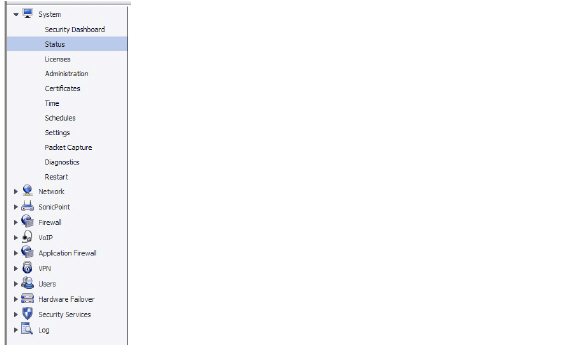
If the navigation bar continues below the bottom of your browser, an  up-and-down arrow symbol appears in the bottom right corner of the navigation bar. Mouse over the up or down arrow to scroll the navigation bar up or down.
up-and-down arrow symbol appears in the bottom right corner of the navigation bar. Mouse over the up or down arrow to scroll the navigation bar up or down.

Common Icons in the Management Interface
The following describe the functions of common icons used in the SonicWALL management interface:
Clicking on the edit ![]() icon displays a window for editing the settings.
icon displays a window for editing the settings.
Clicking on the delete ![]() icon deletes a table entry
icon deletes a table entry
Moving the pointer over the comment ![]() icon displays text from a Comment field entry.
icon displays text from a Comment field entry.
The Status bar at the bottom of the management interface window displays the status of actions executed in the SonicWALL management interface.

Click the Accept button at the top right corner of the SonicWALL management interface to save any configuration changes you made on the page.

If the settings are contained in a secondary window within the management interface, when you click OK, the settings are automatically applied to the SonicWALL security appliance.
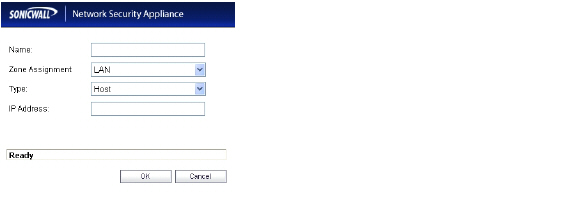
SonicOS 5.0 introduced embedded tool tips for many elements in the SonicOS UI. These Tooltips are small pop-up windows that are displayed when you hover your mouse over a UI element. They provide brief information describing the element. Tooltips are displayed for many forms, buttons, table headings and entries.
Note Not all UI elements have Tooltips. If a Tooltip does not display after hovering your mouse over an element for a couple of seconds, you can safely conclude that it does not have an associated Tooltip.
When applicable, Tooltips display the minimum, maximum, and default values for form entries. These entries are generated directly from the SonicOS firmware, so the values will be correct for the specific platform and firmware combination you are using.
The behavior of the Tooltips can be configured on the System > Administration page.
Tooltips are enabled by default. To disable Tooltips, uncheck the Enable Tooltip checkbox. The duration of time before Tooltips display can be configured:
Form Tooltip Delay - Duration in milliseconds before Tooltips display for forms (boxes where you enter text).
Button Tooltip Delay - Duration in milliseconds before Tooltips display for radio buttons and checkboxes.
Text Tooltip Delay - Duration in milliseconds before Tooltips display for UI text.
In the SonicOS dynamic user interface, table statistics and log entries now dynamically update within the user interface without requiring users to reload their browsers.You can navigate tables in the management interface with large number of entries by using the navigation buttons located on the upper right top corner of the table.
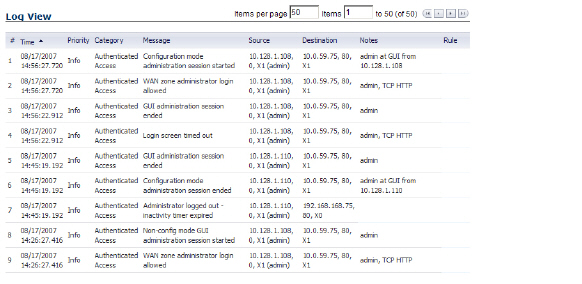
The table navigation bar includes buttons for moving through table pages.

A number of tables now include an option to specify the number of items displayed per page.

Active connections, user sessions, VoIP calls, and similar activities can be disconnected or flushed dynamically with a single click on the ![]() delete icon in the Flush or Logout column.
delete icon in the Flush or Logout column.
Several tables include a new table statistics icon ![]() that displays a brief, dynamically updating summary of information for that table entry. Tables with the new statistics icon include:
that displays a brief, dynamically updating summary of information for that table entry. Tables with the new statistics icon include:
NAT policies on the Network > NAT Policies page
Access rules on the Firewall > Access Rules page
Several tables include a tooltip that displays the maximum number of entries that the SonicWALL security appliance supports. For example, the following image shows the maximum number of address groups the appliance supports.
Tables that display the maximum entry tooltip include NAT policies, access rules, address objects, and address groups.
Each SonicWALL security appliance includes Web-based online help available from the management interface.Clicking the question mark ? button on the top-right corner of every page accesses the context-sensitive help for the page.

Tip Accessing the SonicWALL security appliance online help requires an active Internet connection.
The Logout button at the bottom of the menu bar terminates the management interface session and displays the authentication page for logging into the SonicWALL security appliance.
