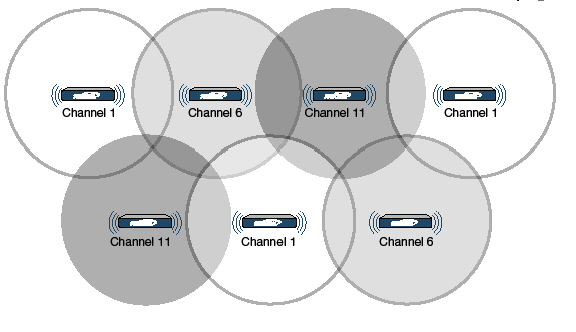
SonicPoint_wlanSonicPointRfmView
This chapter describes how to use the RF Analysis feature in SonicWALL SonicOS Enhanced to help best utilize the wireless bandwidth with SonicPoint and SonicPoint-N appliances. This chapter contains the following sections:
RF Analysis (RFA) is a feature that helps wireless network administrator understand how wireless channels are utilized by the managed SonicPoints, SonicPoint-Ns and all other neighboring wireless access points. This section contains the following sub-sections:
Note SonicWALL RFA can analyze third-party access points and include these statistics in RFA data as long as at least one SonicPoint access point is present and managed through the SonicWALL appliance.
Deploying and maintaining wireless infrastructure can be a daunting task for the network administrator. Wireless issues, such as low performance and poor connectivity are issues that wireless network administrators often face, but ironically, these issues can usually be resolved simply analyzing and properly tuning radio settings.
RFA is a tool that brings awareness to these potential wireless issues. The two main issues which RFA deals with are overloaded channels, and AP interference with adjacent channels. RFA calculates an RF Score for each operational SonicPoint and displays the data in a way that allows the administrator to identify access points operating in poor RF environment.
The IEEE 802.11maintains that devices use ISM 2.4 GHz and 5GHz bands, with most of the current deployed wireless devices using the 2.4 GHz band. Because each channel occupies 20MHz wide spectrum, only three channels out of the 11 available are not overlapping. In the United States, channel 1, 6, and 11 are non-overlapping. In most cases, these are the three channels used when deploying a large number of SonicPoints.
Figure 51:5 SonicPoint Manual Channel Selection
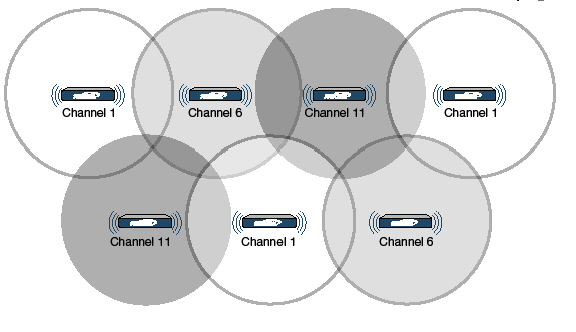
The whole 2.4GHz band is segmented into three separate channels 1, 6, and 11. To achieve this ideal scenario, two factors are necessary: channel allocation and power adjustment. In most scenarios, it’s best to assign neighboring SonicPoint appliances to different channels. SonicPoint transmit power should also be watched carefully, as it needs to be strong enough for nearby clients to connect, but not so powerful that causes interference to other SonicPoints operating within the same channel.
Using RF Analysis on SonicPoint(s)
RFA uses scores, graphs, and numbers to assist users to discover and identify potential or existing wireless problems.
Although the best case scenario is to have the smallest number of APs working in the same channel at any given time, in the real world it is difficult to maintain that especially when deploying large amount of APs. Also, since the ISM band is free to the public, there may be other devices operating that our out of immediate control of the network administrator.
Channel Utilization Graphs and Information
In searching a way to show how channel is utilized for all connected SonicPoints, we resulted in displaying such a channel utilization graph.
Figure 51:6 RFA Channel Utilization
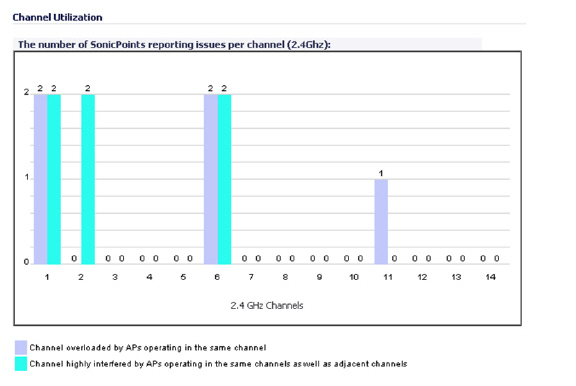
There are two color bars for each channel. The number on the top of each color bar indicates the number of SonicPoints that detect the particular issue in that channel. SonicPoints perform an IDS scan on all available channels upon boot-up and RFA analyzes these scan results to decide on issues for each channel.
For example: if there are 10 SonicPoints connected, and 6 of these decide that channel 11 is overloaded, the number on the top of purple color bar will be 6; if 8 SonicPoints decide that channel 6 is highly interfered, the number on the top of the cyan color bar will be 8. Zero will be shown for channels no issues.
Note Channels 12, 13, 14 are shown, but in some countries these channels are not used. These channels are still monitored however, because it is possible for a wireless cracker to set up a wireless jammer in channel 12, 13, or 14 and launch deny of service service attack to lower channels.
RF Score is a calculated number on a scale of 1-10 which is used to represent the overall condition for a channel. The higher the score, the better the RF environment is. Low scores indicate that attention is needed by the administrator.
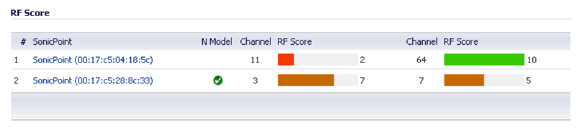
SonicWALL wireless driver report signal strength in RSSI, this number is used in the below equation to get a raw score on a scale of 1 to 100.
Preliminary RF Score Formula:
rfaScore100 = 100-((rssiTotal-50)*7/10)) simplified: rfaScore100 = -0.7*rssiTotal + 135;
A final score is based on this rfaScore100:
If the RFA score is greater than 96, it is reported as 10.
rIf the RFA score is less than 15, it is reported as 1.
All other scores are divided by 10 in order to fall into the 1-10 scale.
In the SonicOS interface, the RF Score is displayed for the channel that is being used by the SonicPoints.
Note This feature depends on the knowledge of what channel SonicPoint is operating in. If the channel number is unknown, RF Score is going to be not available.
RFA will give a warning when it detects more than four active APs in the same channel. As shown below, no matter how strong their signal strength is, RFA will mark the channel as overloaded.
Figure 51:7 RFA Overloaded Channels
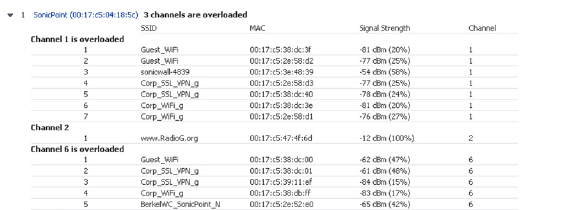
Information about each discovered AP includes: SSID, MAC, signal strength, and channel. Two values are shown for signal strength: dBm and percentage value.
RFA Highly Interfered Channels
Not only APs working in the same channel will create interference, APs working in adjacent channels (channel number less than 5 apart) will also interfere with each other.
RFA will give a warning when it detects that around a certain SonicPoint, there are more than five active APs in the channels that are less than five apart. No matter how strong their signal strength is, RFA will mark the channel as highly interfered.
Figure 51:8 RFA Highly Interfered Channels
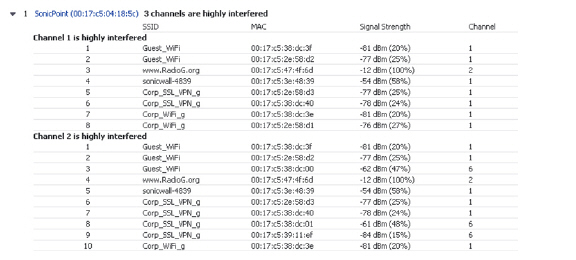
Information about each discovered AP includes: SSID, MAC, signal strength, and channel. Two values are shown for signal strength: dBm and percentage value.